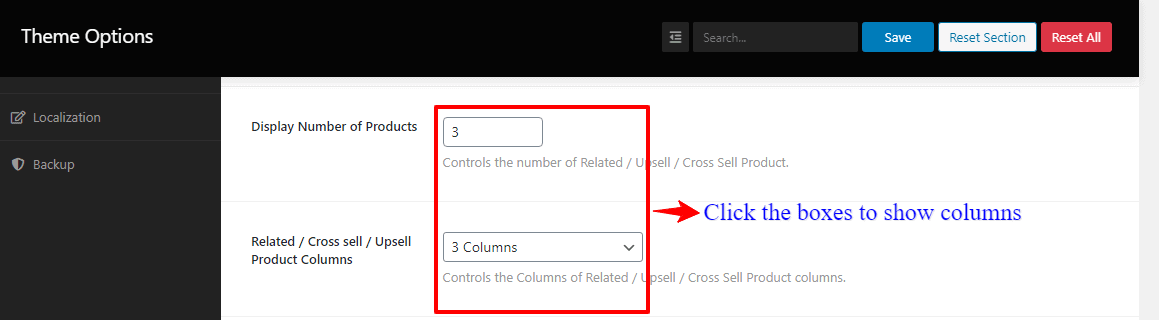Now we’re going to describe to you the entire WooCommerce Single Product customization options. So, read and learn the customization options carefully to customize your site.
How you’ll change the Single Product Posts Layout?
Firstly, open your WordPress Dashboard —> Theme Options —> WooCommerce Options —> Single Product. Then, you’ll see the Single Posts Layout and a box with a few options, like Content – Primary Sidebar, Primary Sidebar – Content, No Sidebar, Full Container, etc. So, make the Single Product Posts Layout you want.

How you’ll show/hide the Single Product meta?
To clarify, we attach the Display Compare button, Display Wishlist button, Display SKU, Display Category, Display Tags, and Display Share button as a Single Product meta.
Therefore, open your WordPress Dashboard —> Theme Options —> WooCommerce Options —> Single Product. In there, you’ll see the Display Compare button, Display Wishlist button, Display SKU, Display Category, Display Tags, Display Share button. And with their respective boxes with two options, like On and Off. So, click the boxes to show/hide the Single Product meta.
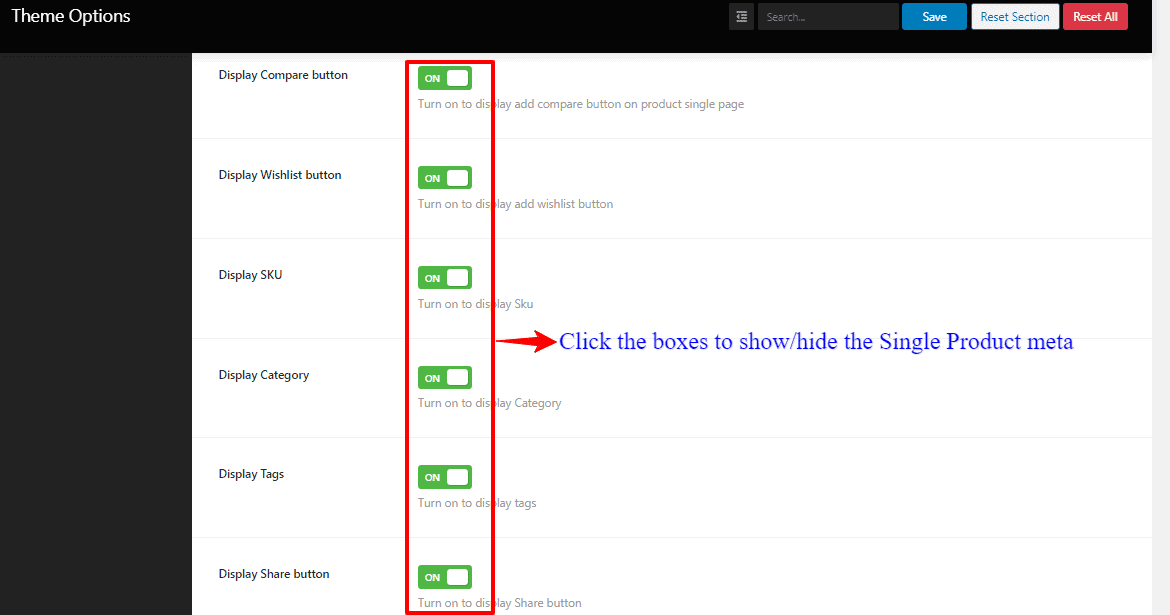
How you’ll show the Display Related, Display Upsell Product, Display Cross-sell product?
Firstly, open your WordPress Dashboard —> Theme Options —> WooCommerce Options —> Single Product. Then, you’ll see the Display Related, Display Upsell Product, Display Cross-sell product. And with their respective boxes with two options, like On and Off. So, click these boxes to show what you want to display.
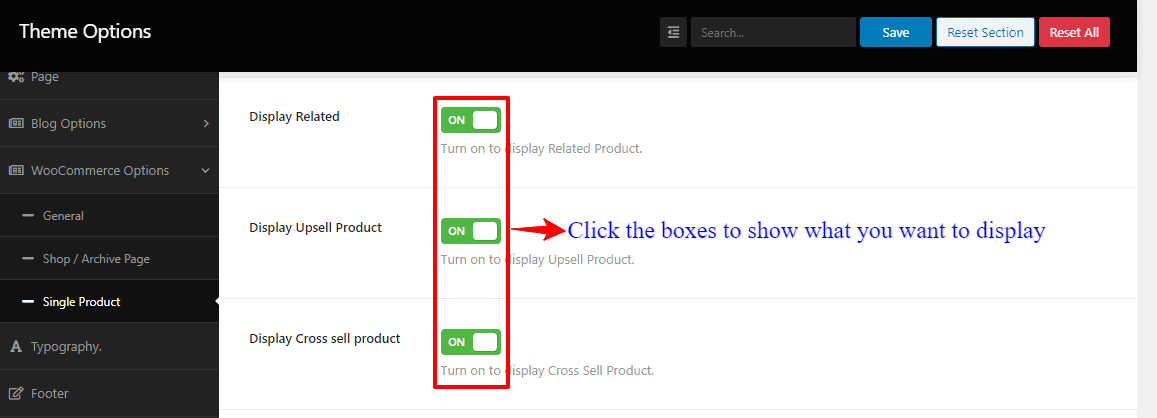
How you’ll show the Number of Products and Related/Cross-sell/Upsell Product Columns?
Firstly, open your WordPress Dashboard —> Theme Options —> WooCommerce Options —> Single Product. Then, you’ll see the Display Number of Products, Related/Cross-sell/Upsell Product Columns, and with their respective boxes. So, click these boxes to show the columns.