Now in this section, we are going to describe Footer customization, which is also a great part of any website, especially for WordPress WooCommerce themes like Shoper Pro. Try to read and learn patiently but carefully so that you can easily customize your site.
How you’ll change the footer Background Image/Color?
Firstly, open your WordPress Dashboard —> Theme Options —> Footer. Then, you’ll see the Footer Background Image/Color with its few buttons options. So, change it as you want.
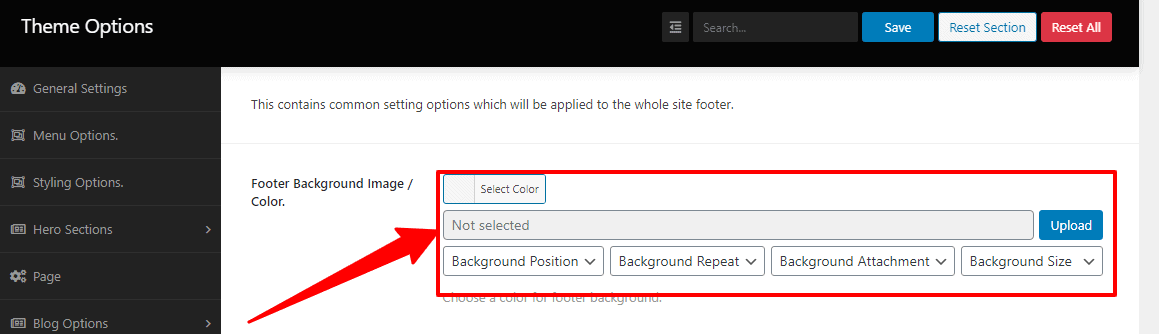
How you’ll change/add the widgets columns?
Firstly, open your WordPress Dashboard —> Theme Options —> Footer. Then, you’ll see the Widgets columns for Desktops, Tablets, and Phones. And with their respective boxes and few options, like 1 column, 2 columns, 3 columns, and 4 columns. So, do the widgets columns change for your device.
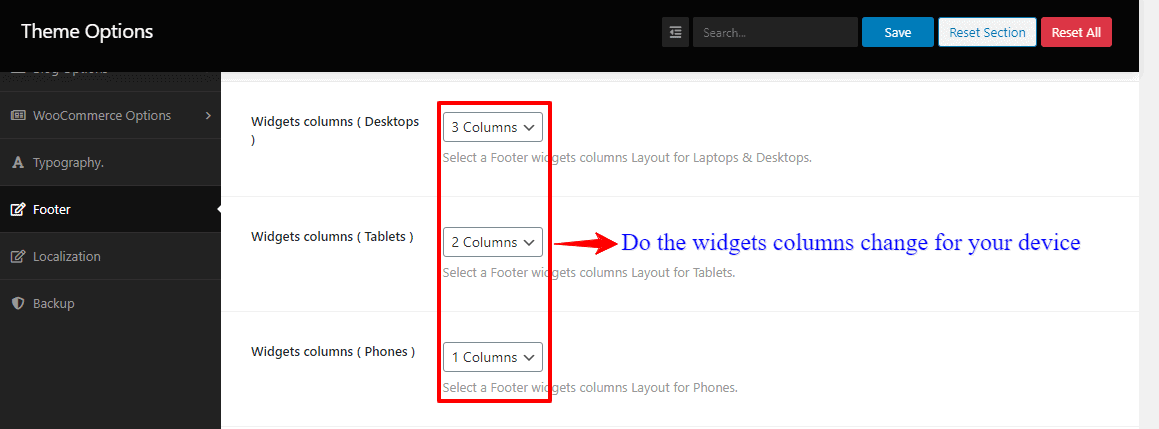
How you’ll change the footer Widgets Heading Color, and Text And link Color?
Firstly, open your WordPress Dashboard —> Theme Options —> Footer. Then, you’ll see the Widgets Heading Color and a button box. So, click the box to make the change of Widgets Heading Color.
And secondly, below the Widgets Heading Color options, you’ll see the Text And link Color and a button box. So, click the box to make the change of Text And link Color.
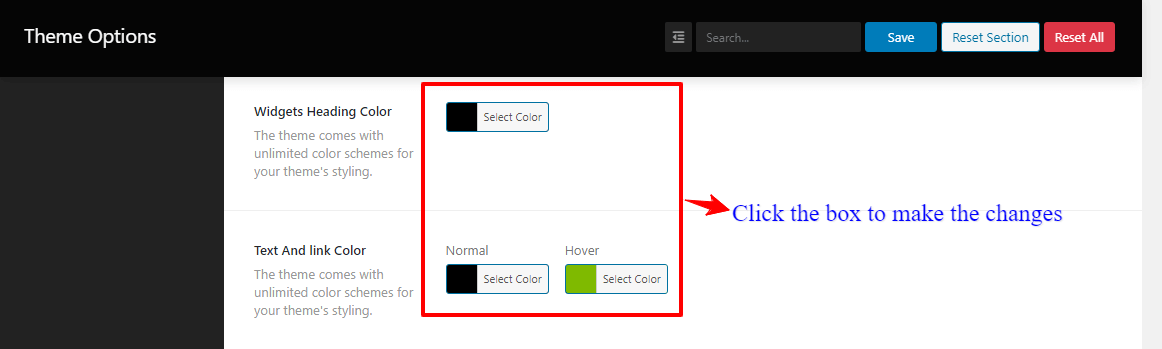
How you’ll make/add the footer Copyright text?
Firstly, open your WordPress Dashboard —> Theme Options —> Footer. Then, you’ll see the Footer Copyright Text with a blank box. So, write in there what you want to see as a Copyright text.
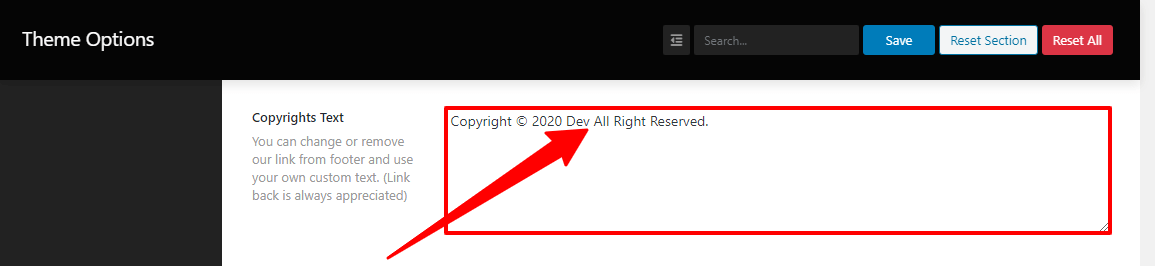
How you’ll change/add the Social Profile?
Firstly, open your WordPress Dashboard —> Theme Options —> Footer. Then, you’ll see the Add Your Social Profile and a few button boxes. So, click thees boxes to add your social profile.
NOTE: Please keep bear in mind that you can use as many as you want to add to your social profile.
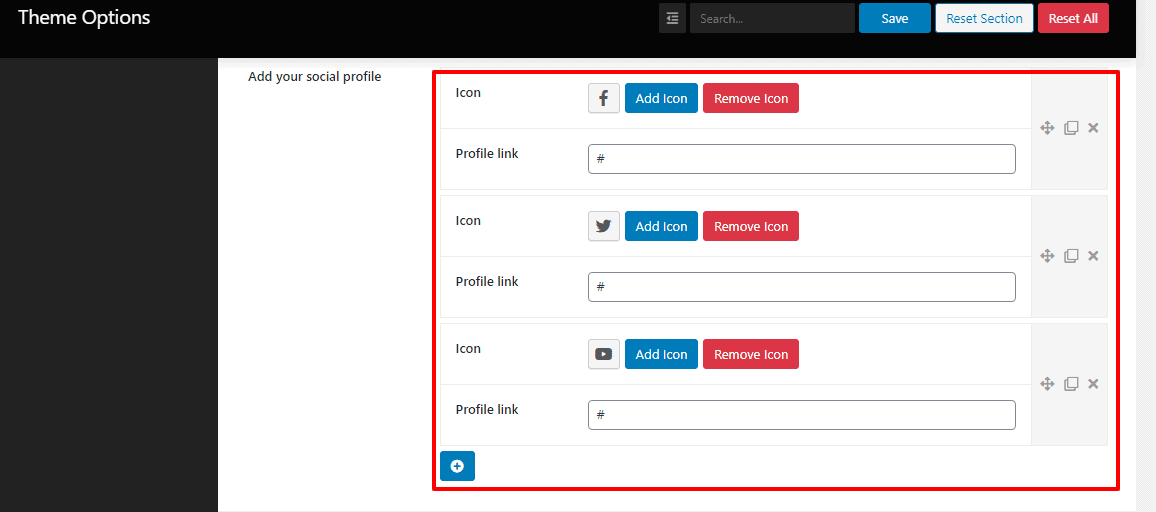
How you’ll disable the developer cadires?
Firstly, open your WordPress Dashboard —> Theme Options —> Footer. Then, you’ll see the Disable developer cadires with an On/Off button. So, click the button to enable/disable the developer cadires.
