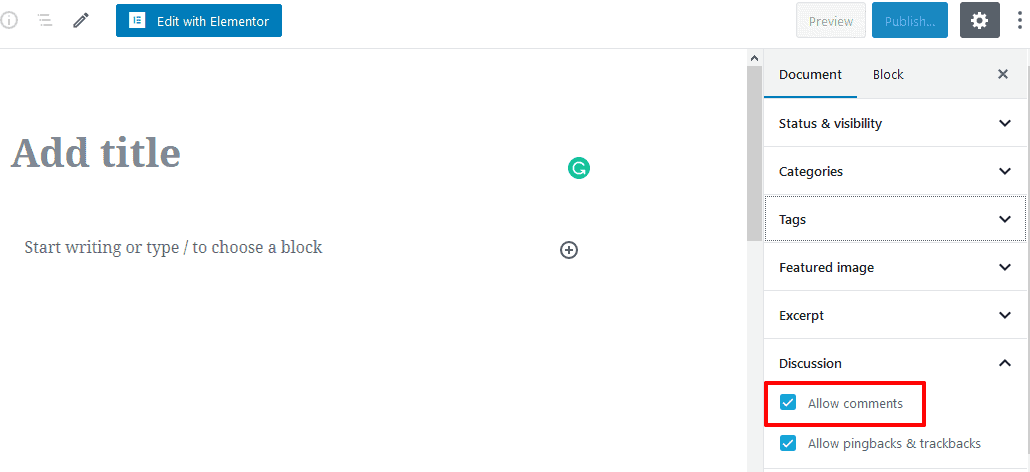This is one of the most important sections for customizing your every single post. Because in this post, you’ll learn to customize the Single Posts Layout, enable/disable Post Meta, Post share icons, Related posts, column settings, and so on. So, without more delay, let’s work on it.
How you’ll change the Single Posts Layout in the WordPress Shoper Pro theme?
Firstly, open your WordPress Dashboard —> Theme Options —> Blog Options —> Single. Then, you’ll see the Single Posts Layout and a box with a few options, like Content – Primary Sidebar, Primary Sidebar – Content, No Sidebar, Full Container, etc. So, create the Single Posts Layout you want.
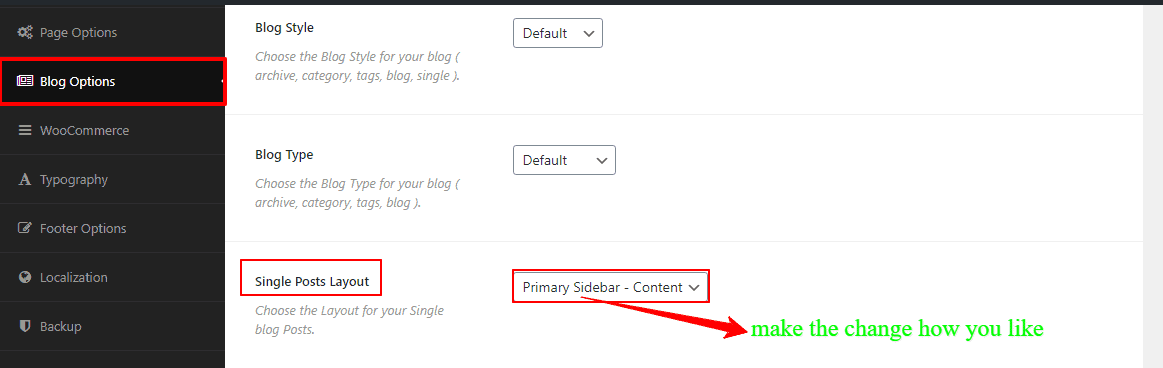
How you’ll disable/enable the Post Meta on Single Posts?
Firstly, open your WordPress Dashboard —> Theme Options —> Blog Options —> Single. Then, you’ll see the Posts Meta and a few options, like Avatar, Author Name, Posted Date, Comment Count, Categories, and Tag, etc. So, click the options you want to enable.
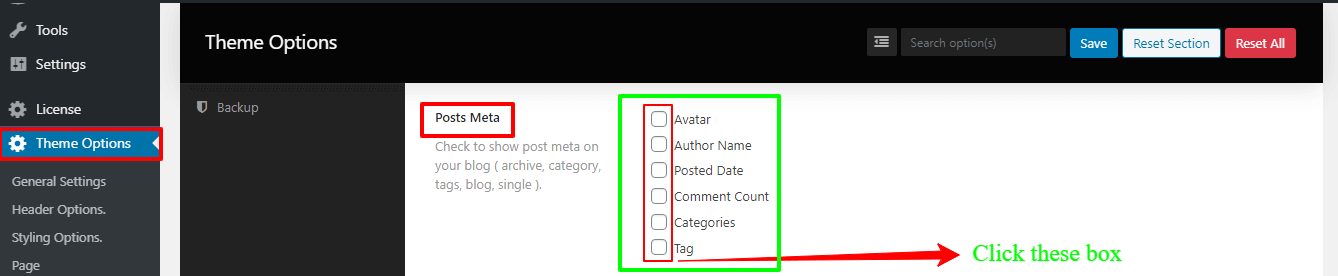
How you’ll change the Heading Tag for a single post?
Firstly, open your WordPress Dashboard —> Theme Options —> Blog Options —> Single. Then, you’ll see the Single heading Tag and a box with few options, like H1, H2, H3, H4, H5, H6, etc. So, click to change the Heading Tag.
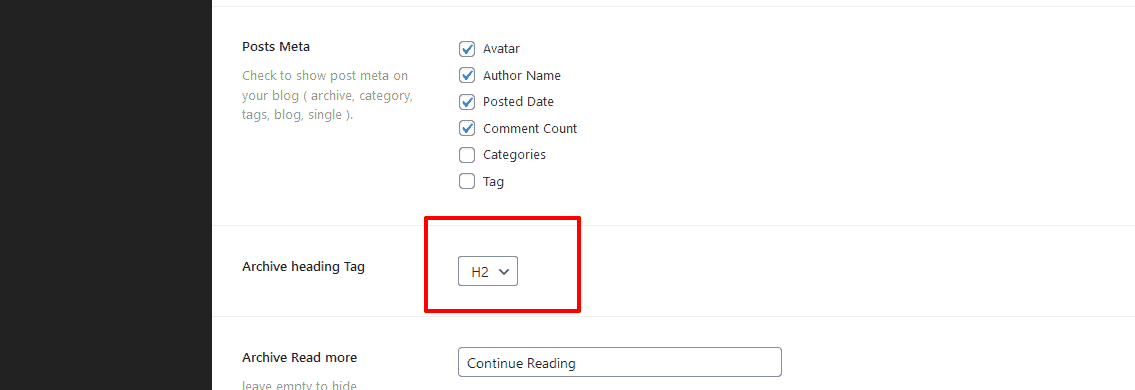
How you’ll disable/enable the Single Post navigation?
Firstly, open your WordPress Dashboard —> Theme Options —> Blog Options —> Single. Then, you’ll see the Single Post Navigation with an On/Off button. So, click “Off” to disable the Single Post navigation.
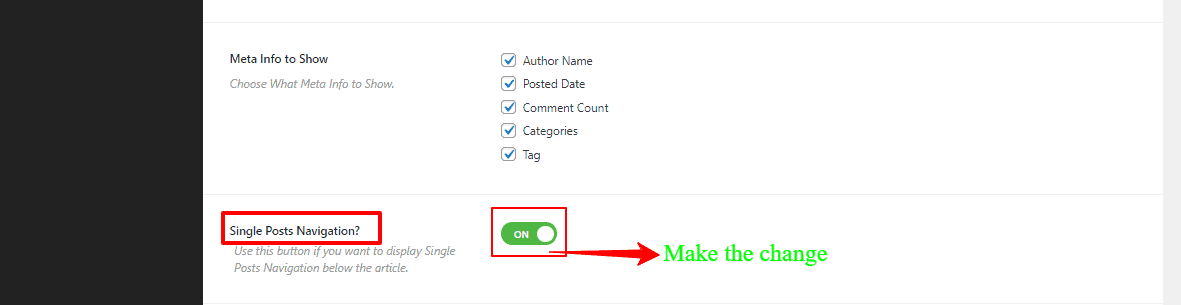
How you’ll disable/enable the Post share icons?
Firstly, open your WordPress Dashboard —> Theme Options —> Blog Options —> Single. Then, you’ll see the Posts share with an On/Off button. So, click “On” to enable the Post share icons.
![]()
How you’ll disable/enable the Related Posts and Column settings?
Firstly, open your WordPress Dashboard —> Theme Options —> Blog Options —> Single. Then, you’ll see the Related Posts with an On/Off button. So, click “On/Off” to enable/disable the Related Posts.
Afterward, you’ll see the Related Posts Columns (Desktop grids, Tablet grids, and Phone grids) and Related Post limit with their respective buttons. So, click to make your customization.
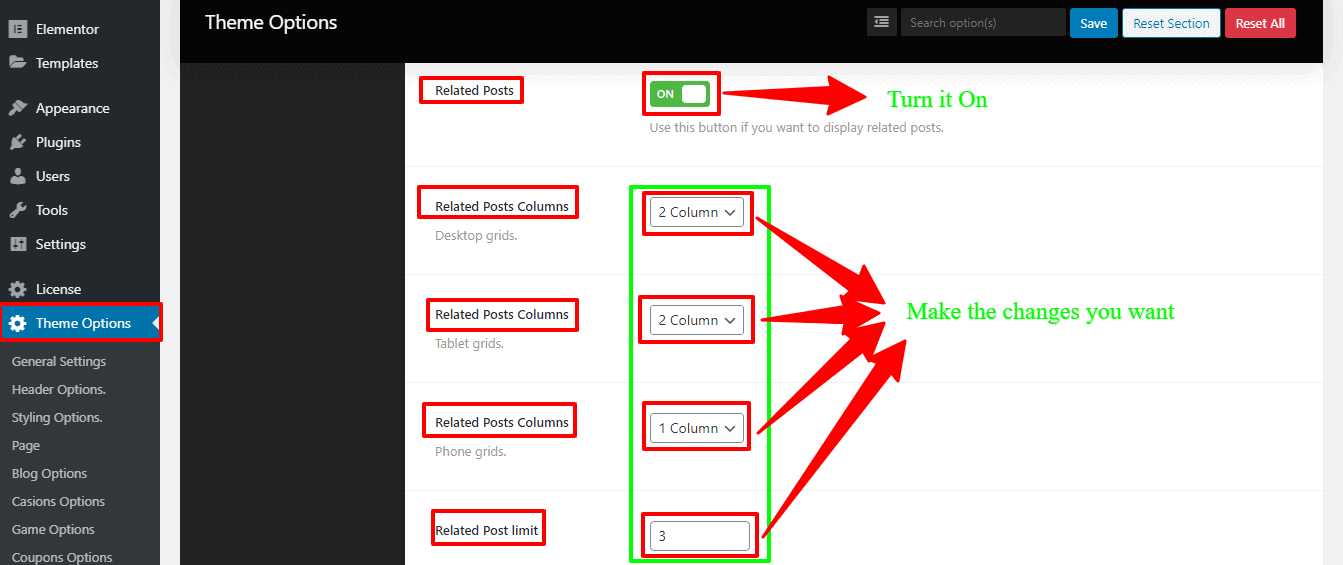
How you’ll disable/enable the Posts Comments?
Firstly, open your WordPress Dashboard —> Post —> Add New. After that, you’ll see the sidebar on your right side and search the Discussion options. Then, you’ll see the Allow comments with a button. So, make the click to enable Posts Comments.