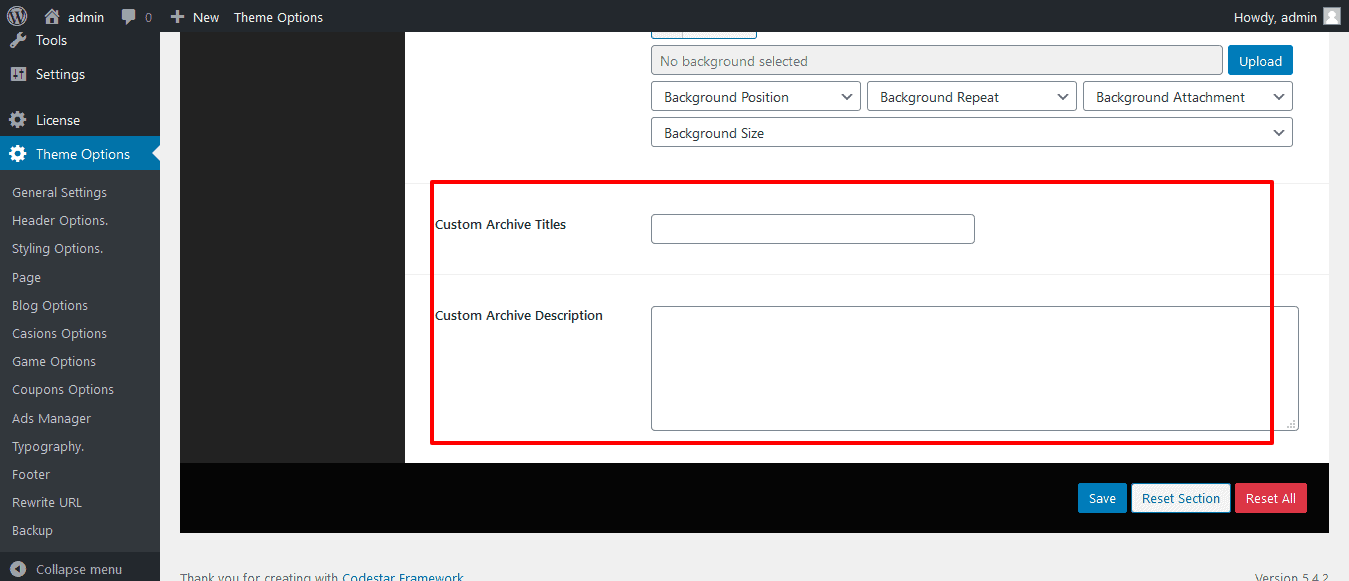In this post, you’ll know about every possible customization of Blog layouts Of WordPress WooCommerce theme Shoper Pro. So, read patiently but carefully to customizing the page.
How you’ll change the WordPress Shoper Pro theme blog layout?
Firstly, open your WordPress Dashboard —> Theme Options —> Blog Options —> Archive/Blog. Then, you’ll see the Blog Layout and a box with few options, like Content – Primary Sidebar, Primary Sidebar – Content, No Sidebar, Full Container, etc. So, create the Blog Layout you want.
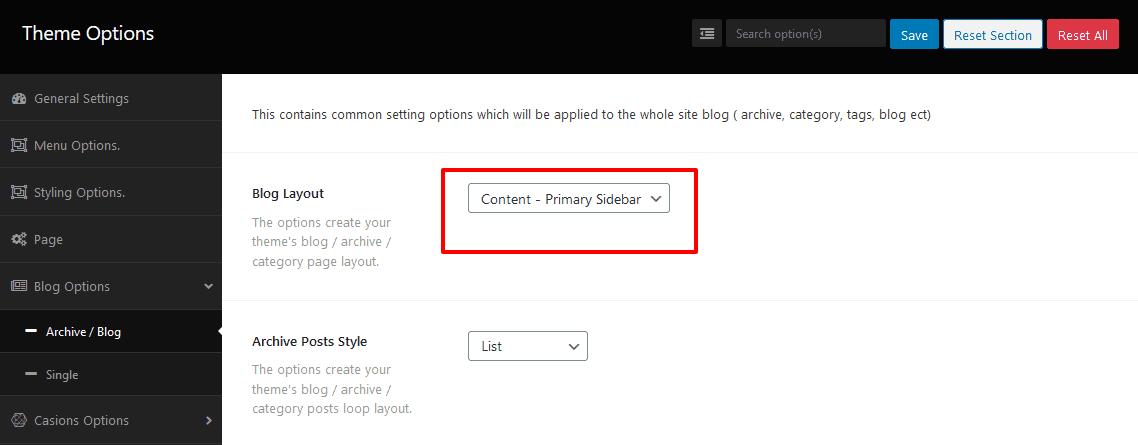
How you’ll change the Shoper Pro theme Post style on Archive/Category?
Firstly, open your WordPress Dashboard —> Theme Options —> Blog Options —> Archive/Blog. Then, you’ll see the Archive Posts Styles and a box with few options, like List, Grid, List, and Grid, Right Image, Left Image, etc. So, do the change you want.
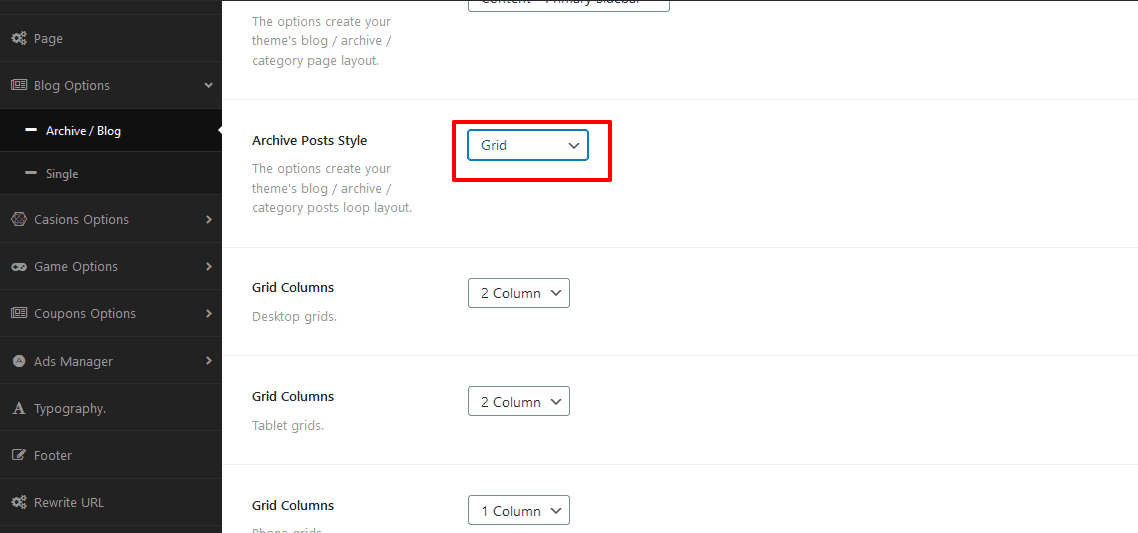
How you’ll change the Post Heading on Archive/Category in WordPress Shoper Pro theme?
Firstly, open your WordPress Dashboard —> Theme Options —> Blog Options —> Archive/Blog. Then, you’ll see the Archive heading Tag and a box with few options, like H1, H2, H3, H4, H5, H6, etc. So, do the change of Heading on Archive/Category you want.
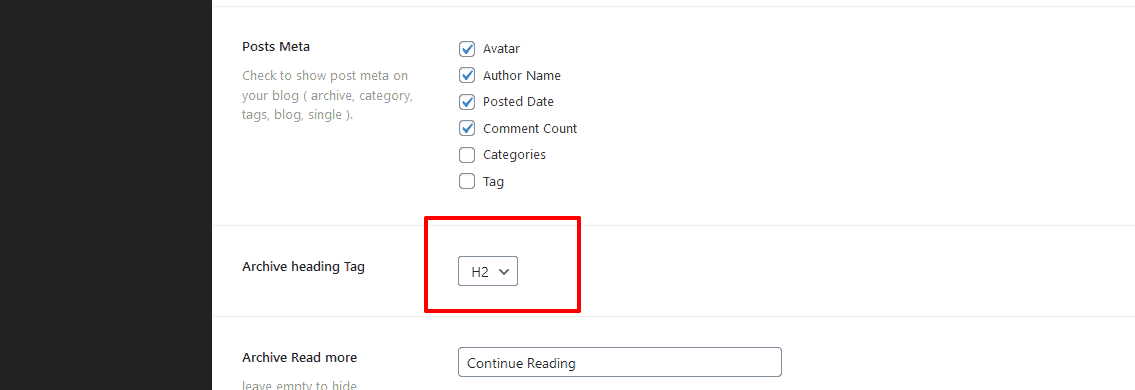
How you’ll disable/enable the Posts Meta on Archive/Category?
Firstly, open your WordPress Dashboard —> Theme Options —> Blog Options —> Archive/Blog. Then, you’ll see the Posts Meta and a few options, like Avatar, Author Name, Posted Date, Comment Count, Categories, and Tag, etc. So, click to disable/enable the Posts Meta.
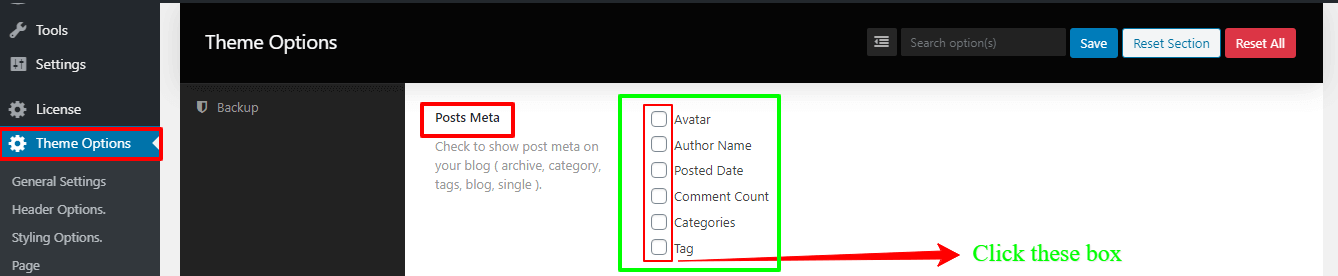
How you’ll change the read more/continue reading texts?
Firstly, open your WordPress Dashboard —> Theme Options —> Blog Options —> Archive/Blog. Then, you’ll see the Archive Read more with a box. So, write there to make the change.

NOTE: Remember, if you leave without writing the box, it hides..
How you’ll change the Post Content-type of Shoper Pro theme?
Firstly, open your WordPress Dashboard —> Theme Options —> Blog Options —> Archive/Blog. Then, you’ll see the Content-Type and a box with a few options, like to excerpt, content, and no content. So, choose wisely to change the Post Content.
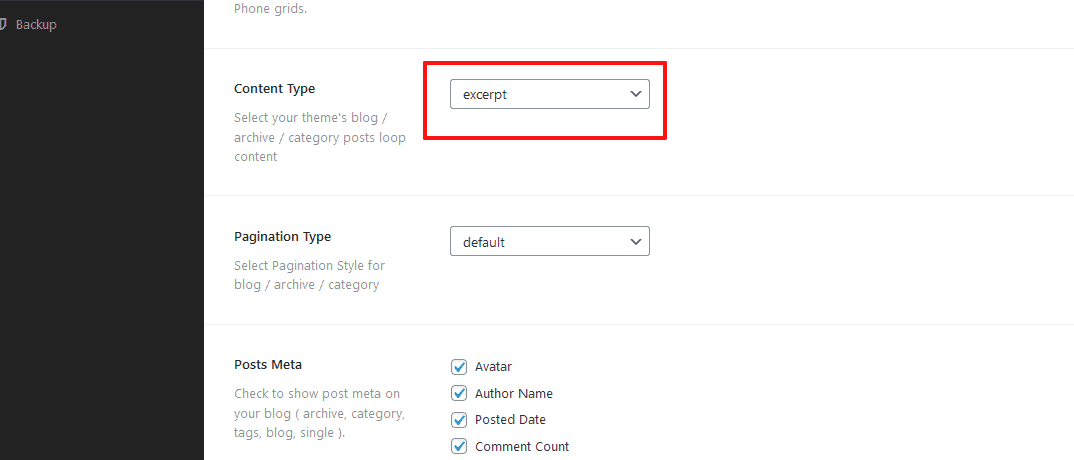
How you’ll change the Hero Section on Blog Archive/Category?
Firstly, open your WordPress Dashboard —> Theme Options —> Blog Options —> Archive/Blog. Then, you’ll see the Archive/Blog Header and a box with two options, like Default and Hero Block. So, click Hero Block to turn on Hero Section on Blog Archive/Category.
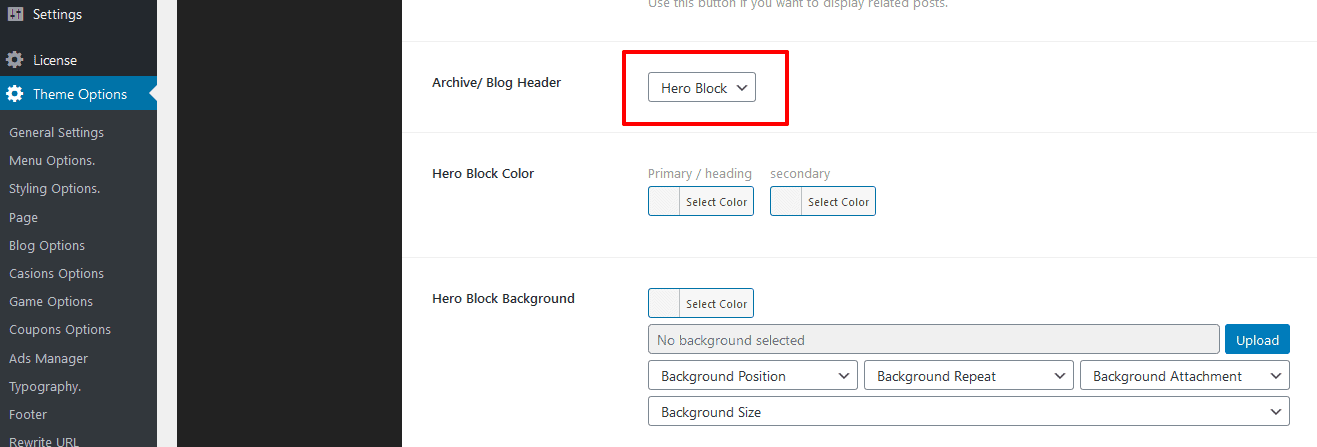
How you’ll change the Archive/Blog page Title/Description?
To clarify, in the Shoper Pro theme by default, it shows the Site Title and Tag line. And to change without touching the Site Title and Tag line, firstly, open your WordPress Dashboard —> Theme Options —> Blog Options —> Archive/Blog. Then, you’ll see the Custom Archive Title and Custom Archive Description. So, do the change you want.