First of all, thanks for being with the WordPress WooCommerce theme named Shoper Pro. The shopper is a flexible, minimal, and modern WooCommerce starter theme for creating a high-quality online shop.
So, below we are giving you actual instructions on how to download, install, and activate the Shoper Pro theme.
How to Download WordPress Shoper Pro theme:-
To download the Shoper Pro theme, you have to do a few simple activities, like:
- After purchasing the Shoper Pro theme, you need to download the shoper-pro.zip (Shoper Pro Theme) file from https://www.athemeart.com/downloads/shopper-best-woocommerce-theme/.
- Next, a shoper-pro download link will arise in front of you. Therefore, to download the theme, kindly check your mail inbox or spam folder or click the link.
- And lastly, save the shoper-pro.zip download file on your desktop or wherever you want.
How to Install WordPress Shoper Pro theme:-
Generally, there is only two simple procedure to install the Shoper Pro theme or any other theme related to WordPress.
First Procedure: Install Shoper Pro theme through WordPress Upload:-
- Firstly, go to your WordPress Dashboard —> Appearance —> Themes, then click Add New Theme.
- Next, click the upload button, and then a browse button will appear, so click the browse button.
- After that, a pop-up window will arise, so choose the shoper-pro.zip file and click the install now button to install.
- Now, wait patiently to complete your installation, and when your installation is complete, you’ll see a activate button or link.
- And lastly, click the activate button or link to activate the Shoper Pro theme.
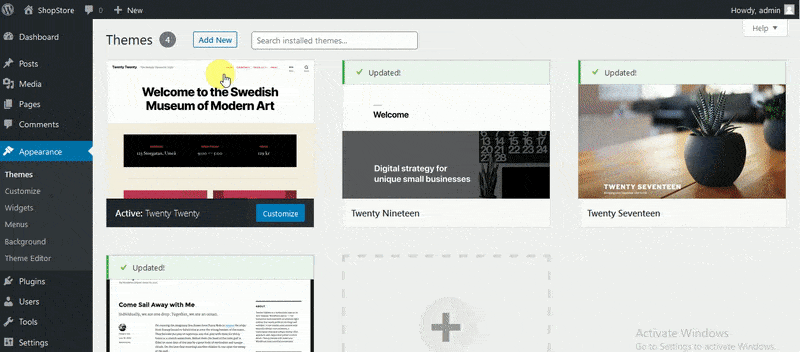
Second Procedure: Install Shoper Pro theme through FTP Upload:-
- The very first step is to download the shoper-pro.zip file from the link given, then unzip it.
- The second step is to open your FTP manager and attach it with your hosting and browse to WP-Content/Themes.
- The third step is to upload the shoper-pro theme folder and sign in your WordPress Dashboard —> Appearance —> Themes.
- And the final step is to find the prefix and click to activate your theme.
Possibilities of Errors:-
While installing this WordPress shop theme, it’s may possible to see some questions. For example, are you sure you want to do this? Or, please try again later, or the link has expired.
Ok, no need to worry. You saw those questions or types of questions only because your server has the maximum set file size or maximum execution time set in PHP settings.
How to Activate:-
Here are some simple steps you can follow to activate the Shoper Pro theme on your WordPress Dashboard:
- First of all, put the shoper-pro key to its related field.
- Next, click the Save Changes button.
- After that, the page will reload automatically, and a new button will arise saying Activate Key.
- And finally, click the activate key button to finish the WordPress Shoper Pro theme process.