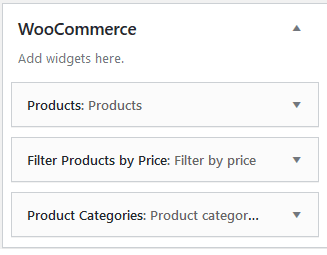In a word, we’re giving the entire explanation of the WooCommerce Shop/Archive customization settings in this section. For example, Shop/Archive Layout, Product Category, and Product tag, etc. So, to customize the WordPress store theme, carefully read and learn the settings.
How you’ll change the Shop/Archive Layout?
Firstly, open your WordPress Dashboard —> Theme Options —> WooCommerce Options —> Shop/Archive Page. Then, you’ll see the Shop/Archive Layout and a box with a few options, like Content – Primary Sidebar, Primary Sidebar – Content, No Sidebar, Full Container, etc. So, make the Shop/Archive Layout you want.
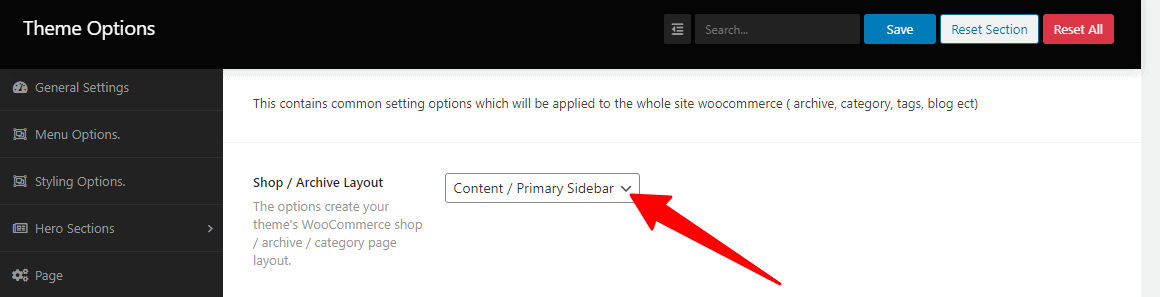
How you’ll set the number of products per page?
Firstly, open your WordPress Dashboard —> Theme Options —> WooCommerce Options —> Shop/Archive Page. Then, you’ll see the Number of Products Per Page and a box. So, kindly make the number of products to show.
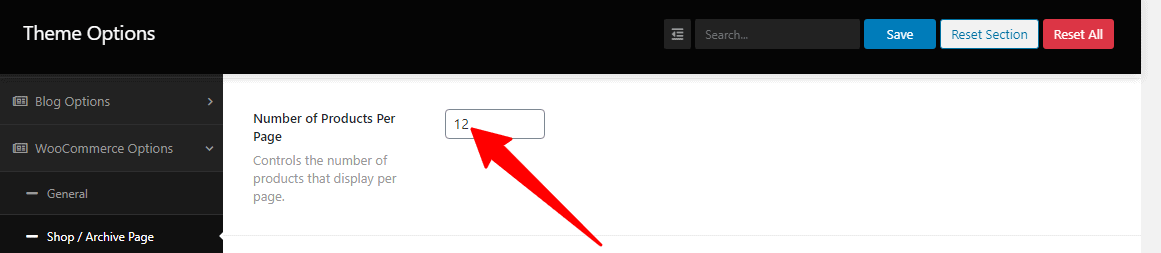
How you’ll set the number of product columns per page?
Firstly, open your WordPress Dashboard —> Theme Options —> WooCommerce Options —> Shop/Archive Page. Then, you’ll see the Number of Product Columns and a drop-down with few options, like 1 column, 2 columns, 3 columns, 4 columns, etc. So, click the drop-down to create your columns.
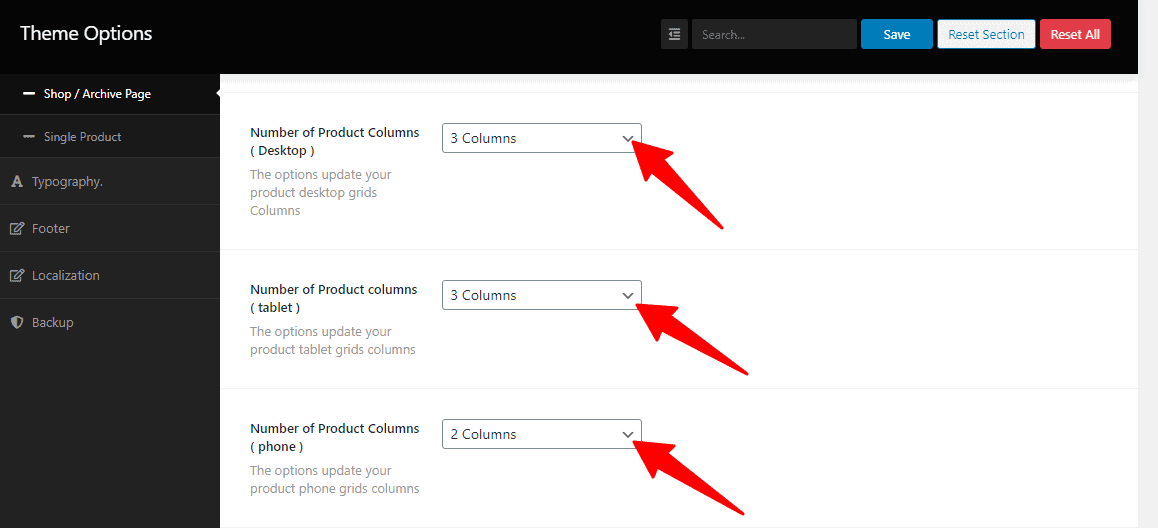
How you’ll change the title tag?
Firstly, open your WordPress Dashboard —> Theme Options —> WooCommerce Options —> Shop/Archive Page. Then, you’ll see the Shop Loop Heading Tag a box with few options, like H1, H2, H3, H4, H5, H6, etc. So, make the change for the title tag.

How you’ll change the product title linkable?
Firstly, open your WordPress Dashboard —> Theme Options —> WooCommerce Options —> Shop/Archive Page. Then, you’ll see the Product title link and a box with two options, like On and Off. So, click the box to turn on/off the product title link.

How you’ll show/hide the product Short description?
First of all, open your WordPress Dashboard —> Theme Options —> WooCommerce Options —> Shop/Archive Page. Then, you’ll see the Short Description and a box with two options, like On and Off. So, click the box to turn on/off the Short description.

How you’ll show/hide the product Wishlist button?
First of all, open your WordPress Dashboard —> Theme Options —> WooCommerce Options —> Shop/Archive Page. Then, you’ll see the Wishlist button and a box with two options, like On and Off. So, click the box to turn on/off the Wishlist button.

How you’ll show/hide the product Compare button?
First of all, open your WordPress Dashboard —> Theme Options —> WooCommerce Options —> Shop/Archive Page. Then, you’ll see the Compare button and a box with two options, like On and Off. So, click the box to turn on/off the Compare button.

How you’ll add the Sidebar widgets for a specific Shop page, or Product Category, or Product tag?
In the Shoper Pro theme’s by default, display you the Primary sidebar. And if you desire a specific Sidebar for a Shop page, or Product Category, or Product tag, you need to open your WordPress Dashboard —> Appearance —> Widgets. In there, you’ll see the WooCommerce Sidebar options. So, make your specific Sidebar for the respective option.