Thanks for joining us with our latest WordPress Shop theme called Startup Shop. It builts with the topmost recent tech, clean code, flexible layouts, and WooCommerce ability. With it, you can create an eye-catching, engaging, and fastest WordPress Shop you always desire.
For easy Download, Install, and Activate, please follow step by step our complete guidelines:
How to Download Startup WordPress Shop Theme:
You’ll need a few working to download our theme, like
- For purchasing, go to https://athemeart.com/downloads/startup-sho and sign in.
- Then, a startup-sho-pro download link will appear to you. Now, click the given link or confirm your email inbox or spam folder to download the theme.
- Finally, save your startup-sho-pro.zip download file to your computer, laptop, or anywhere you want.
How to Install our Startup WordPress Shop Theme:
Generally, to install any WordPress theme or our Startup Shop Pro, there are only two simple steps you find. For instance,
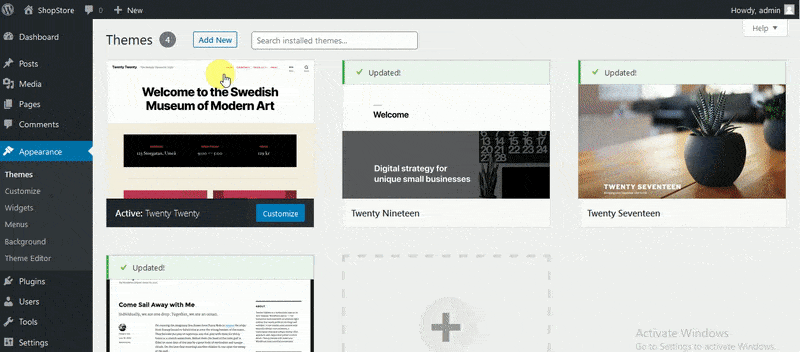
First Step: Install Startup Shop Pro via WordPress Uploader:
- First, go to your WP Dashboard —> Appearance —> Themes, then click on Add New Theme button.
- Now, you’ll see an upload button and click it. Next, a browse button will come, and again, hit the browse button.
- After that, a pop-up window will appear, and you have to enter your startup-sho-pro.zip file and click the install button.
- After clicking the install button, it’ll take time to complete your installation, so wait patiently. When your installation is done, a link or an activate button will appear.
- So, lastly, click the link or activate button to activate your Startup Shop Pro theme.
Second Step: Install Startup Shop Pro via FTP Uploader:
- First, you need to download your startup-sho-pro.zip file from the link given and unwrap it.
- Now, run the FTP manager, mix it with the hosting, and browse WP-Content/Themes.
- Afterward, upload the startup-sho-pro theme folder and log in to your WP Dashboard —> Appearance —> Themes.
- Finally, search the prefix and click to activate the theme.
If Find Errors:
It’s possible to have unusual trouble or see any questions while installing the Startup WordPress Shop theme. For example, you’ll see:
- You are sure you want to do this?
- Please try again sometimes or later?
- Or, The link you clicked has expired?
But you needn’t bother about it. You’re having these issues because your server has the maximum execution time set or maximum set file size in PHP settings.
How to Activate the Startup WordPress Shop Theme:
To activate the Startup WordPress Shop theme on your WP Dashboard, you’ll need to follow these simple steps:
- First, store the startup-sho-pro key to its proper field.
- Click the button called Save Changes.
- Now, you’ll see your existing page will turn for an automatic reload and comes with a button called Activate Key.
- And finally, click the activate key button to complete the process.