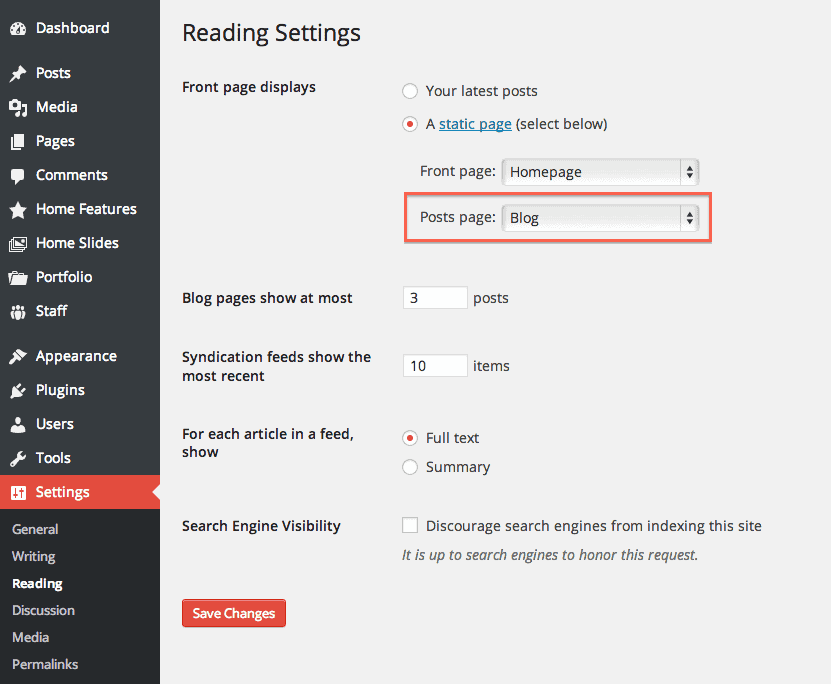This is the most important section for the beginners with the Startup-Shop theme. Because, in this section, we’re going to let you know how to make your site very easily and fast like our demo. Generally, the Shopper theme wrap with a One-click demo importer to import the Demo Content, and it has two (02) significant techniques.
So, without making more delay, let’s know these techniques to make your site very easily:
First Technique:- Demo Content Via One-Click Demo Import:
Before jump on the guideline, please be sure you install and activate the recommends plugins. And then:
- First of all, go to your WP-Admin —-> Appearance —-> Import Demo Data.
- Then, you’ll see the demo contents, so take the one you choose and click the import button to import.
- Afterward, it’ll take some time, approx 5-8 minutes, so wait patiently for the import process.
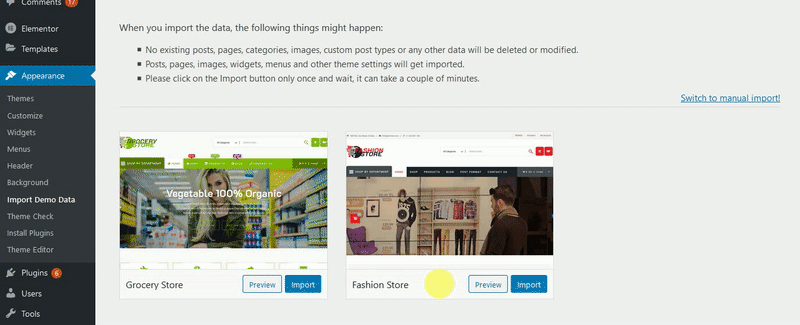
On a serious note, please assure you, you run the Demo Importer for only one time. Because if you run multiple times, it’ll fill up with duplicate content.
How long should it take?
The demo import should take around 5-7 minutes to complete. There are a lot of big and beautiful images and sliders, so moving that much content can take some time. If you find that the import is taking much longer than 5-7 minutes, there’s probably a problem, and you can navigate away from the import page.
If the import does get stuck, you may need to increase the max exectution time. You can do this by adding this code to your wp-config.php file right above the “/* That’s all, stop editing! Happy blogging. */” line:
set_time_limit(600);
If you continue to have trouble, make sure that you have enough memory allocated to php. This can be set in your wp-config.php file. Try upping it to 256M. Learn about changing max memory limit.
Before running the demo import again, you should reset the database. We recommend the WordPress Reset plugin.
Second Technique:- Alternative Technique of Demo Content Import:
This is a different technique to import the Demo Content. So, let’s know it to apply:
- First of all, go to your WordPress Dashboard —-> Tools —-> Import.
- Then, search and take WordPress from the list.
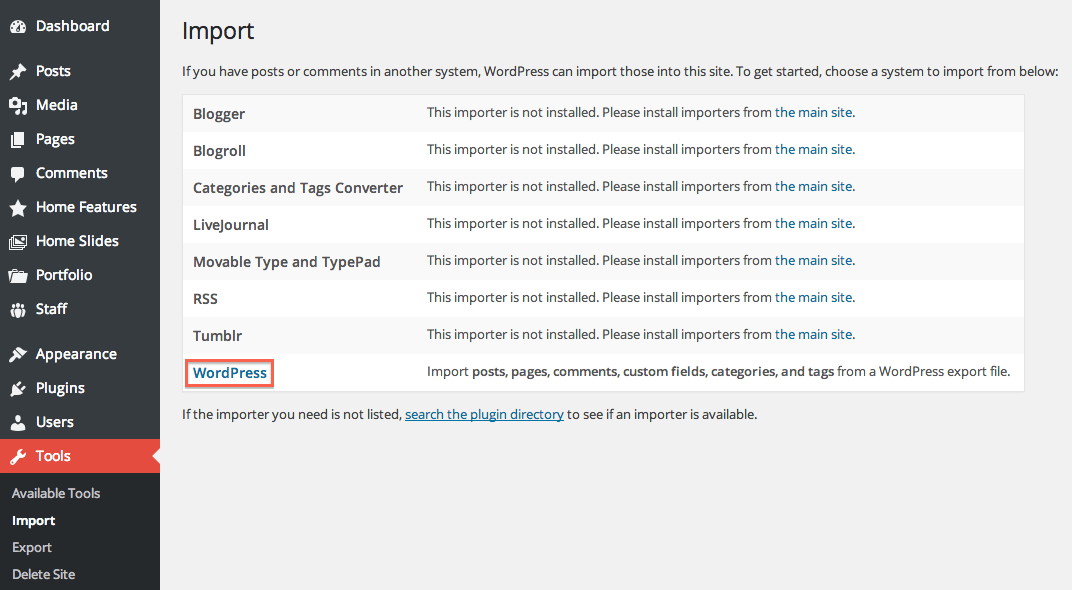
- Afterward, upload the demo.xml using the form given on the theme page.
- Next, you’ll be asked to map the authors in this export file to users on the blog.
- After that, you’ll have the opportunity to import attachments, so click the Download and import file attachments box.
- And lastly, you’ve to select the static home and blog page after finishing the demo import.