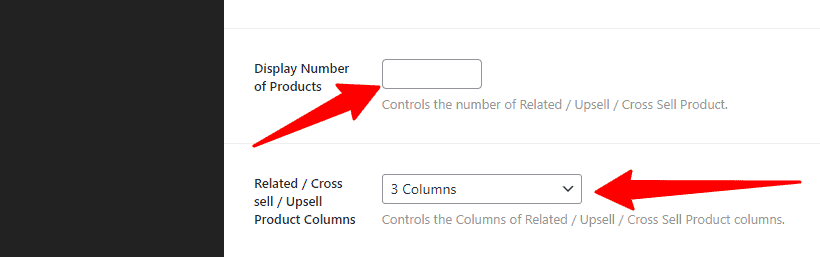You can customize your Single Product gallery from right to left or left to right in this segment. Also can customize your Single Product layout, Description Tabs, Product Title, Product Meta, and so on. You’ll also have the control to Display Related Product, Upsell & Cross-sell Product, Display Number of Products, and so on.
How to change the Single Product Layout?
Open your WP Dashboard —> Theme Options —> WooCommerce Options —> Single Product. And in there, you’ll find the Single Layout and a box with a few options, like Content – Primary Sidebar, Primary Sidebar – Content, No Sidebar, Full Container, etc. So, make your Single Product Layout you want.
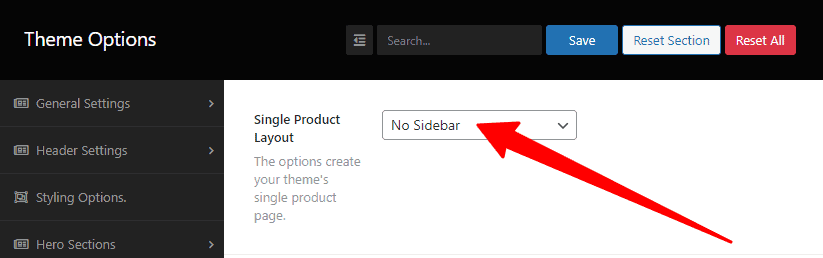
How to display your Product Gallery?
To display the Product Gallery from right to left or left to right, go to your WP Dashboard —> Theme Options —> WooCommerce Options —> Single Product. And in there, you’ll find the Product thumbnail/gallery with two options, like Left and Right. So, click the Left or Right option to make display your Product Gallery.
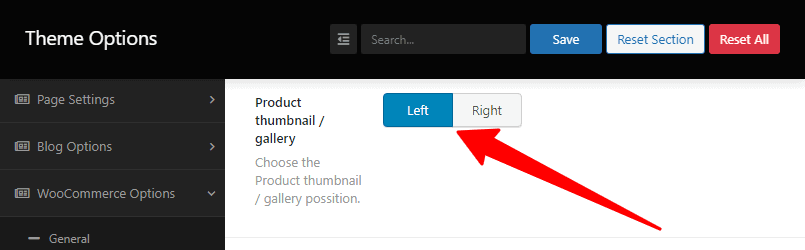
How to change Single Product Description Tabs layout?
Go to your WP Dashboard —> Theme Options —> WooCommerce Options —> Single Product. And in there, you’ll find the Description Tabs with three options, like Side Tabs, Top Tabs, and Without Tabs. So, click from the options to change the Product Description Tabs layout.
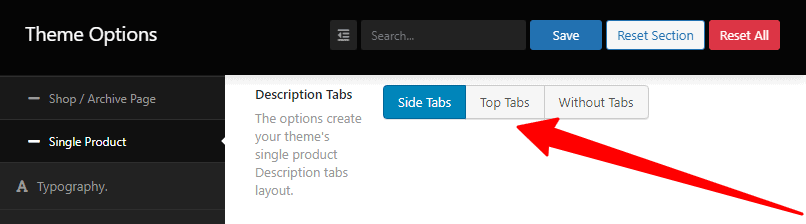
How to change the Single Product Title and show the Product Meta?
First, to change the Single Product Title, run your WP Dashboard —> Theme Options —> WooCommerce Options —> Single Product. And in there, you’ll find the Single Product Title and a box with some options, like H1, H2, H3, H4, H5, H6, etc. So, delicately make your title tag you demand to switch.
Similarly, run your WP Dashboard —> Theme Options —> WooCommerce Options —> Single Product. And in there, you’ll find the Product Meta with the clicking options of Product SKU, Product Category, Product Tags, Product Share button, and so on. So, click the options you want to show.
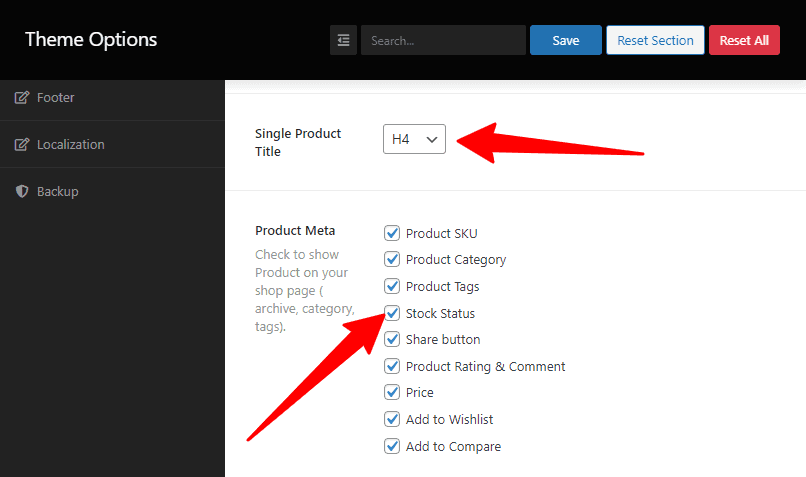
How to show the Display Related, Show Upsell Product, Show Cross-sell product?
First, to change the Display Related Product, run your WP Dashboard —> Theme Options —> WooCommerce Options —> Single Product. And in there, you’ll find the Display Related with an On/Off option. So, click to turn on/off to display Related Product.
Second, to change the Show Upsell Product, go to your WP Dashboard —> Theme Options —> WooCommerce Options —> Single Product. And in there, you’ll find the Show Upsell Product with an On/Off option. So, click to turn on/off to Show Upsell Product.
Similarly, to change the Show Upsell Product, run your WP Dashboard —> Theme Options —> WooCommerce Options —> Single Product. And in there, you’ll find the Show Cross-sell product with an On/Off option. So, click to turn on/off to Show Cross-sell Product.
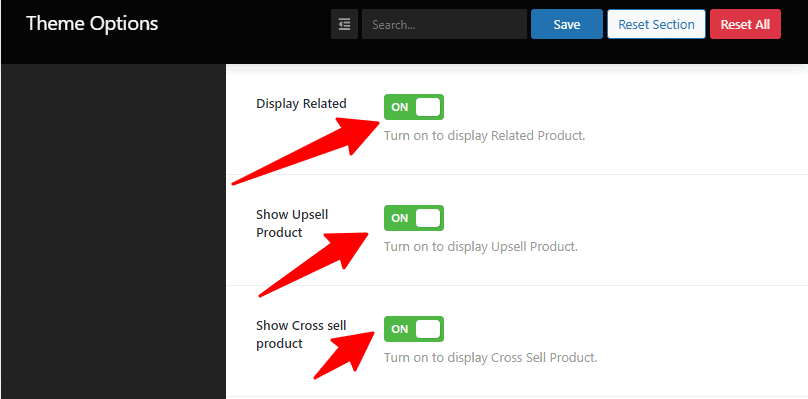
How to Display the Number of Products and Related/Cross-sell/Upsell Product Columns?
First, to display the Number of Products, run your WP Dashboard —> Theme Options —> WooCommerce Options —> Single Product. And in there, you’ll find the Display the Number of Products with an empty box. So, write the empty box to display the Number of Products.
Similarly, to display the Related/Cross-sell/Upsell Product Columns, run your WP Dashboard —> Theme Options —> WooCommerce Options —> Single Product. You’ll find the Related/Cross-sell/Upsell Product Columns and a box with some options, like 1 Column, 2 Column, 3 Columns, 4 Columns, and 5 Columns. So, click the box to display the Related/Cross-sell/Upsell Product Columns.