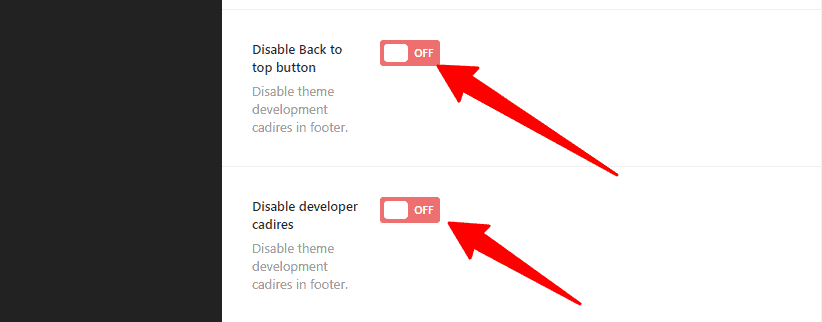Now we are going to tell you about Footer customization, a great portion of Fastest WordPress Shop. So read and learn patiently but delicately to customize your site with ease.
How to change the footer Background Image/Color?
Run your WordPress Dashboard —> Theme Options —> Footer. And in there, you’ll find the Footer Background Image/Color with its few button options. So, make the change as you want.
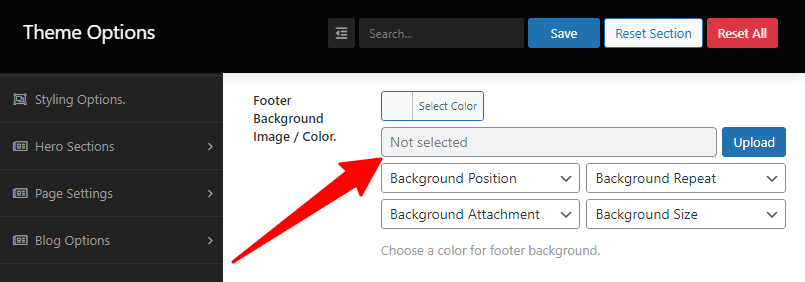
How to add/change the widgets columns?
Go to your WordPress Dashboard —> Theme Options —> Footer. And in there, you’ll find the Widgets columns for Desktops, Tablets, and Phones. Also, you’ll find their respective boxes and few options, like 1 column, 2 columns, 3 columns, and 4 columns. So, make the widgets columns change for your device.
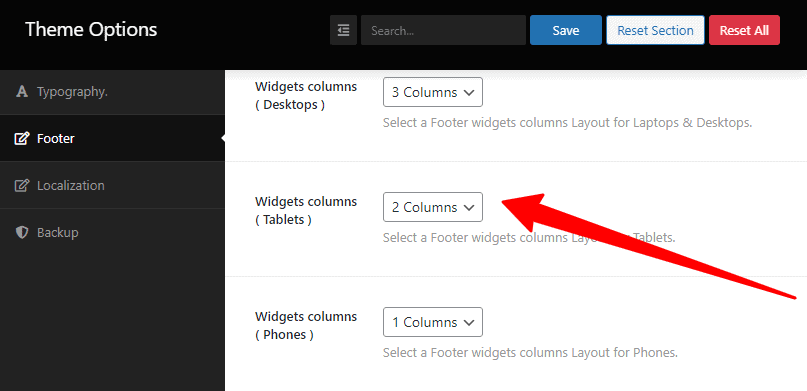
How to change the Heading Style, Widgets Text Color, and link Color?
First, run your WordPress Dashboard —> Theme Options —> Footer. And in there, you’ll find the Heading Style with two options, like Simply and Block. So make the change you want for your Heading Style.
Second, go to your WordPress Dashboard —> Theme Options —> Footer. And in there, you’ll find the Widgets Text Color with two distinct color choice options, named Heading and Text. So make the change you want for your Widgets Text Color.
Similarly, open your WordPress Dashboard —> Theme Options —> Footer. And in there, you’ll find the link Color with two distinct color choice options, named Normal and Hover. So make the change you want for your link Color.
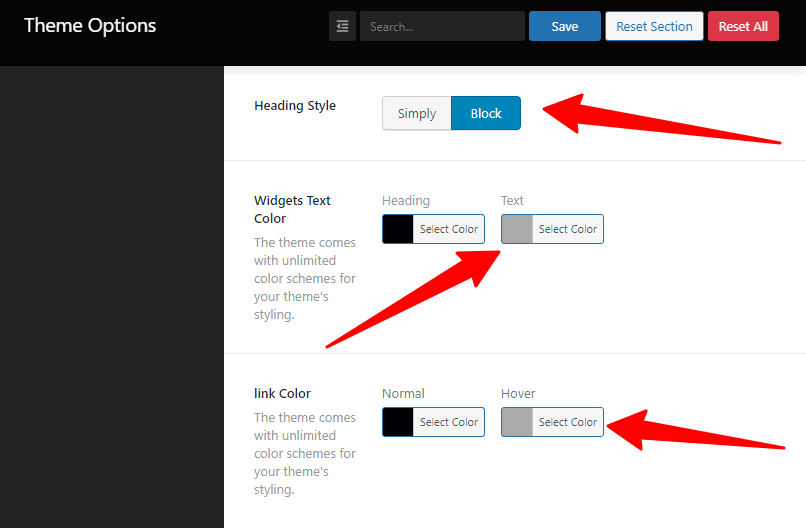
How to add/make the footer Copyright text?
Run your WordPress Dashboard —> Theme Options —> Footer. And in there, you’ll find the Copyrights Text with a blank box. So, write in there to see your Copyright text.
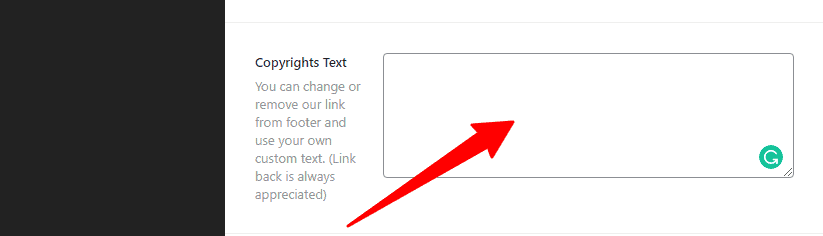
How to add/change the Social Profile?
Go to your WordPress Dashboard —> Theme Options —> Footer. And in there, you’ll find the Add your social profile and a few button boxes. So, click these boxes to add/change your social profile.
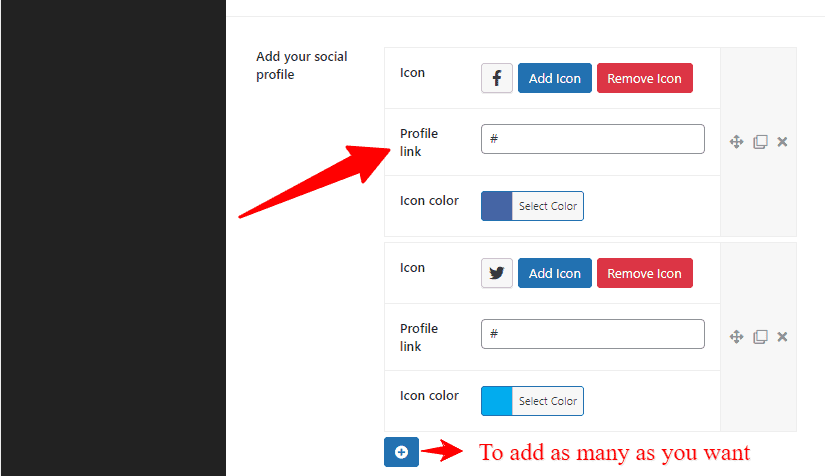
NB: Remember, you can use as many as you want to add/change your social profile.
How to Disable Back to top button and Disable developer cadires?
First, run your WordPress Dashboard —> Theme Options —> Footer. And in there, you’ll find the Disable Back to top button with an On/Off option. So make the change you want for your Disable Back to top button.
Similarly, open your WordPress Dashboard —> Theme Options —> Footer. And in there, you’ll find the Disable developer cadires with an On/Off option. So make the change you want for your Disable developer cadires.