Typography is an art and technique to works with your layout, grid, color scheme, and so on will make the difference between a good, bad, and great design.
How you’ll change the typography/font?
Run your WordPress Dashboard —> Theme Options —> Typography. And in there, you’ll find the Body font, Heading/hero font, H Tags Font, and Widgets font. And also with their respective button boxes with options. So, create how you want to change your typography/font.
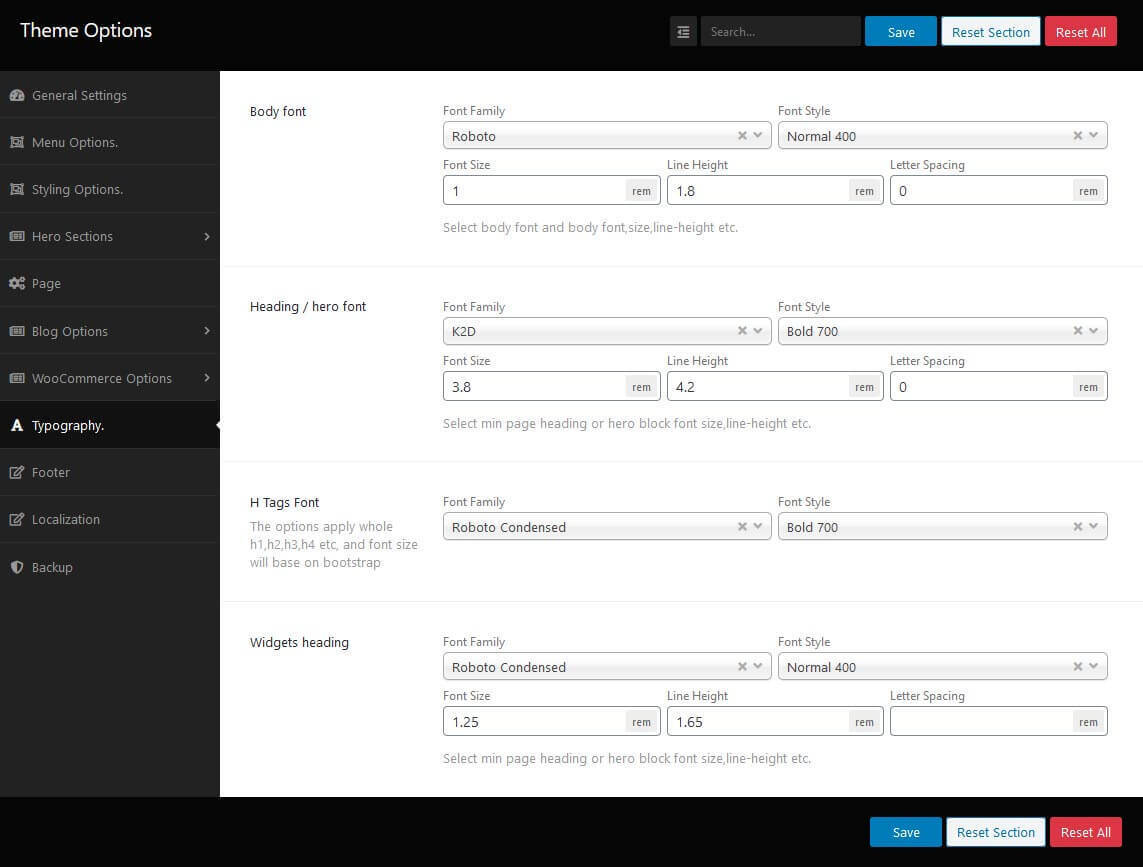
Localization/Translation
There are many ways to make a localization of the Fastest WordPress Shop theme. Suppose, if you need to translate basic text-like Items, Add to Cart, Read More, Add to compare, and so on, you can translate/localization without using any third-party plugins. Cause it’s a is localization/translation ready theme, and inputs a POT file inside the theme languages folder.
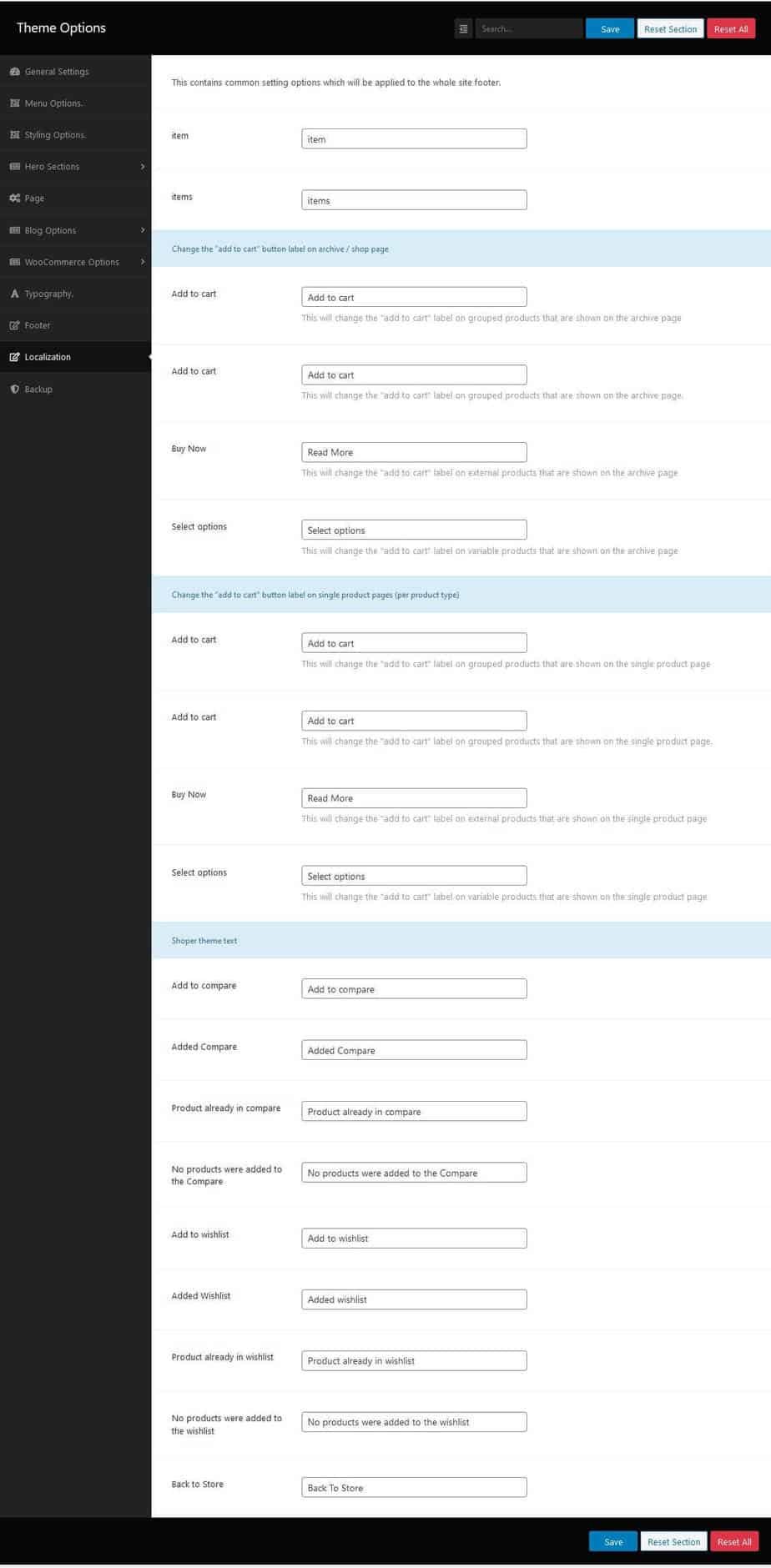
But if you need to install other languages, you’ll require to build a custom translation. So, we suggest using PoEdit for custom translation. And for custom translation, you’ll need to apply few steps. For example,
- First, download and install PoEdit from https://poedit.net/download.
- Second, find the fastest-shop-pro.pot file from the language folder, run it with PoEdit and click for a new translation file.
- Third, control your crucial translation text strings.
- Fourth, save the resulting file to your-theme-name-language_LOCALE.po, and the .mo file will automatically comply.
- Fifth, upload your saving files to wp-content/languages.
- Sixth, go to WordPress settings and modify Site Language in the dropdown.
- And finally, save the changes.
NB:- If you like to contribute to translating the Fastest WordPress Shop theme, please feel free to contact us on Contact Page.