Thank you kindly for being with the WordPress WooCommerce theme called Fastest WordPress Shop. It’s a recent technology, smooth, clean, flexible, and WooCommerce theme to build a top-class online shop.
To download, install, and activate the theme, below are providing you the detailed guidance.
To Download Fastest WordPress Shop Theme:-
It would be best if you did some easy work to download the theme. Such as,
-
- After purchasing, download the fastest-shop-pro.zip theme from https://www.athemeart.com/checkout/purchase-history/.
- Then a fastest-shop-pro download link will come in front of you. To download the theme, please verify your email inbox or spam folder or hit the link.
- And finally, store the fastest-shop-pro.zip download file on your pc, laptop, or wherever you want.
To Install Fastest WordPress Shop Theme:-
In general, there are only two easy ideas to install the Fastest WordPress Shop Pro theme or any theme like WordPress. For example:
First Idea: Install Fastest WP Shop Pro theme through WordPress Upload:-
- First, run your WP Dashboard —> Appearance —> Themes, then hit the Add New Theme button.
- Second, hit the upload button, and a browse button will appear. Now click the browse button.
- Afterward, a pop-up window will come, then take the fastest-shop-pro.zip file and hit the install now button to install.
- Now you’ve to wait patiently to complete your installation. After installation is complete, a activate button or link will appear.
- And finally, hit the activate button or link to activate the Fastest WordPress Shop theme.
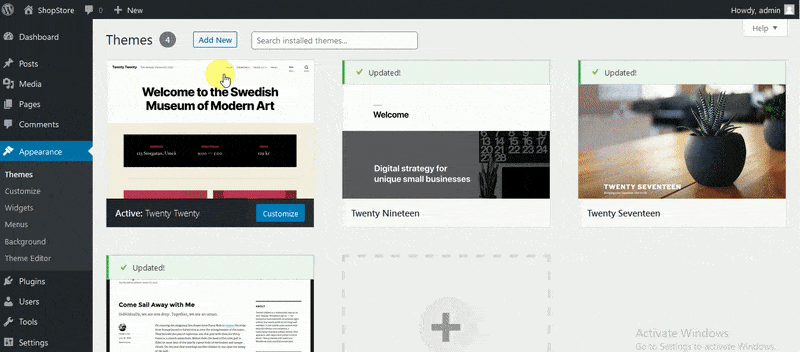
Second Idea: Install Fastest WP Shop Pro theme through FTP Upload:-
- First, download the fastest-shop-pro.zip file from the given link, then unzip it.
- Second, run your FTP manager and add it with your hosting and browse to WP-Content/Themes.
- Third, upload the fastest-shop-pro theme folder and sign in to your WP Dashboard —> Appearance —> Themes.
- Lastly, find the prefix and click to activate your theme.
If You Get Errors:-
You may get some questions or have some trouble installing this WP shop theme. Such as, are you sure you want to do this? Or you can see, please try again later, or the link has expired.
But you needn’t worry about it. You getting those questions or troubles only for your server has the maximum set file size or maximum execution time set in PHP settings.
To Activate Fastest WordPress Shop Theme:-
You can follow some easy step to activate the Fastest WordPress Shop theme on your WP Dashboard:
- First, provide the fastest-shop-pro key to its relevant field.
- Second, hit the button named Save Changes.
- Afterward, you’ll see the page would turn an automatic reload. Then a new button comes called Activate Key.
- Finally, hit activate key button to finish the process.