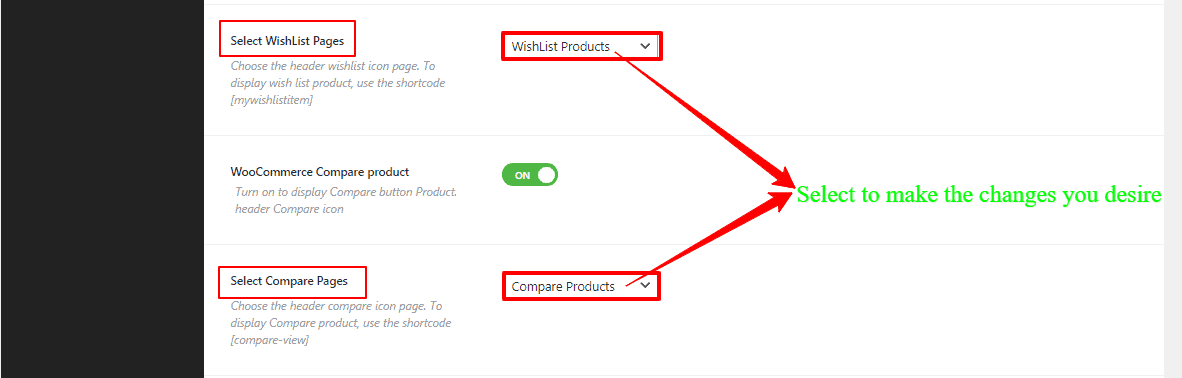How to change the shop/archive page layout?
To change the shop/archive page layout, you’ve to go to your WordPress Dashboard —>Theme Options —> WooCommerce. Here you’ll find the Shop Page Layout Style and a box with few options, such as Content – Primary Sidebar, Primary Sidebar – Content, No Sidebar, Full Container, etc.. Customize it as you want.
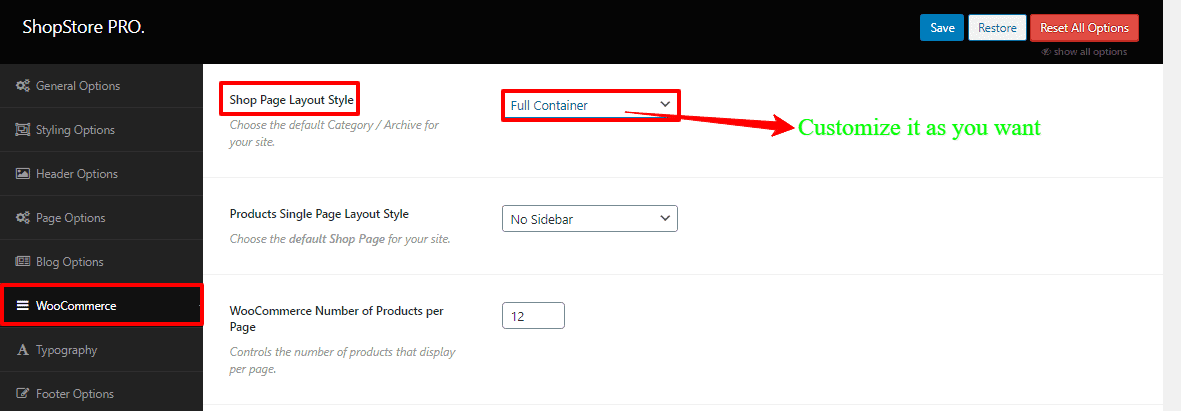
How to change the single product page layout?
To change the single product page layout, you’ve to go to your WordPress Dashboard —>Theme Options —> WooCommerce. There you’ll find the Products Single Page Layout Style and a box with few options, such as Content – Primary Sidebar, Primary Sidebar – Content, No Sidebar, Full Container, etc.. Make it as you want.
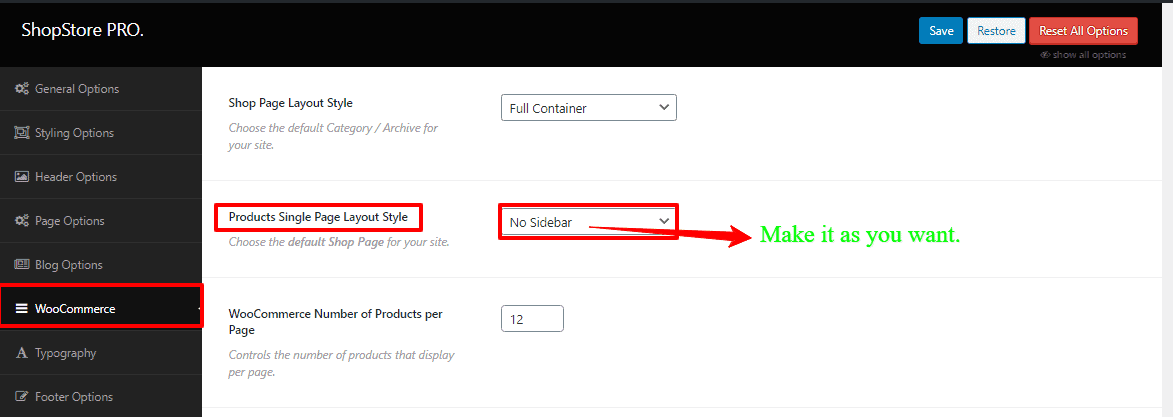
How to display the number of products on the shop/archive page?
To display the number of products on the shop/archive page, you’ve to go to your WordPress Dashboard —>Theme Options —> WooCommerce. There you’ll find the WooCommerce Number of Products per Page Layout Style and a box with lots of numeric options. Create it how you want.
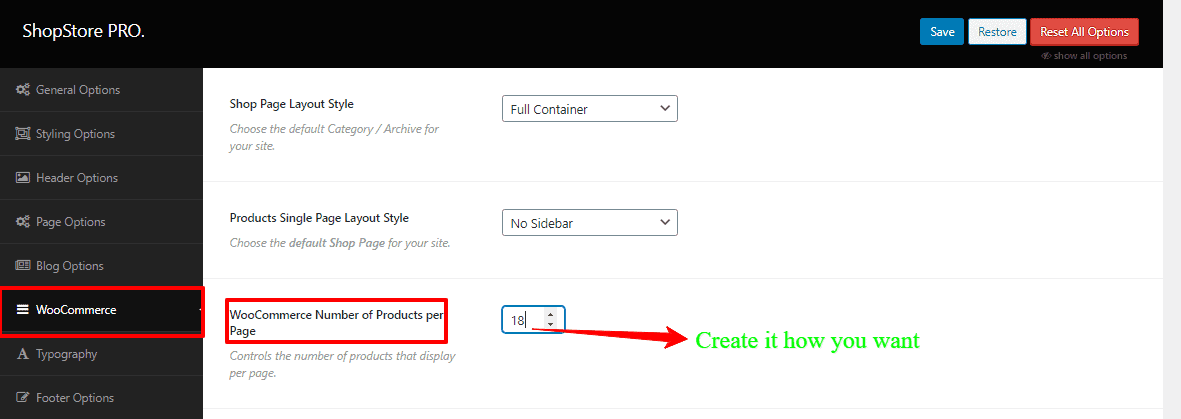
How to change the product list or grids on the product archive page?
To change the product list or grids on the product archive page, you’ve to go to your WordPress Dashboard —>Theme Options —> WooCommerce. There you’ll find Product Display Style on and a box with two options such as Lists Style and Grids Style. Choose how you like to display.
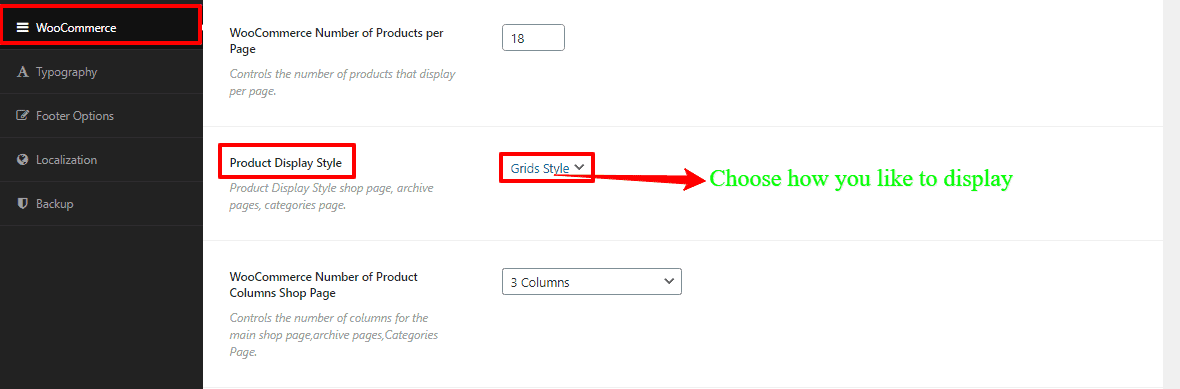
How to change the product columns on the product archive page?
To change the product columns on the product archive page, you’ve to go to your WordPress Dashboard —>Theme Options —> WooCommerce. Here you’ll see the WooCommerce Number of Product Columns Shop Page and a box with few options like 1columns, 2 columns, 3 columns, and 4 columns. Choose how you like.
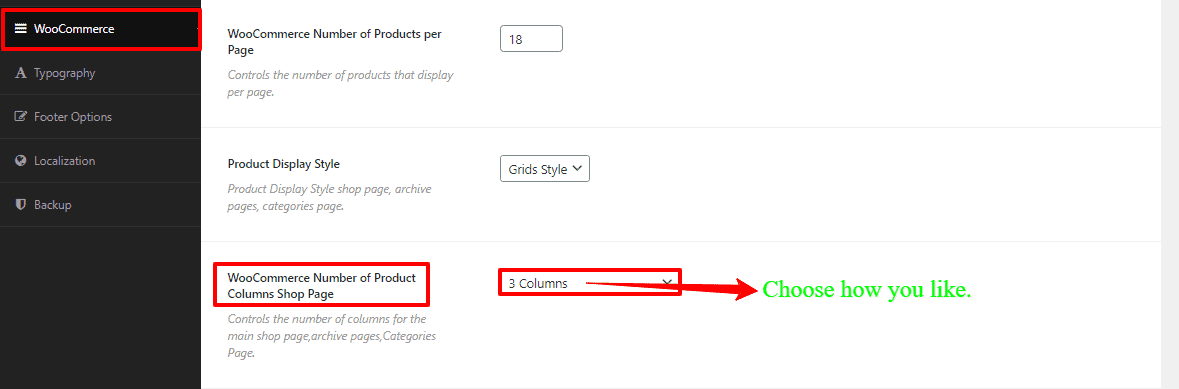
How to enable/disable the Header Product Search bar, Product mini Cart, and All Categories Menu?

First of all, you’ve to go to your WordPress Dashboard —>Theme Options —> WooCommerce. There you’ll see the Header Product Search, Header Product Min Cart, and ALL CATEGORIES Menu with their respective On/Off buttons. So, make the changes you wish.
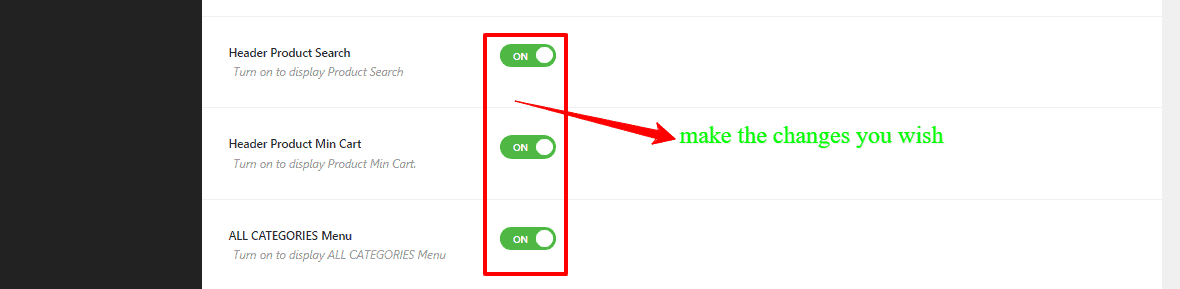
How to change product filtering (Product Switcher, Product Order, and Product filtering)?

To change the Product Switcher, Product Order, and Product filtering, you’ve to go to your WordPress Dashboard —>Theme Options —> WooCommerce. Here you’ll see the Product Switcher, Product orders, and Products filtering with their respective On/Off buttons. So, make the changes how you want.
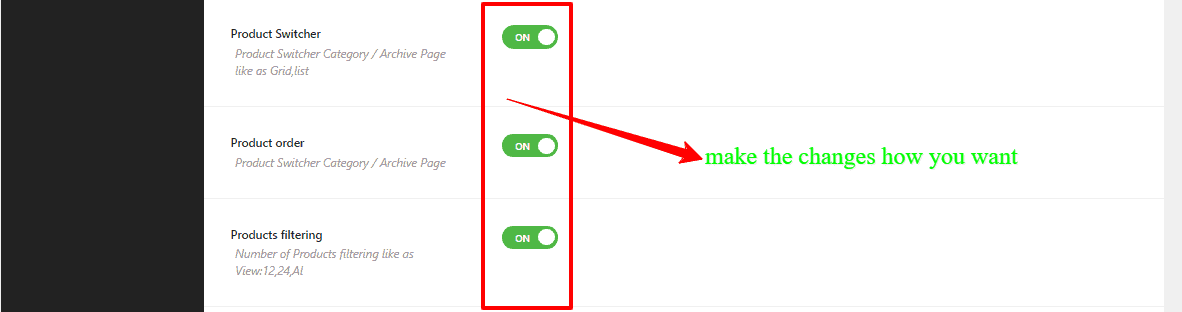
How to disable/enable related upsell/cross-sell products?
To enable/disable the related upsell/cross-sell products, you’ve to go to your WordPress Dashboard —>Theme Options —> WooCommerce. Here you’ll see the WooCommerce Display Upsell Product and WooCommerce Display Cross-sell product with their respective On/Off buttons. So, make the changes to display.

How to change the upsell/cross-sell products columns?
To change the upsell/cross-sell product columns, you’ve to go to your WordPress Dashboard —>Theme Options —> WooCommerce. Here you’ll see the WooCommerce Number of Related/Cross-sell/Upsell Product Columns and a box with few options like 1columns, 2 columns, 3 columns, and 4 columns. So, make the changes.
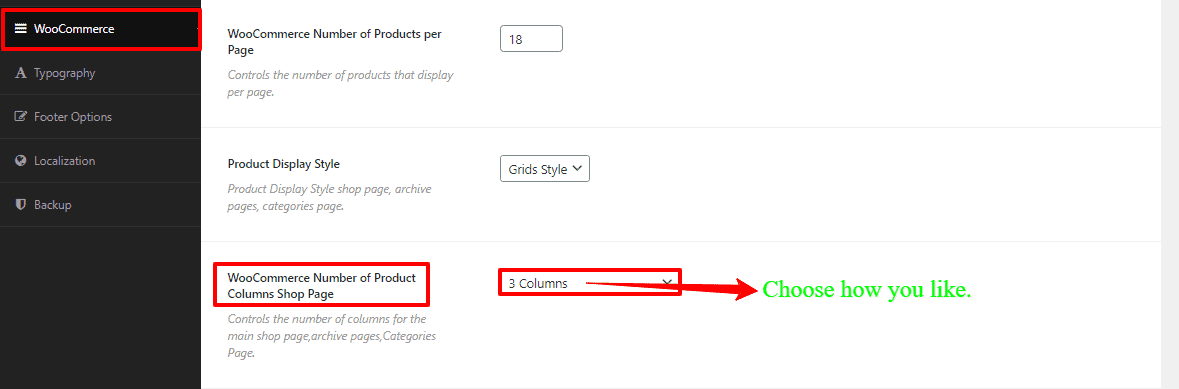
How to enable/disable the single product meta (Category, Stock Status, SKU, Customer Review Link)?
To enable/disable the single product meta, you’ve to go to your WordPress Dashboard —>Theme Options —> WooCommerce. There you’ll see the Product page Meta and a few options like Category, Stock Status, SKU, and Customer Review Link. So, click to make the changes you desire.

How to enable/disable and choose the Wishlist page and Compare?
To enable/disable and choose the Wishlist page and Compare, you’ve to go to your WordPress Dashboard —>Theme Options —> WooCommerce. There you’ll see the Select WishList Pages, Select Compare Pages, and a box with lots of options. So, click these boxes and select the Wishlist Products, and Compare Products to make the changes you desire.