Shopstore theme wraps up with a one-click demo importer to make your site very easily and fast like our demo. To import the Demo Content, Shopstore theme’s has two (02) method. Carefully read the given below instruction to learn how to make it:
Import Demo Content Via One-Click Demo Import:
So, before starting the instruction, please be confirmed that you’ve installed and activated the required and recommended plugins.
- Firstly, oper your WordPress dashboard, then navigate to Appearance -> Import Demo Data.
- Here you’ll see your demo contents, therefore pick the one you want to import and click the import button.
- It’ll take approx 6-10 minutes, so wait patiently for the import process to complete.
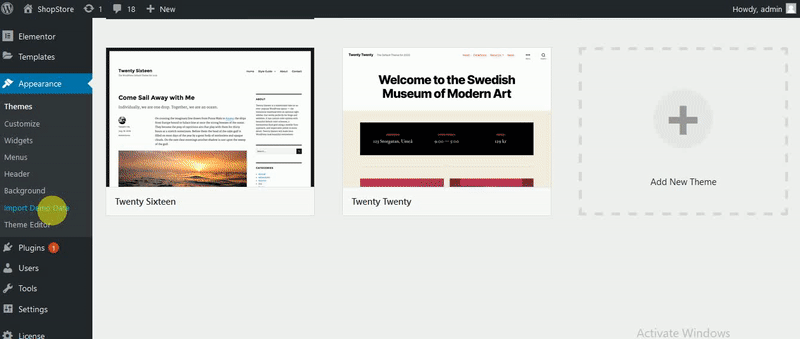
Another method of Demo Content importing
Here is another process to import the Demo Content. So, let’s apply it:
- Firstly, run your WordPress dashboard, then go to Tools -> Import.
- Find and pick the “WordPress” from the list.
- Upload the demo.xml using the form provided on the theme page.
- You’ll be asked to map the authors in this export file to users on the blog. For every author, you may choose to map to an existing user on the blog or to make a new user.
- Then you’ll have the opportunity to import attachments, therefore, click the “Download and import file attachments” box.
- After finishing the demo import, you’ve to select the static home and blog page.
How long the process should take:
Basically, it’ll take max 6-10 minutes to complete. But if you see the import is taking more than 6-10 minutes, there’s might be a problem. So, you can turn away from the import page.
Or, if your import gets stuck, you need to increase the max execution time. You can add this code to your wp-config.php file right above the “/* That’s all, stop editing! Happy blogging. */” line:
set_time_limit(600);
If you constantly have the trouble, be confirmed that you’ve enough memory allocated to PHP. This can be set in your wp-config.php file. Try upping it to 256M.