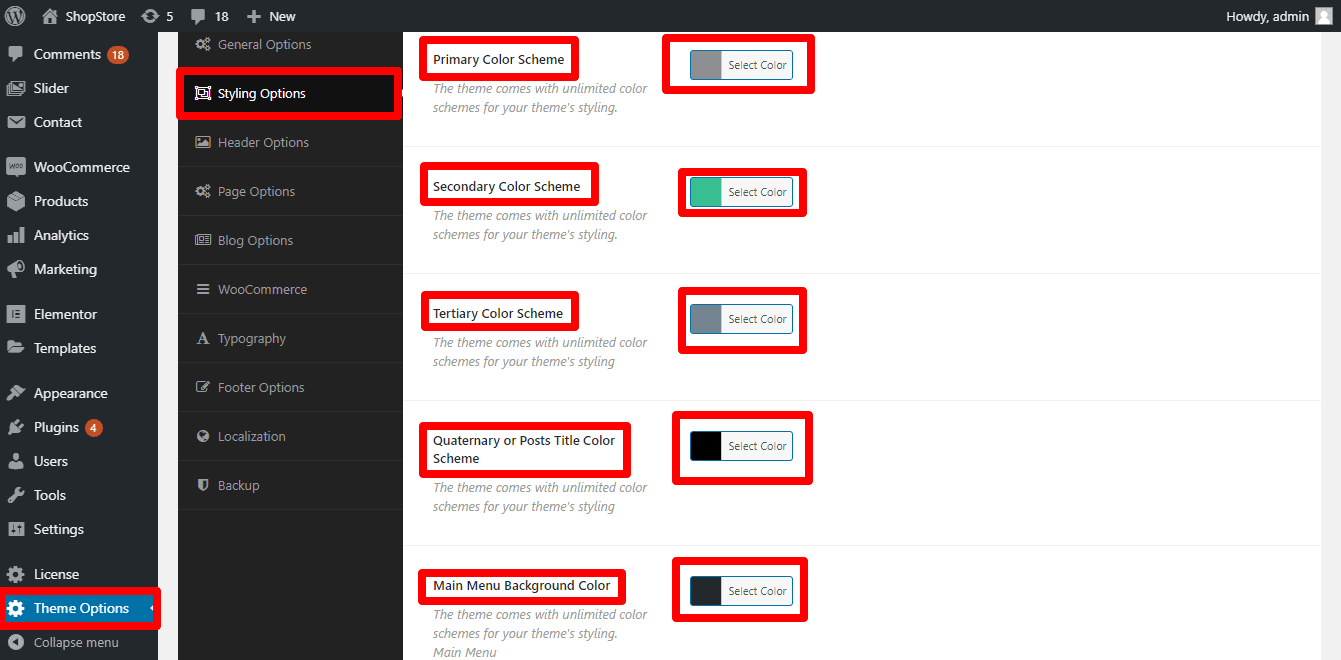The General setting is an option where we provide all the necessary information, so you can easily customize the Shopstore eCommerce theme. Also, we combine the General option and Header option in our General setting, therefore, you can customize the WordPress store theme comfortably. So, check and read our WordPress Shop theme settings carefully, so that, you can make your theme instantly and trouble-free.
How to upload the logo in the Shopstore theme?
To upload the logo, first of all, open your WordPress Dashboard, then go to Theme options –> General Options. There you’ll find a button box named by Add image. So, click to make the change.
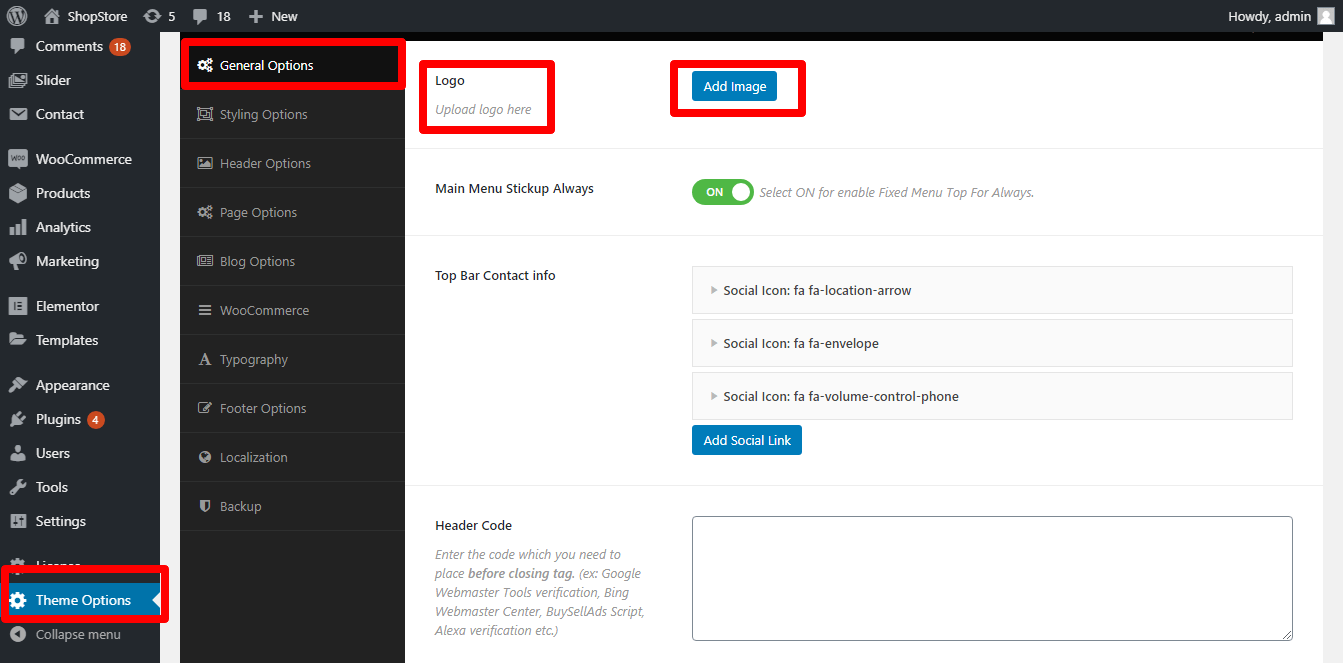
How to change the Header layout in the Shopstore theme?
To change the Header layout in the Shopstore theme, you’ve to go to Theme options –> Header Options. There you’ll see the Site Header Layout and a button with two options. So, choose an option from the button box.
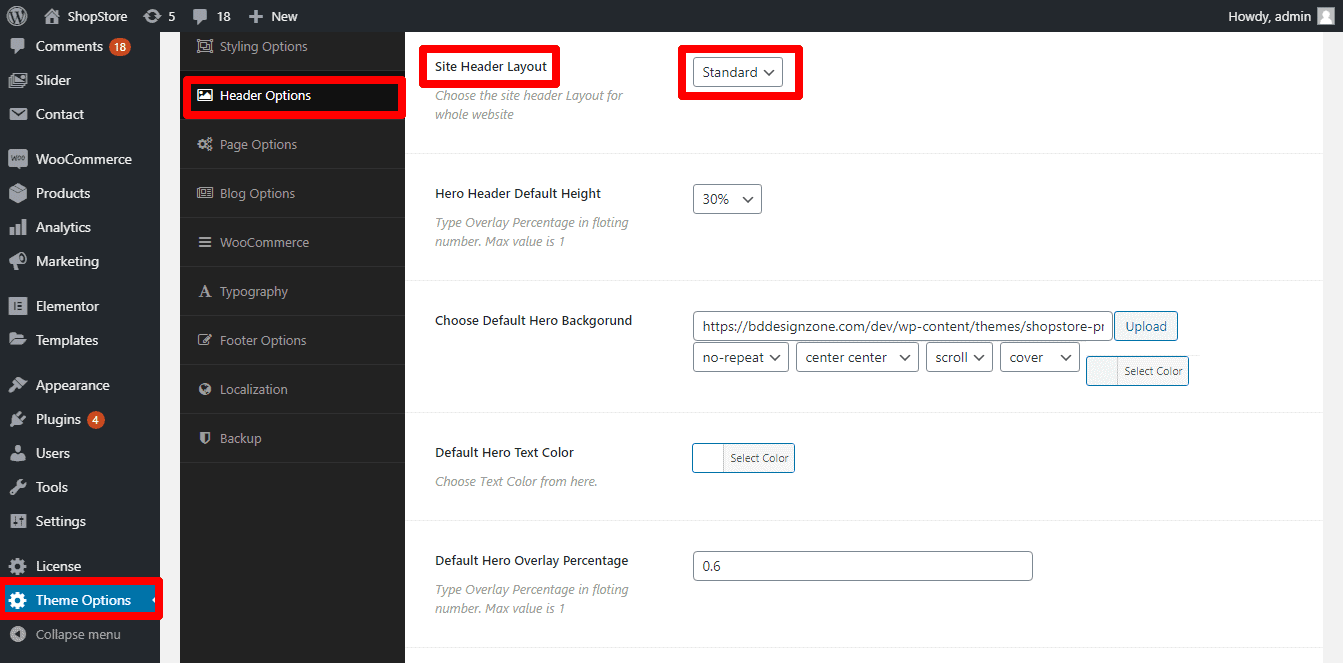
How to customize the Shopstore theme’s Hero section globally?
To customize the Shopstore theme Hero section globally, you’ve to go to Theme options –> Header Options. There you’ll see Default Hero Background, Default Hero Text Color, Default Hero Overlay Percentage, and Default Hero Overlay Color with their respective button. So, make the changes how you like it.
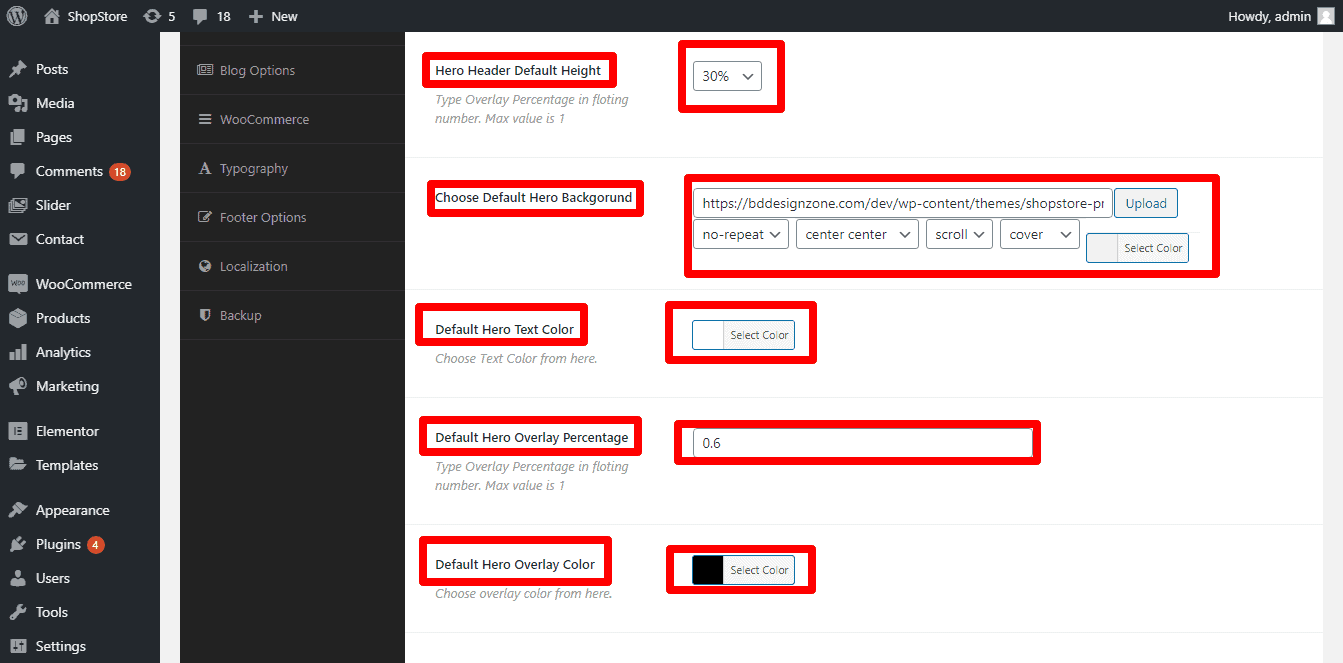
How to disable the Shopstore theme’s sticky menu?
To disable the Shopstore theme’s sticky menu, simply go to Theme options –> General Options. There you’ll see the Main Menu Stickup Always and a button with two options (On/Off). Make it Off to disable the Shopstore theme’s sticky menu.
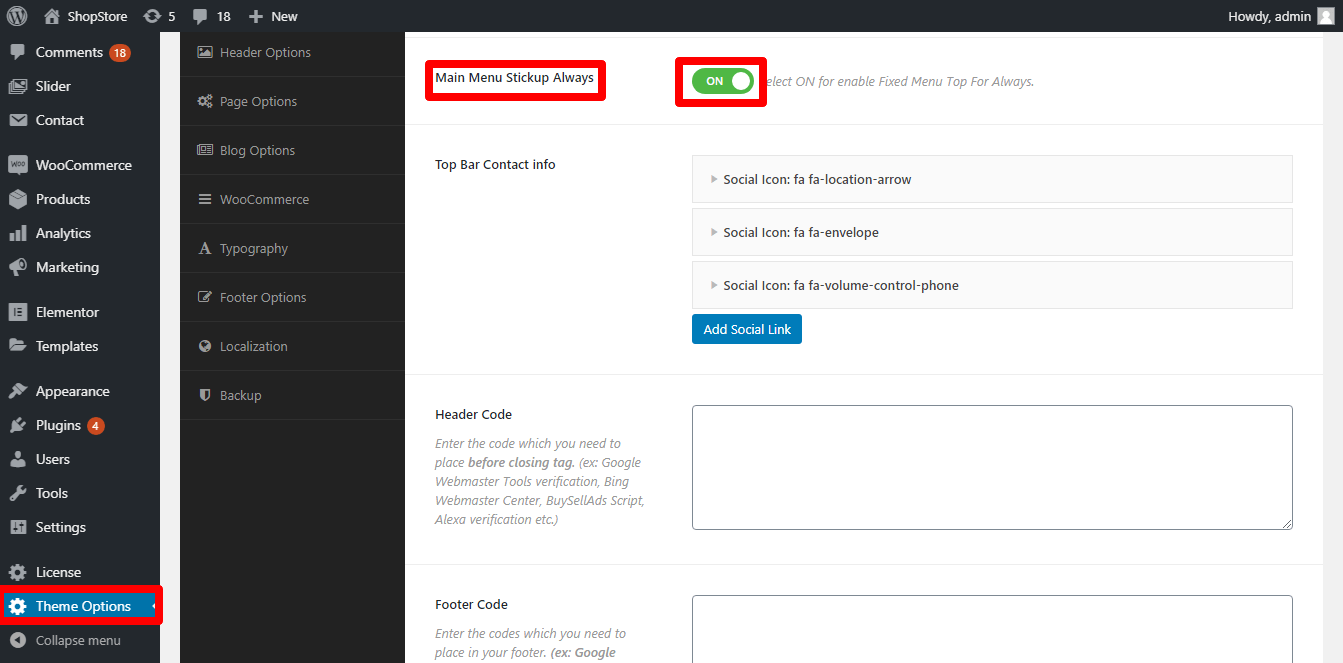
How to set the Shopstore theme’s topbar information (Left side)?
To set the Shopstore theme’s topbar information (Left side), please go to Theme options –> General Options. There you’ll see the Top Bar Contact info with their respective button. So, make the changes how you want to.
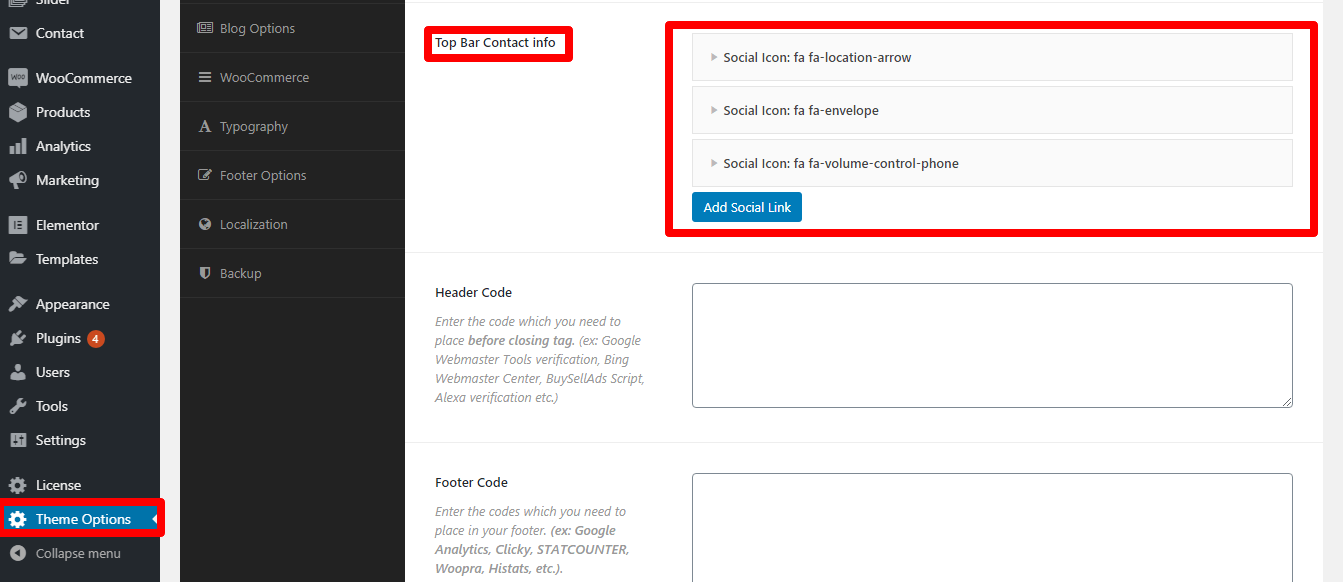
How to change the overall site color scheme of the Shopstore theme?
To change the overall site color scheme of the Shopstore theme, kindly go to Theme options –> Styling Options. There you’ll see Primary Color Scheme, Secondary Color Scheme, Tertiary Color Scheme, Quaternary or Posts Title Color Scheme, and Main Menu Background Color with their respective button. So, make the changes how you demand.