At first, we like to give you lots of love for being with the Grocery-Store WordPress WooCommerce theme. And the theme installation process of the WordPress Grocery-Store theme is a little bit complicated if you don’t know how to install it.
Therefore, below we are giving you proper information on how to download, install, and activate the WordPress Grocery-Store theme. And the guideline is:
To Download:-
Kindly follow the below steps to download the Grocery-Store Pro theme:
- First of all, you need to purchase, then need to download the grocery-store.zip (Grocery Store Pro Theme) file. And you can purchase it from here.
- Afterward, we’ll provide the grocery-store.zip download link. Therefore, you need to check your mail inbox or spam folder or click the link to download the ZIP file.
- And lastly, save your grocery-store.zip file on your device.
To Install:-
In general, there are only two popular processes to install the Grocery store Pro theme or any WordPress theme. And the process is:
First method:- Install Grocery Store Pro Theme via WordPress Upload:
- At first, open your WordPress Dashboard —-> Appearance —-> Add New Theme.
- Then, click the upload button, and you’ll see a new button called the browse button.
- Therefore, click the browse button, and a new pop-up window will appear. So now, pick your grocery-store.zip file and click the install button.
- Finally, wait till your installation is complete. And after completion, click the Activate link to activate the Grocery store Pro theme.
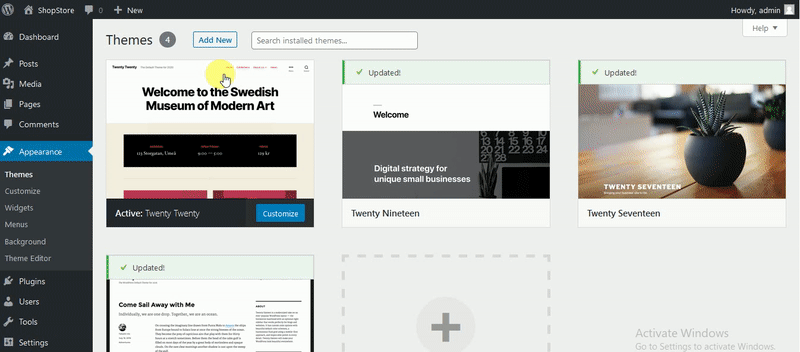
Second method:- Install Grocery store Pro Theme via FTP Upload:
- First of all, download your grocery-store.zip file from the link provided and then unzip it.
- After that, launch your FTP manager and connect to your hosting, then browse to WP-Content/Themes.
- Then, upload your grocery-store pro theme folder, and log in to the WordPress Dashboard —-> Appearance —-> Themes.
- Finally, search the prefix and click to activate.
Possible Errors:-
If you see a question while installing a WordPress theme, such as Are you sure you want to do this? Or, please try again, or the link you followed has expired, nothing to fear. These queries only occur when your server has the maximum set file size or maximum application time set in PHP settings.
upload_max_filesize – greater than 24M post_max_size – greater than 24M max_execution_time – greater than 100
To Activate:-
Kindly follow the below steps to activate the Grocery-Store Pro theme in your WP Dashboard:
- Firstly, provide the grocery-store pro key to the related field.
- Then, click the Save Changes button.
- After that, the page will automatically reload and will appear a new button called Activate Key.
- Finally, click it to finish the process.
NOTE: Please keep bear in mind, you’ll need to enter the purchase key after finishing the theme installation to activate the Grocery-store theme.