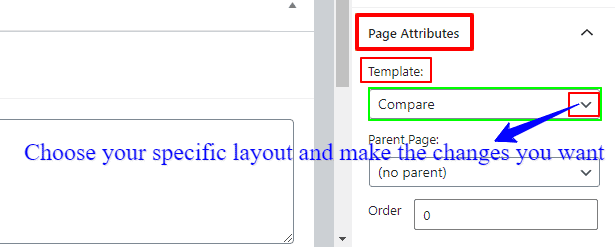To set up the Grocery store pro theme is very simple and comfortable because you’ll get lots of tools of customization options functionality. And obvious, to make your job easier, below we give a clear description. So, first of all, go to your WordPress Dashboard and look for Pages —> Add New.
How to Create Home Page?
In this step, we’ll create a WordPress page, that we’ll later set as the home page. To create a page in WordPress login to your WordPress dashboard admin area, then:
- Click on the Pages >> Add New menu.
- Secondly, from the Page Attributes options box, pick the template as Homepage.
- Add a page’s title and content.
- After that, from the Publish options box, hit the Publish or Update button..
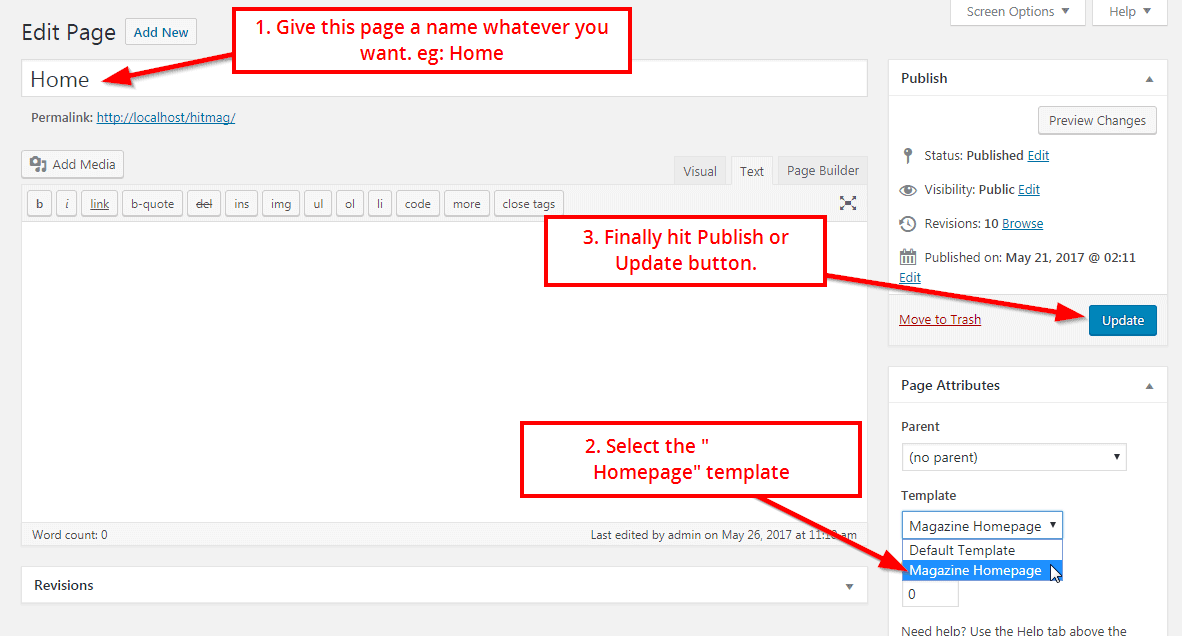
Now run for Setting options from your WordPress Dashboard, and select the Reading options.
- Afterward, click the “A static page” option from the “Front page displays” option.
- And then, search the “Frontpage” dropdown option, and select the “Home” option.
- At last, click the “Save Changes” button at the bottom of the page.
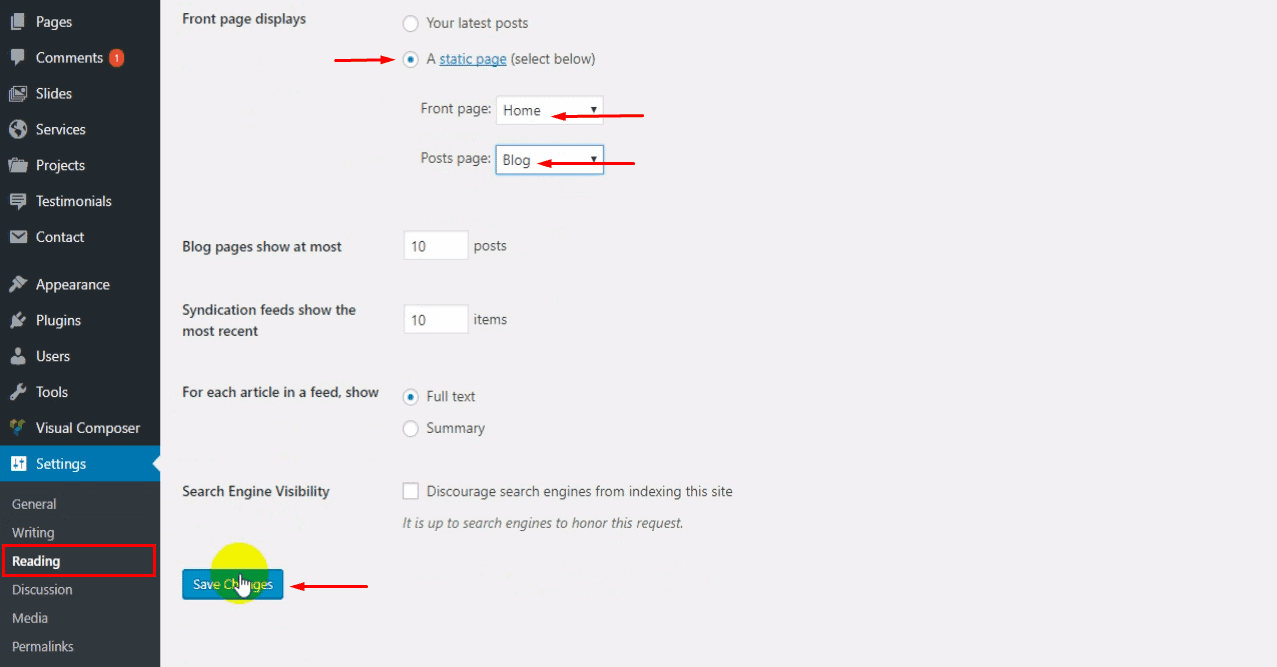
How to choose a page layout globally?
To choose a page layout globally, you’ve to go to your WordPress Dashboard —> Theme Options —> Page. There you’ll see the Page Layout and a drop-down with few options. So, make it how you want to choose your page layout globally.
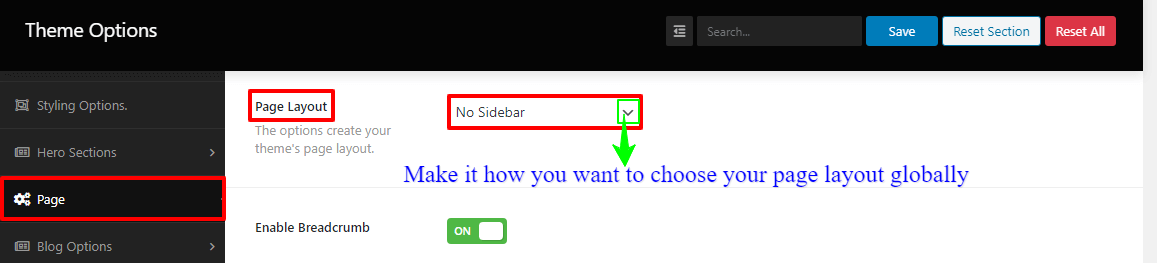
How to edit a specific page with the Elementor Page Builder?
To edit a specific page with the Elementor Page Builder, you’ve to go to your WordPress Dashboard and click on the Pages, then click Add new or edit page. Then a new page will appear to your window, and you’ll find the Post Attributes —> Templates and a drop-down with few options. So, choose your specific layout and make the changes you want.