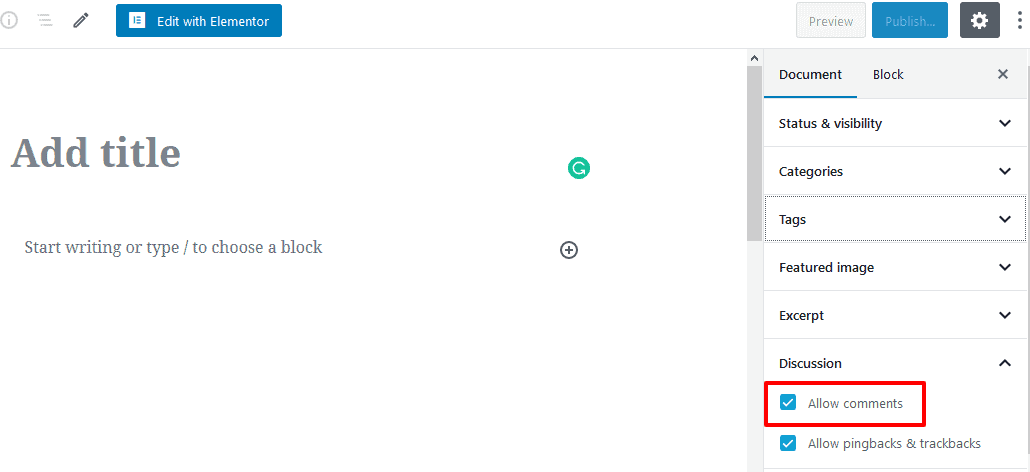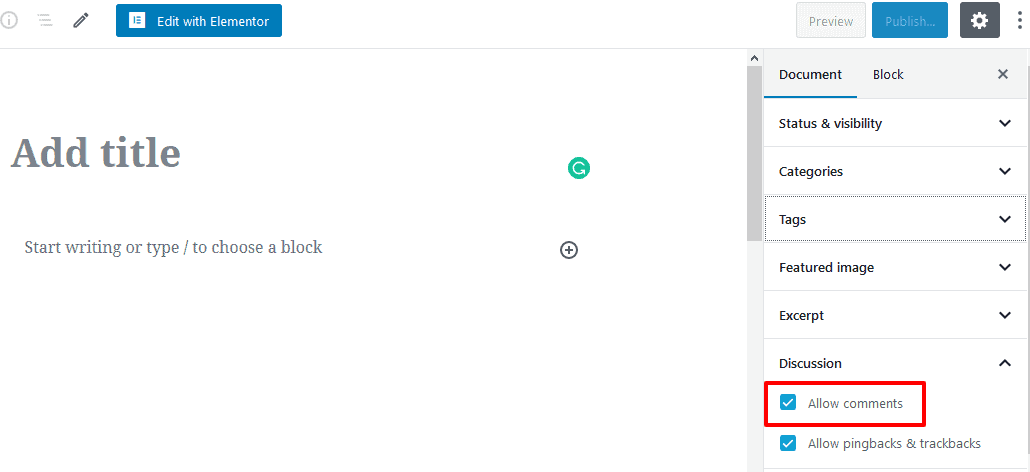In this section, you’ll be able to change the Single Posts Layout and can enable/disable the Hero section on Single Posts. Also, can able to enable/disable the Post Meta on Single Posts, Post share icons, the Related posts, and column settings, the Posts Comments, the Single Post navigation, and can change the Heading Tag for a Single post. So, let’s run it.
How to change the Single Posts Layout ?
Go to Theme Options from Dashboard —> Blog Options —> Single. There you’ll see the Single Posts Layout and a box with a few options, like Content – Primary Sidebar, Primary Sidebar – Content, No Sidebar, Full Container, etc. Click to choose as you want.


How to enable the Hero section on Single Posts?
Navigate to Theme Options from Dashboard —> Blog Options —> Single. And below this page, you’ll find the Archive/ Blog Header option with Default/Hero Block. Turn it to Hero Block. After that, you’ll see the Hero Block Color option and the Hero Block Background option. So, make it as you want.
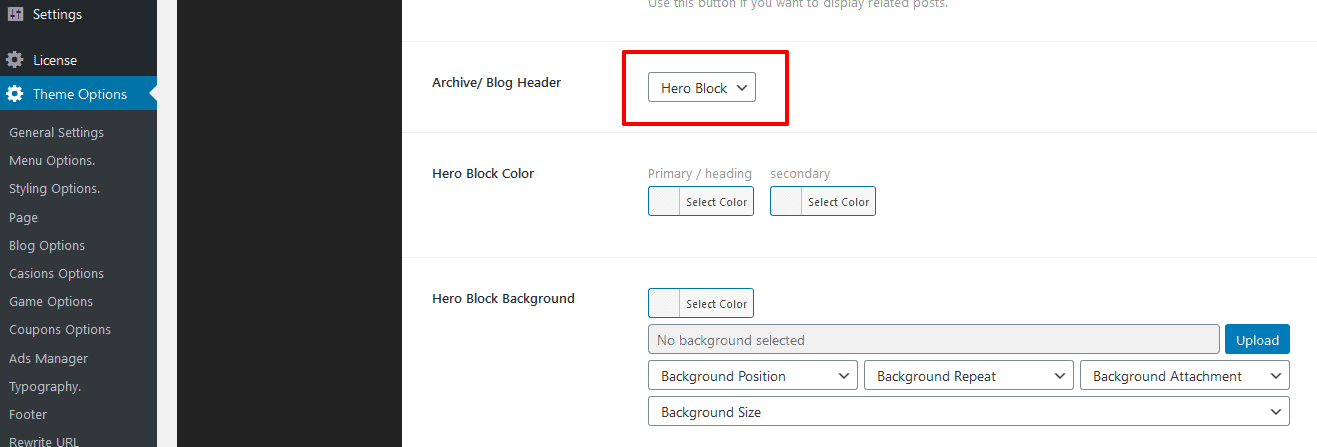
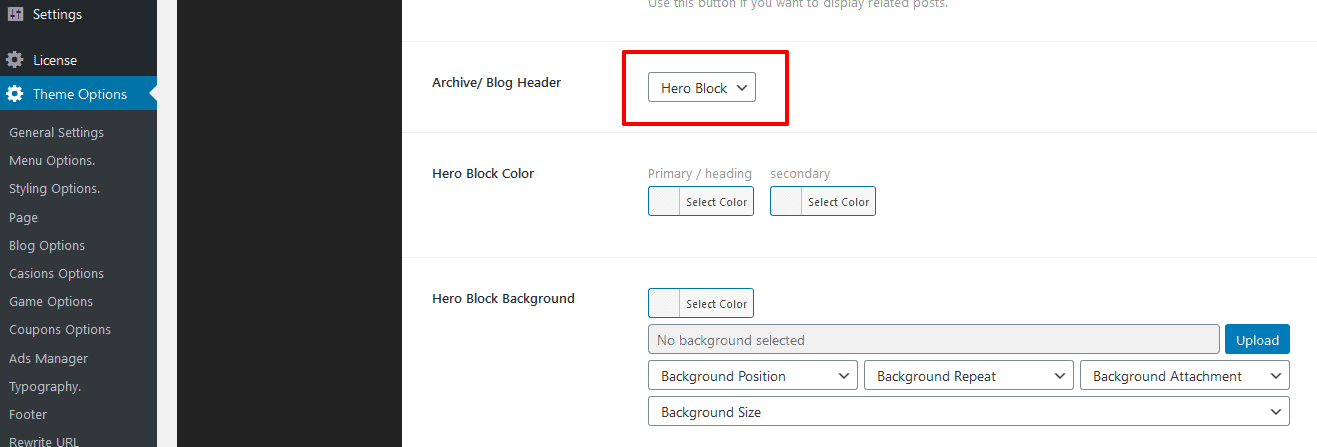
How to enable/disable the Post Meta on Single Posts ?
Go to Theme Options from Dashboard —> Blog Options —> Single. There you’ll see the Posts Meta and a few options, like Avatar, Author Name, Posted Date, Comment Count, Categories, and Tag, etc.. Make it as you want.
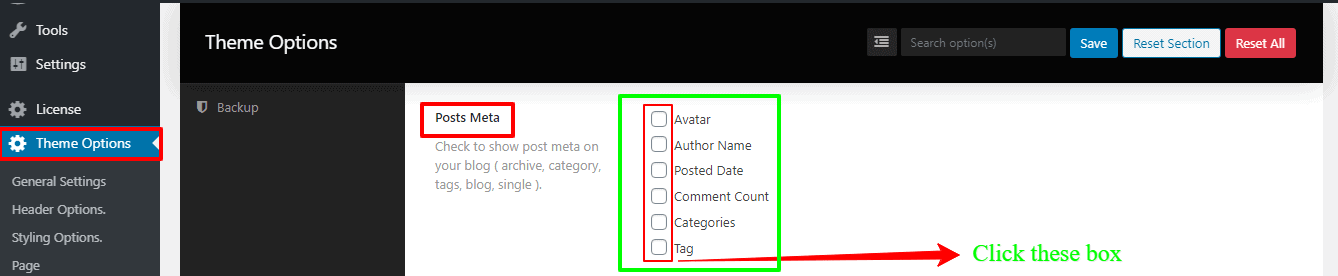
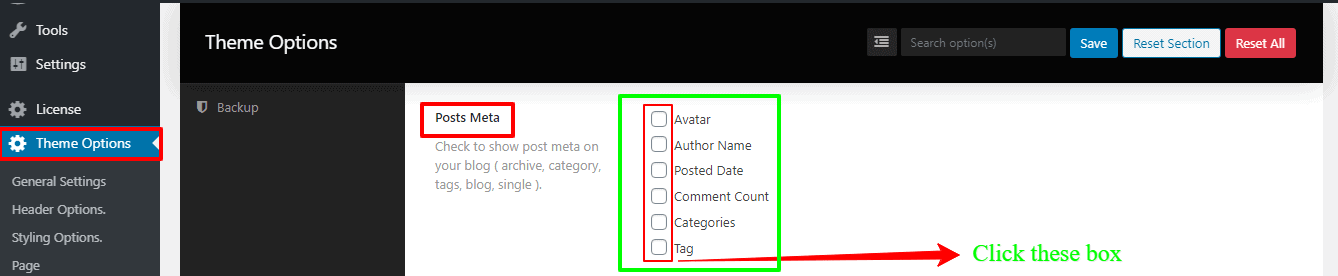
How to change the Heading Tag for single post ?
Navigate to Theme Options from Dashboard —> Blog Options —> Single. Here you’ll see Single heading Tag and a box with few options, like H1, H2, H3, H4, H5, H6, etc.. Make it as you want.
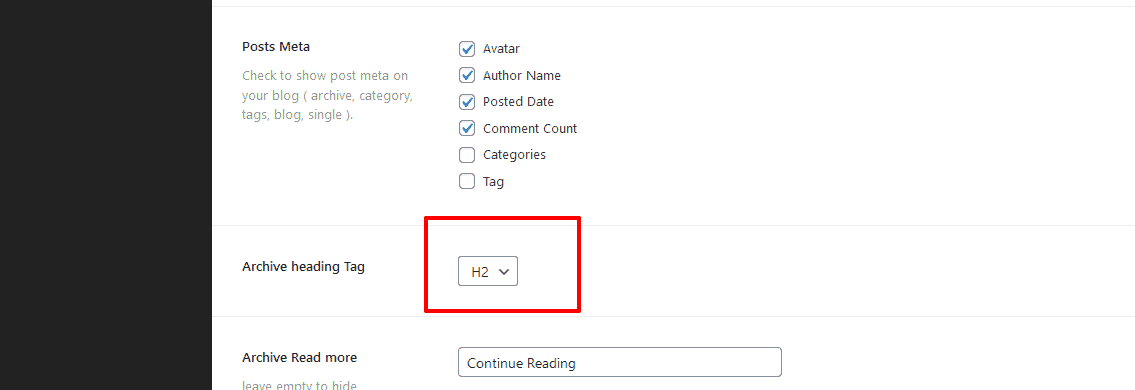
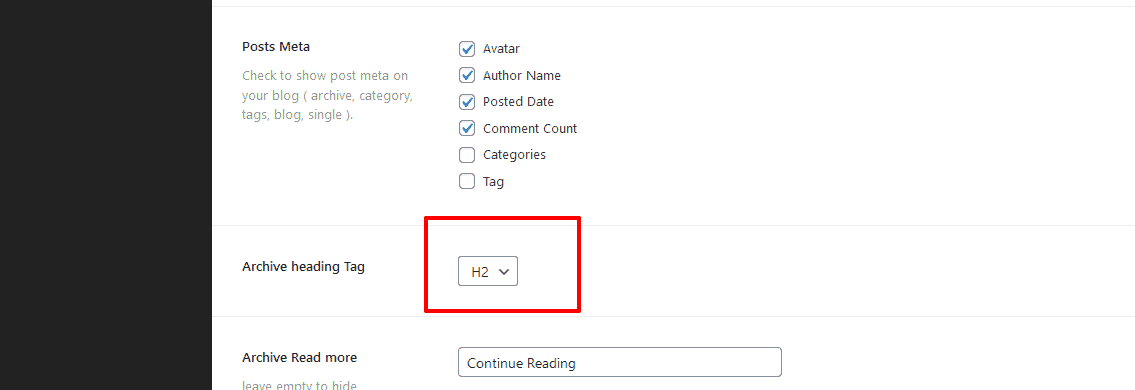
How to enable/disable the Single Post navigation?
Go to Theme Options from Dashboard —> Blog Options —> Single. There you’ll see the Single Post Navigation with an On/Off button. Click the button “On” to turn it on.
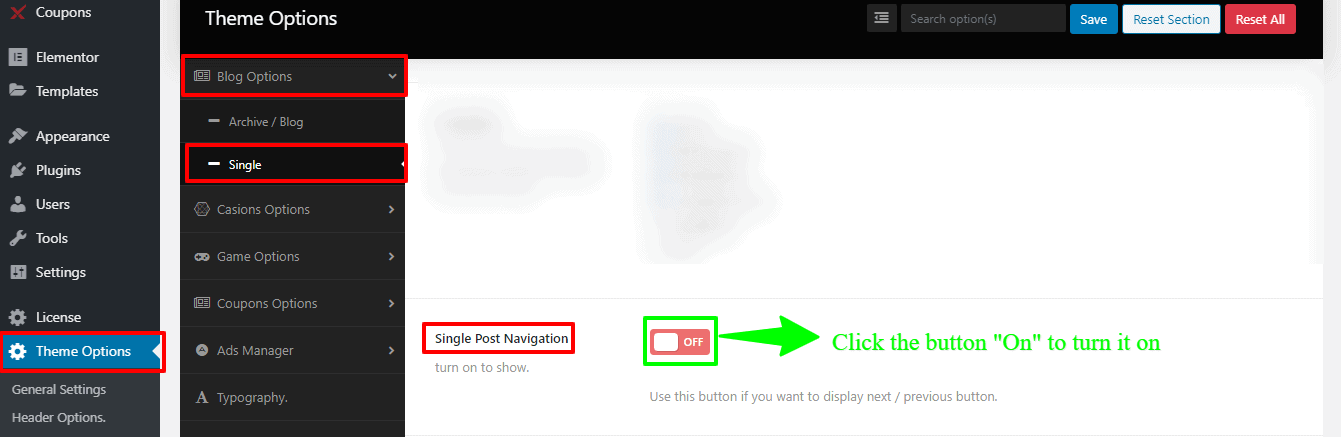
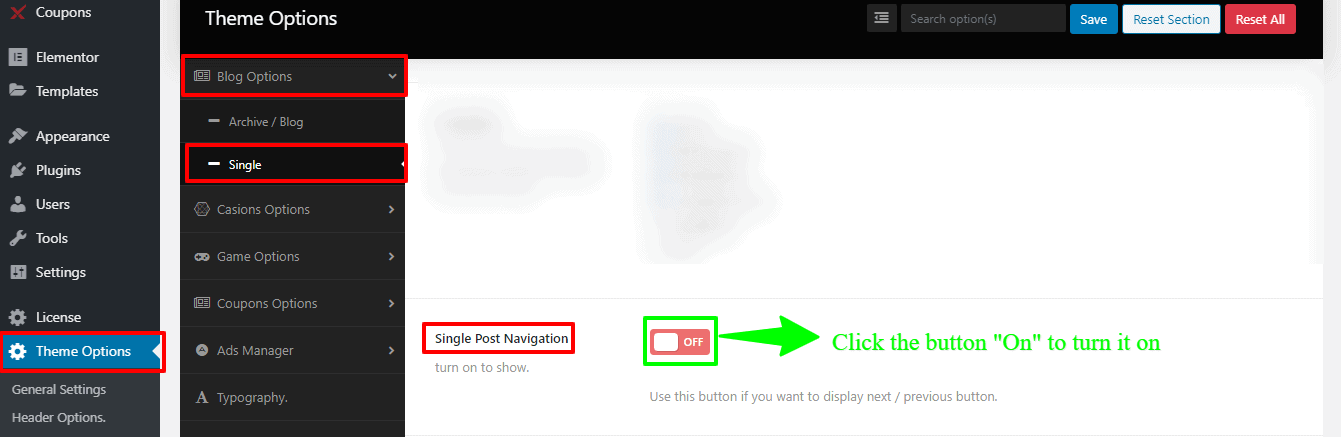
How to enable/disable the Post share icons?
Navigate to Theme Options from Dashboard —> Blog Options —> Single. There you’ll see the Posts share with an On/Off button. Click the button “On” to turn it on.
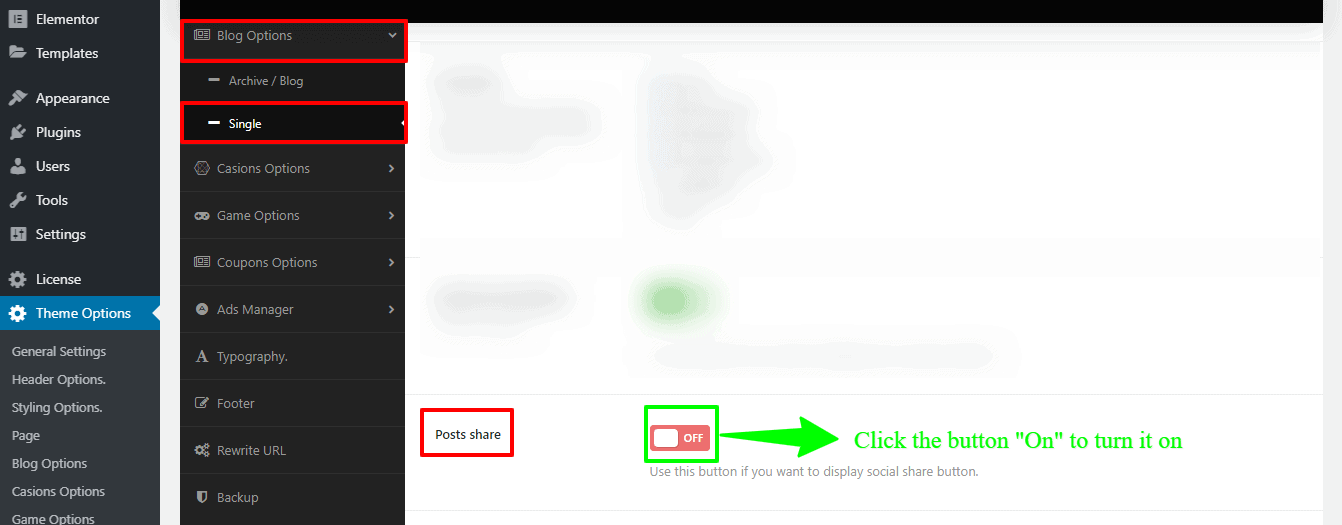
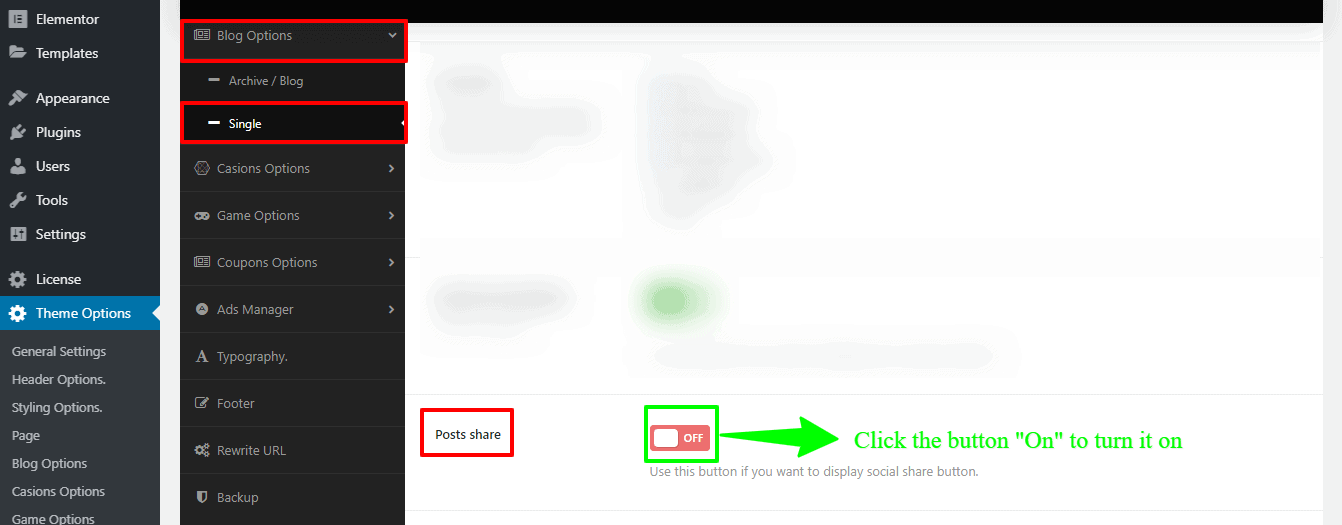
How to enable/disable the Related Posts and Column settings?
Firstly, go to Theme Options from Dashboard —> Blog Options —> Single. There you’ll see the Related Posts with an On/Off button. Click the button “On” to turn it on. Then you’ll see the Related Posts Columns (Desktop grids) with a button, Related Posts Columns (Tablet grids) with a button, Related Posts Columns (Phone grids) with a button and Related Post limit with a button. So, make the changes you want.
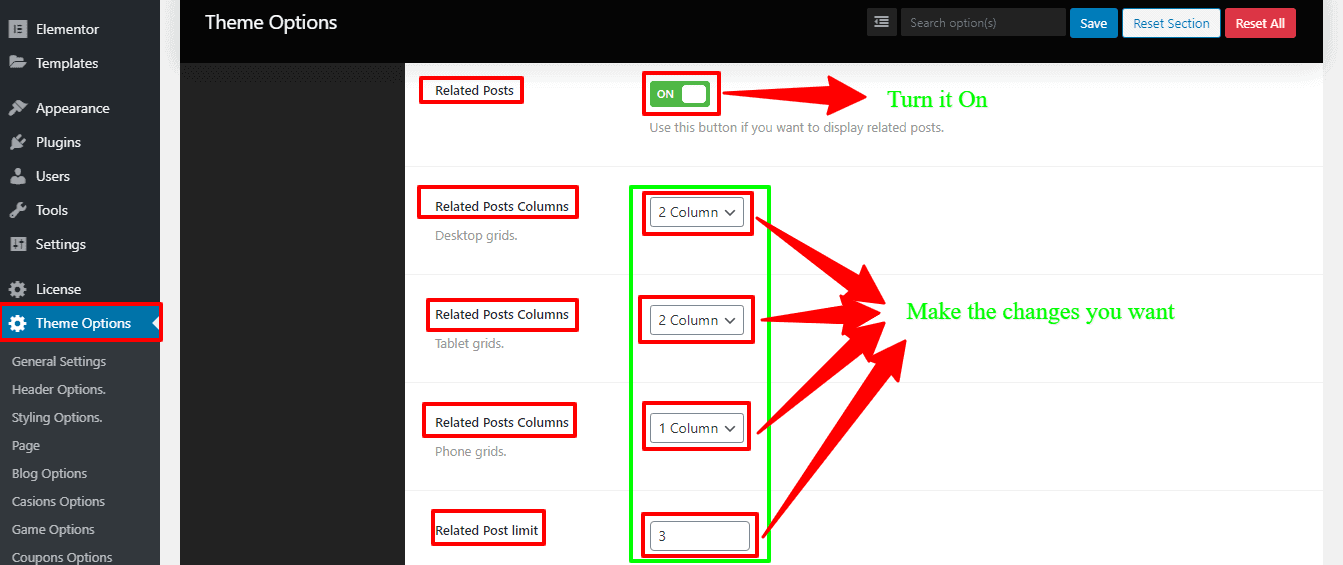
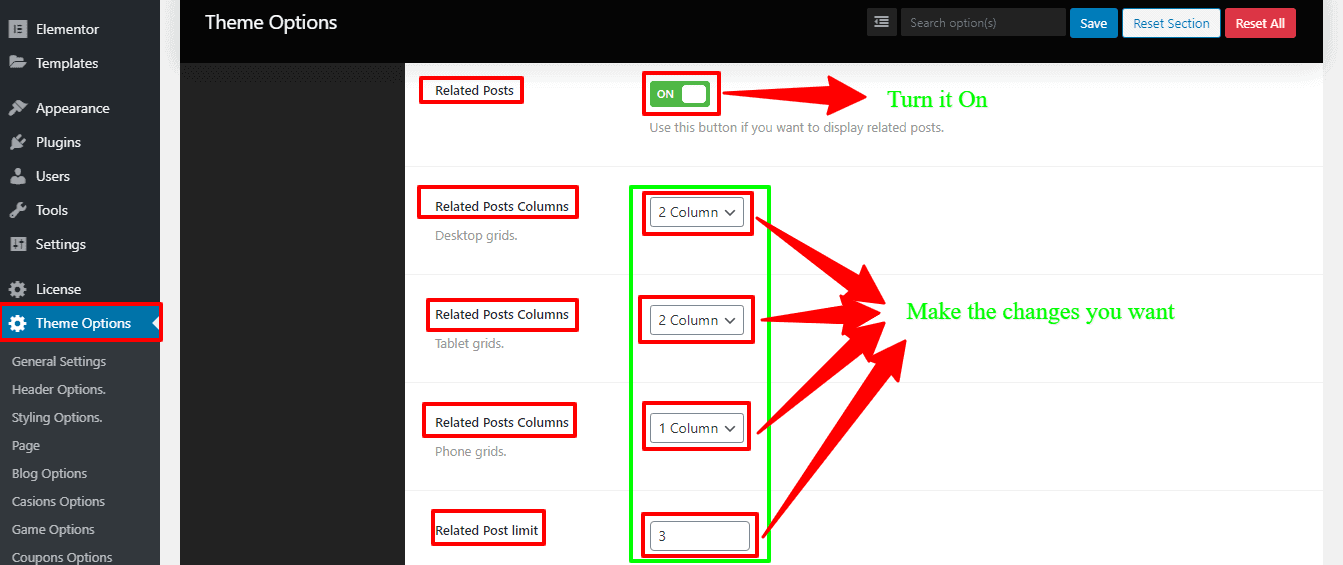
How to enable/disable the Posts Comments?
To enable/disable the Posts Comments, go to Posts from Dashboard —> Add New. Now you can see a sidebar on your right side. Find the Discussion options. Now, you’ll see Allow comments with a button to click. So, click the button to enable the Posts Comments, or don’t click to disable the Posts Comments option.