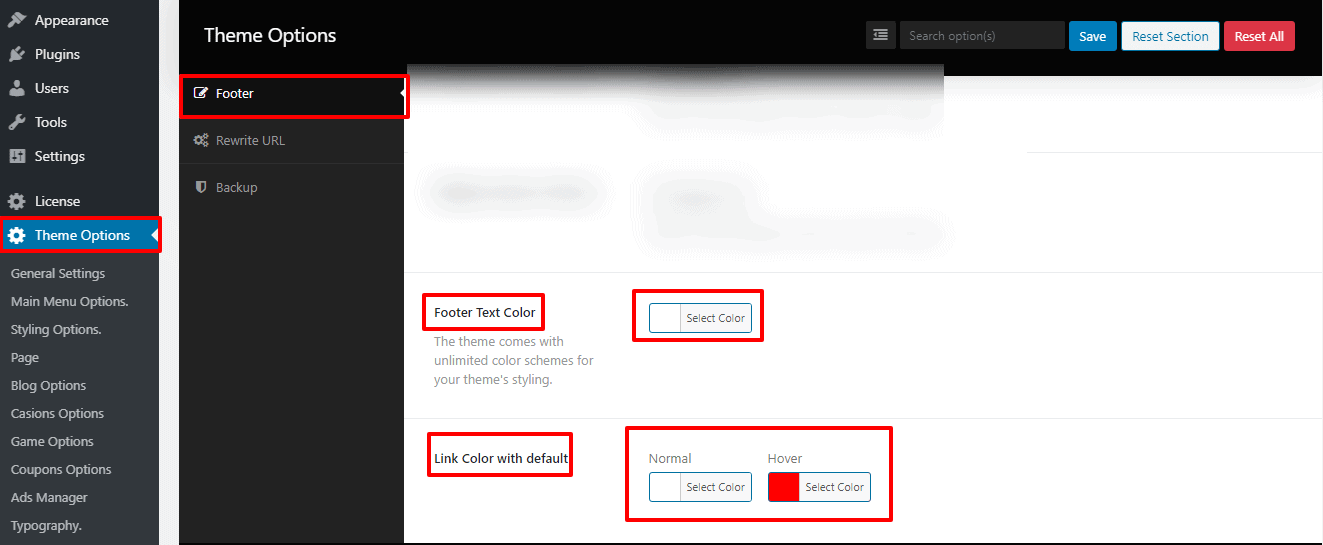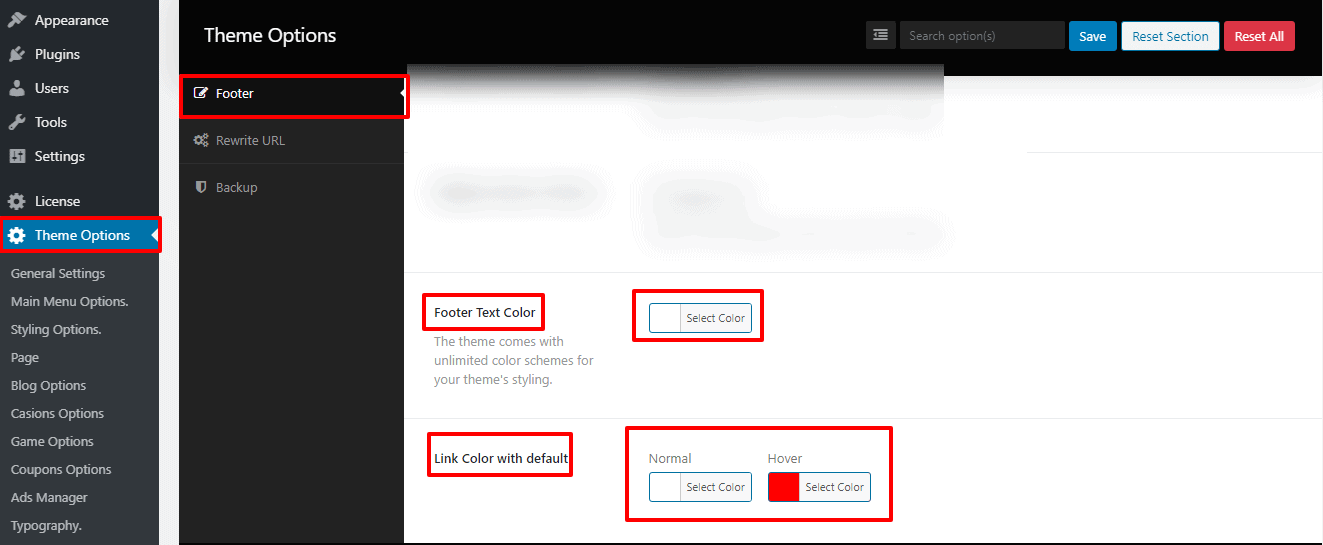In General Settings we have provided all the information which shows you an easy way to customize your theme starting from installation. So, watch and read our casino WordPress theme settings carefully so that you can customize your theme very quickly and hassle-free.
1. How to upload Logo and Favicon?
Firstly, go to your WordPress dashboard, then click Theme options –> General Settings. After then, you’ll see Site Logo with an Upload button, and Favicon with an Upload button. So, to upload the logo and favicon click these buttons. 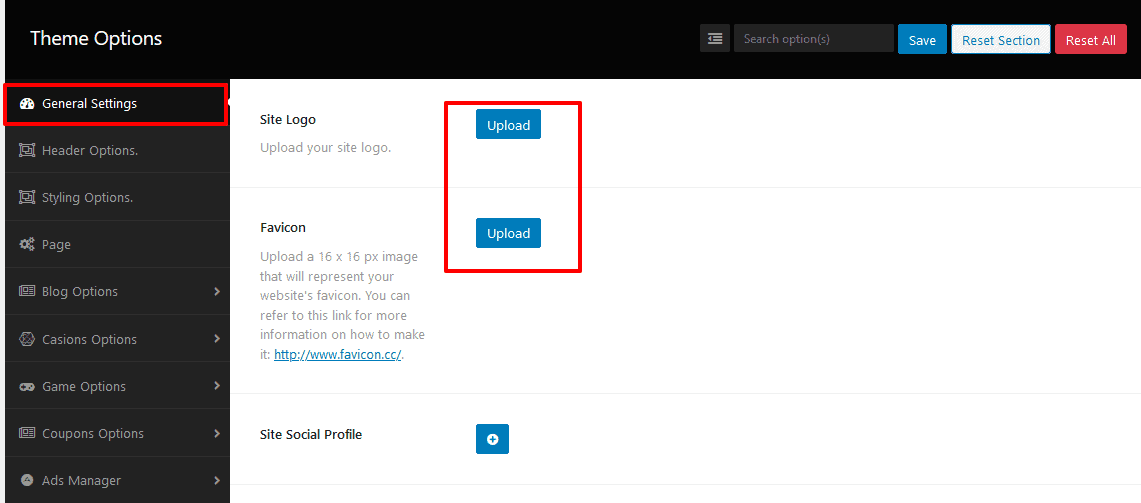
2. How to add a social icon on the navbar?
To add a social icon go to Theme options –> General Settings –> Site Social Profile. There you’ll see a plus icon and click it to add your social icon. 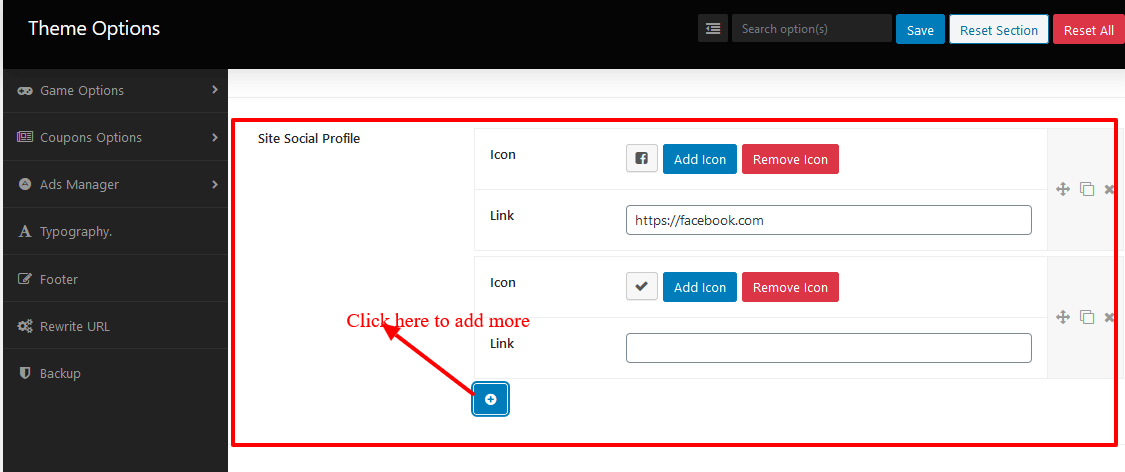
Additionally, you can add as much as social icons you want to add on the navbar.
Additionally, you can add as much as social icons you want to add on the navbar.
3. How to disable theme developer credit and copyright text?
To disable theme developer credit go to Theme options –> General Settings –> Disable Cadires. Here you’ll see a button is off, make it on, and your theme developer credit will be off.
To make your copyright text go to Theme options –> General Settings –> Copyrights Text. And write your Copyrights Text.
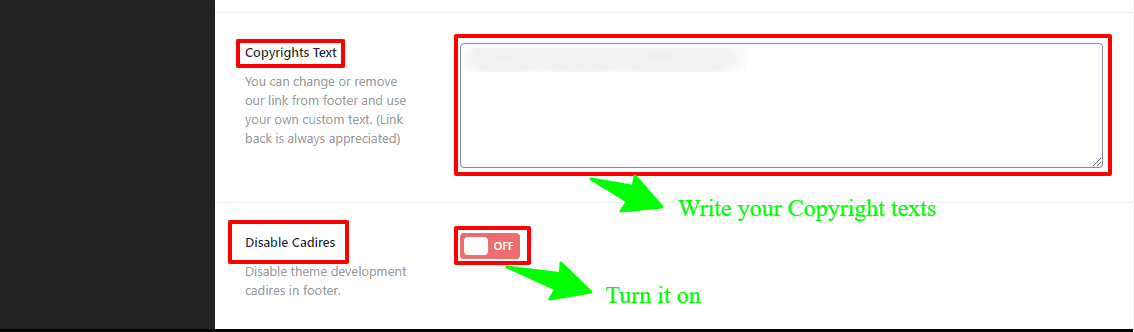
4. How to disable the sticky menu?
To disable the sticky menu navigate to Theme options –> Main Menu Options –> Sticky menu. Here you’ll see a button is off, make it on, and your sticky menu will be off. 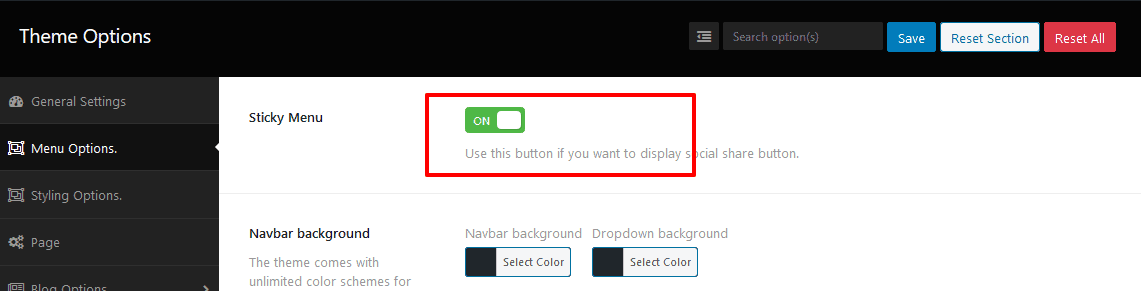
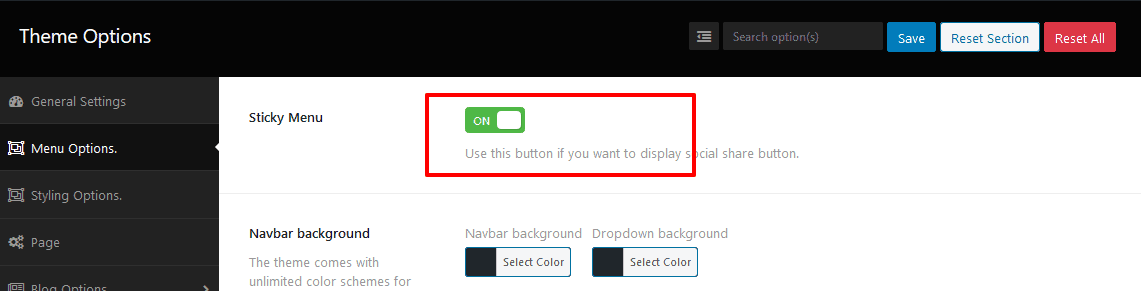
5. How to change the main menu color, background, and typography, etc?
Go to Theme options –> Main Menu Options. There you’ll find Main Menu Color, Main Menu Background, and Navbar Typography. So, change from there as you wish to change the color, background, and typography. 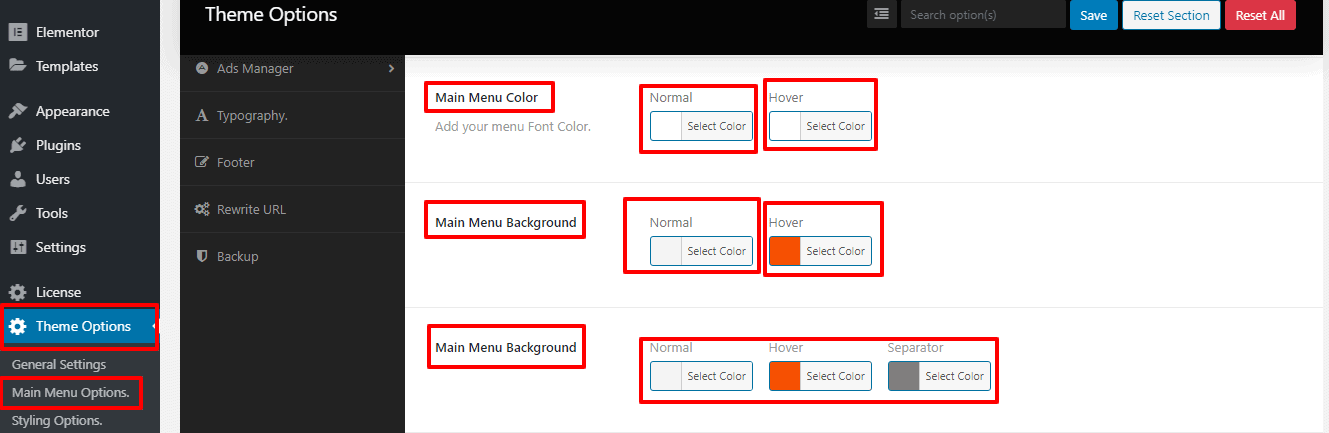
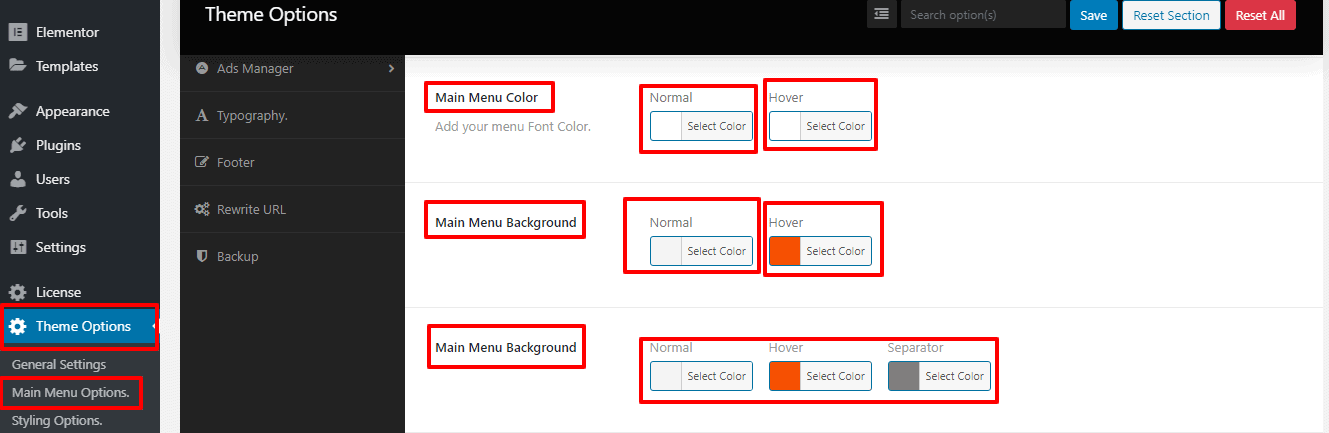
6. How to change the site color screen?
Navigate to Theme options –> Styling Options. Here you’ll see a Primary Color Scheme, Secondary Color Scheme, and Tertiary Color Scheme with buttons. So, click these buttons to change the color you want. 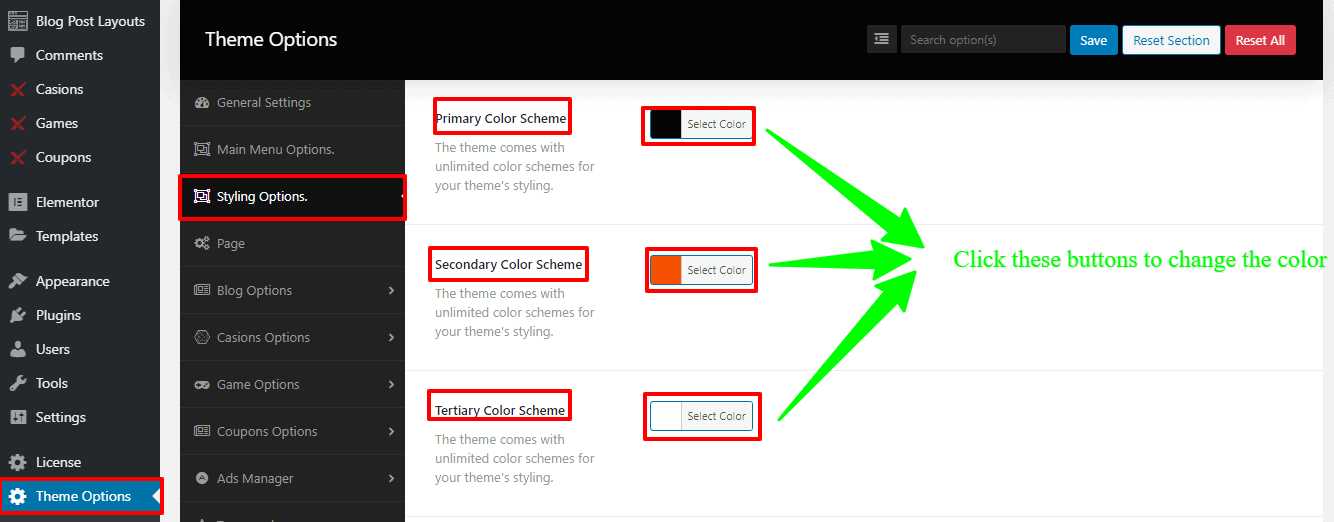
Note:
The Primary Color Scheme is for full-body color.
The Secondary Color Scheme is for button background, link, and title heading.
The Tertiary Color Scheme is for white color change like the button.
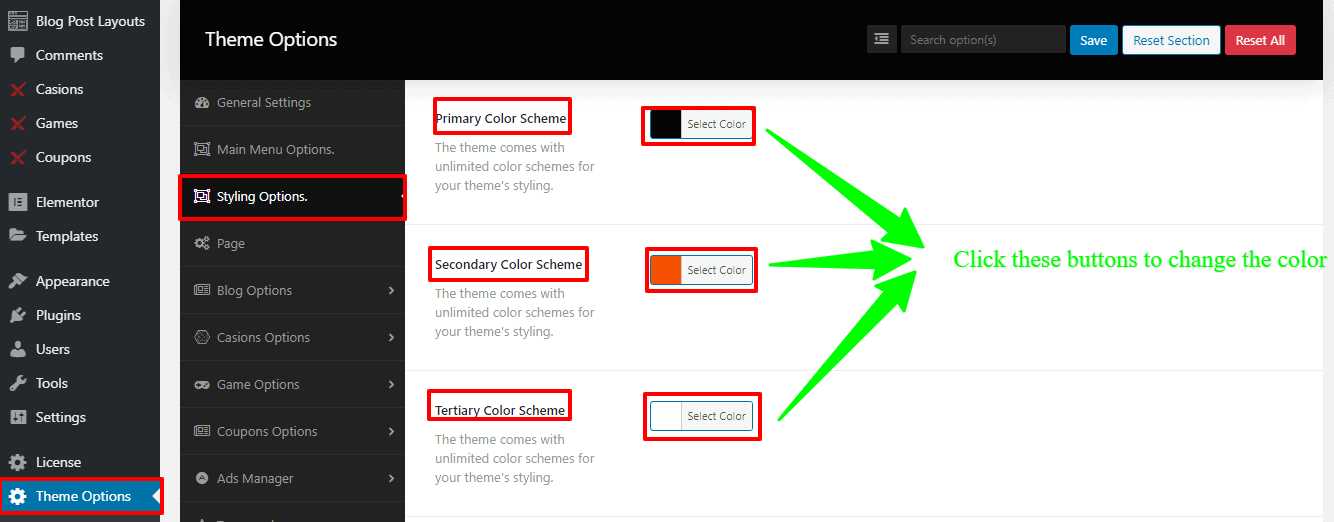
Note:
The Primary Color Scheme is for full-body color.
The Secondary Color Scheme is for button background, link, and title heading.
The Tertiary Color Scheme is for white color change like the button.
7. How to change the typography to the overall site?
Navigate to Theme Options –> Typography. Here you can change the full body typography, like Body typography, Heading/Hero typography, H1font, H2 font, H3 font, H4 font, H5 font, H6 font typography. 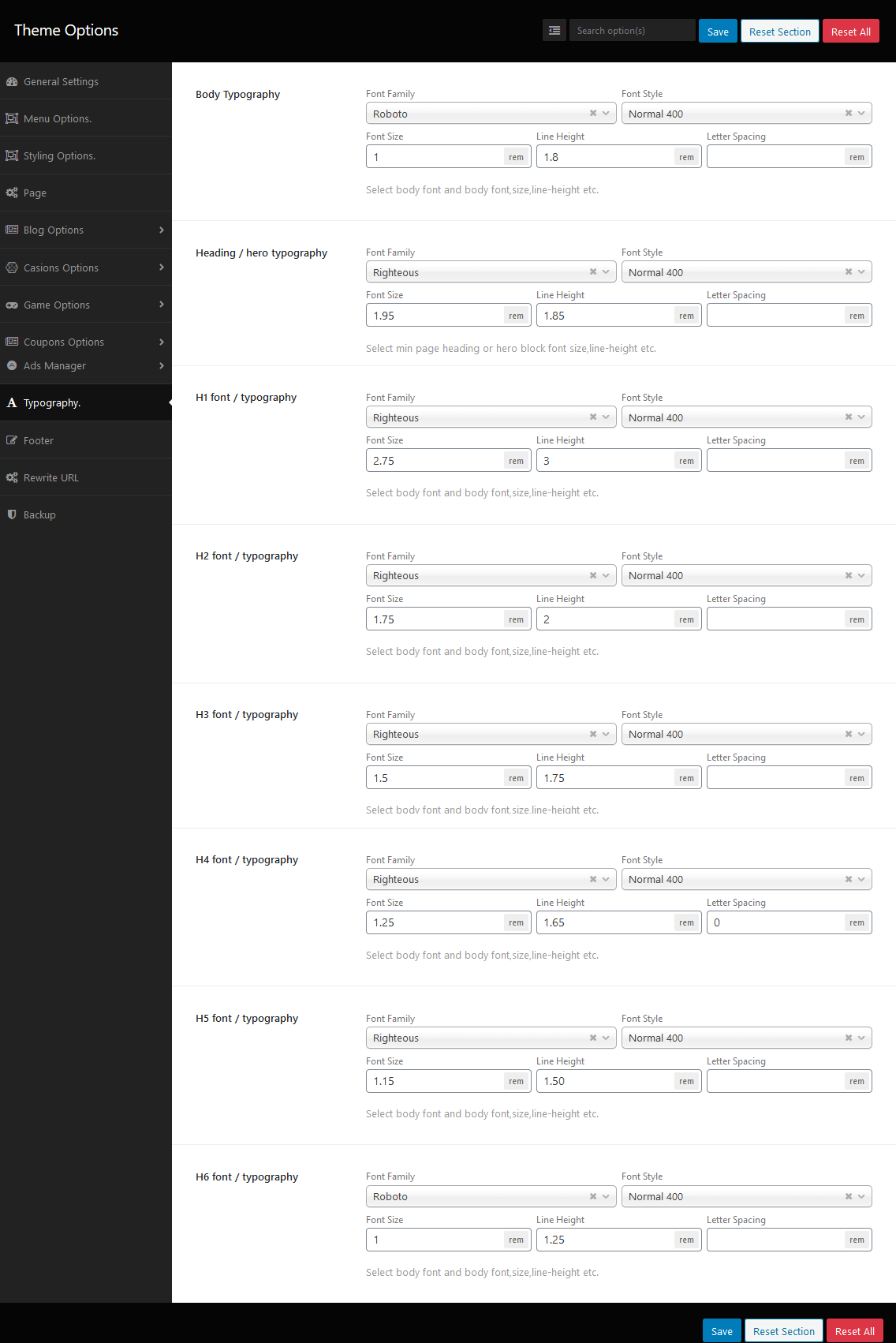
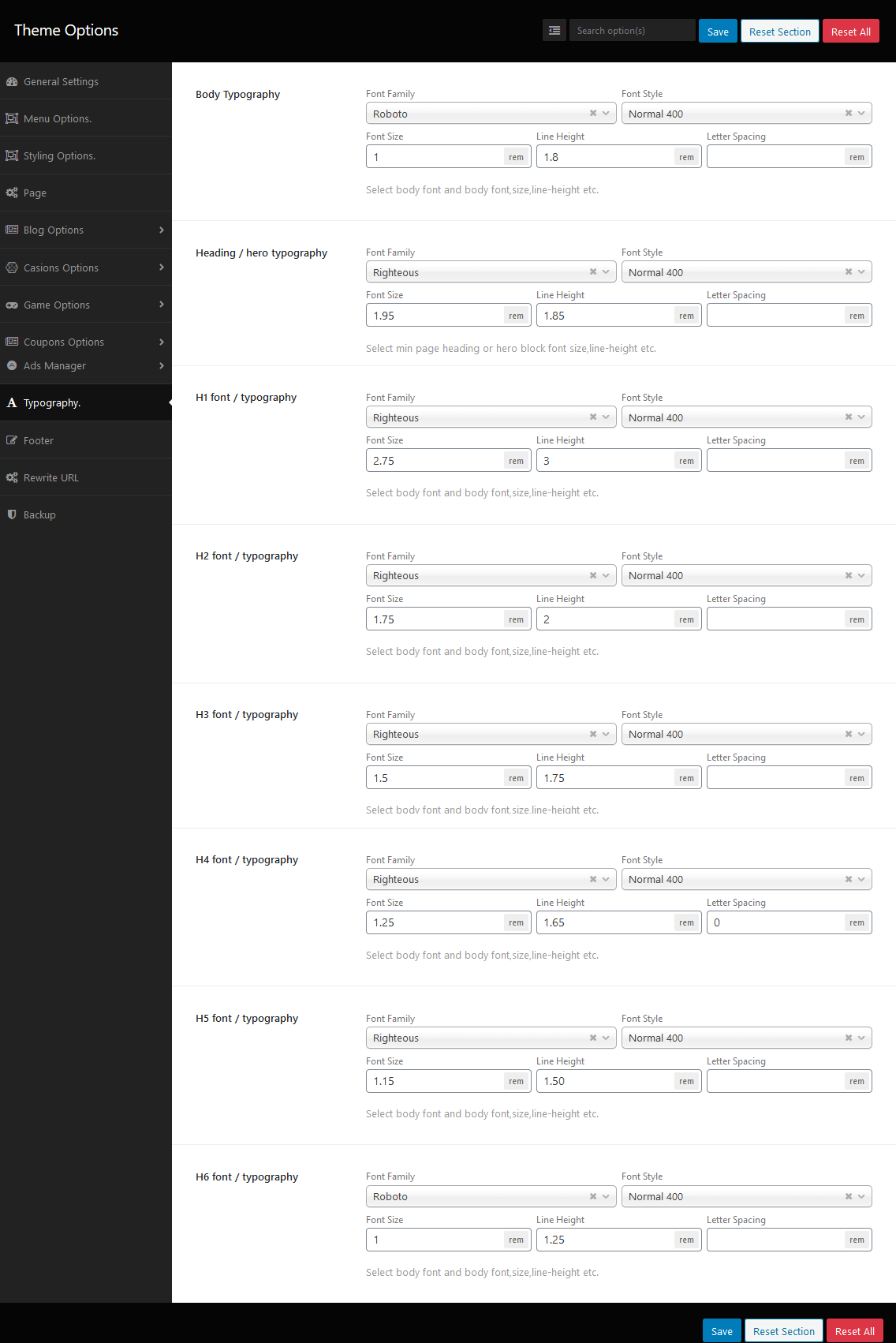
8. How to change the footer background color?
To change the footer background image/color, you have to go to Theme Options –> Footer –> Footer Background Image/Color. Here you’ll find some buttons to change you like. 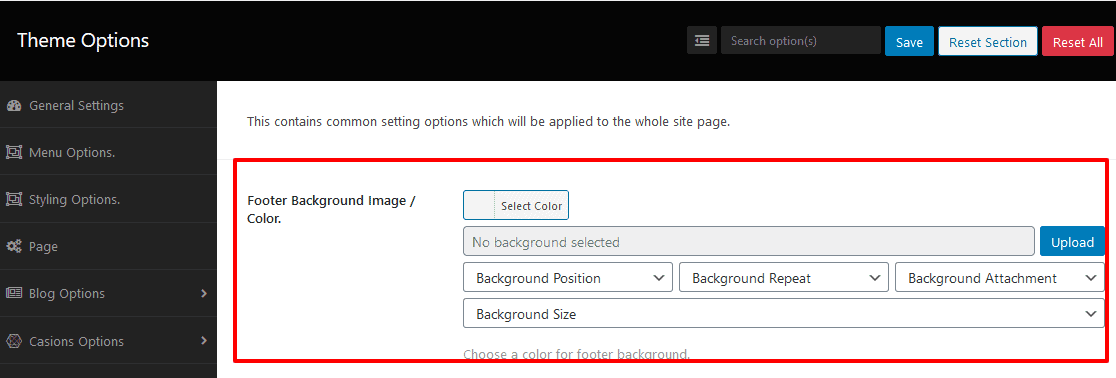
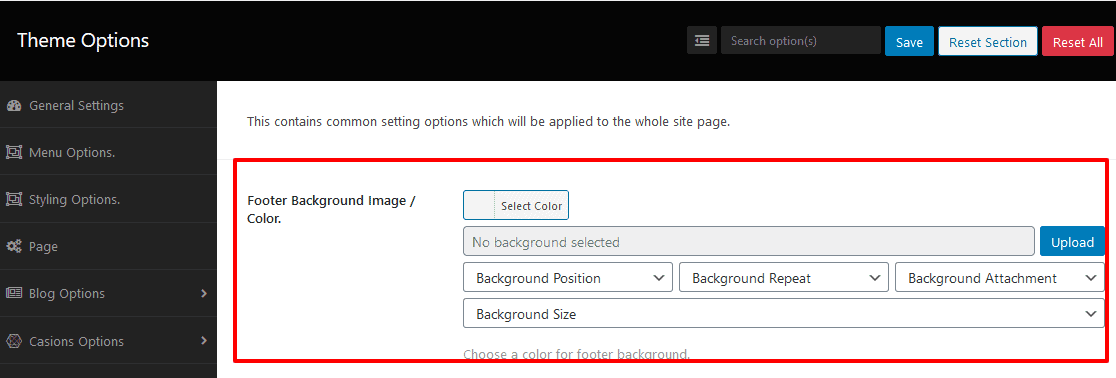
9. How to change the footer widgets columns?
Firstly go to the Theme Options –> Footer. And you’ll find widgets columns buttons for Desktops, Tablets, and Phones. So, make the change as to your demand. 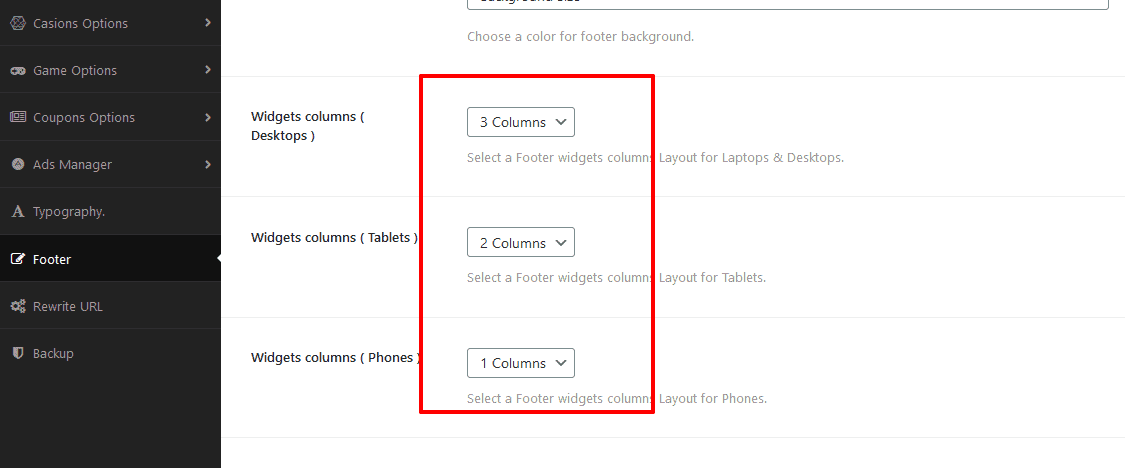
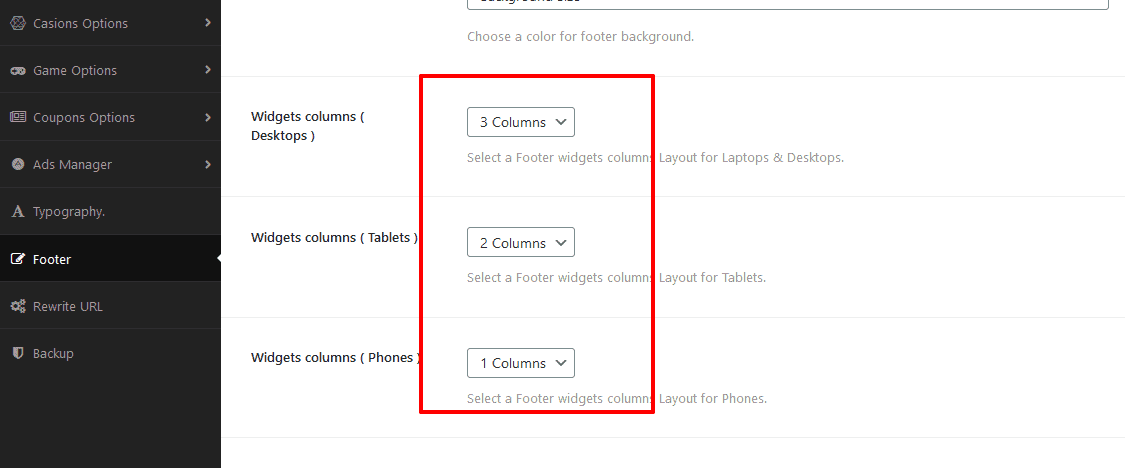
10. How to change the footer text color and link color?
For that, you have to go to Theme Options –> Footer. After that, you’ll see Footer Text Color and Link Color with default with their respective buttons. So, make the change you wish.