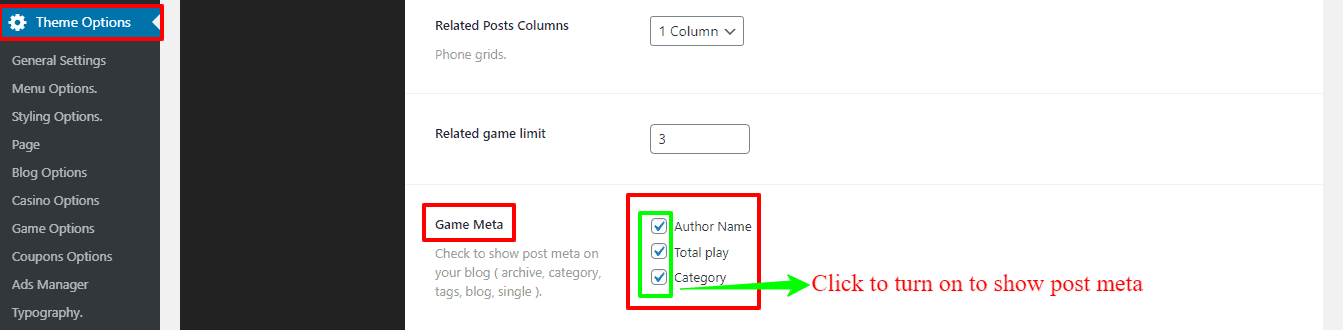This is the most wanted and desirable setting page for every game lover. Because this page lets you know how to add a Single game, how to add a new game to play from your online site, how to add the Game Video Promotions and the Game video instruction, and how to add the Game Author details. This page also provides how to add the Single Game layout, how to get the User’s feedback, how to enable/disable the Related Game, and how to change the Game Meta info.
How to add a Single game?
To add a new Single game is a similar way, how you add your new posts/pages. Therefore, you need to go to the Games option from your WordPress Dashboard —> Add New. And below the left side of the page, you’ll find lots of features and options. So, customize yourself, how you want your Single game.

How to add a new game to play from your online site?
Navigate to the Games option from your WordPress Dashboard —> Add New. And below the left side of the page, you’ll see the Add game iframe or code Options and paste there your code. It’ll automatically run the game on your site.
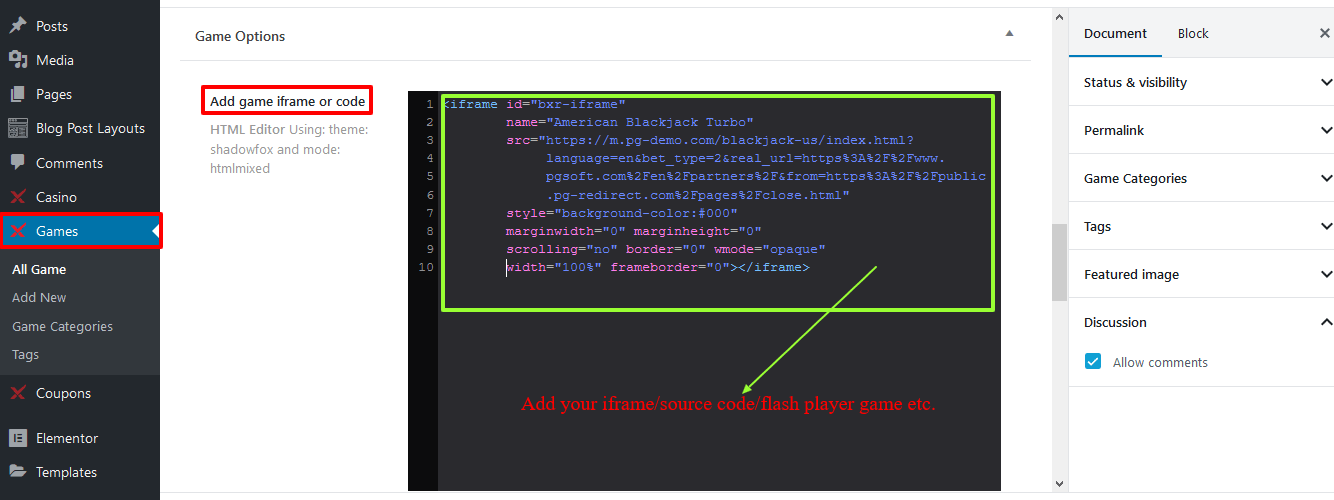
How to add the Game Video Promotions and the Game video instruction?
Go to the Games option from your WordPress Dashboard —> Add New. And below the left side of the page, you’ll find Game Video and Playing instructions with their respective boxes. Make the changes you want.

How to add the Game Author details?
Navigate to the Games option from your WordPress Dashboard —> Add New. And below the left side of the page, you’ll find the Author details option. So, provide all the necessary info as you want.
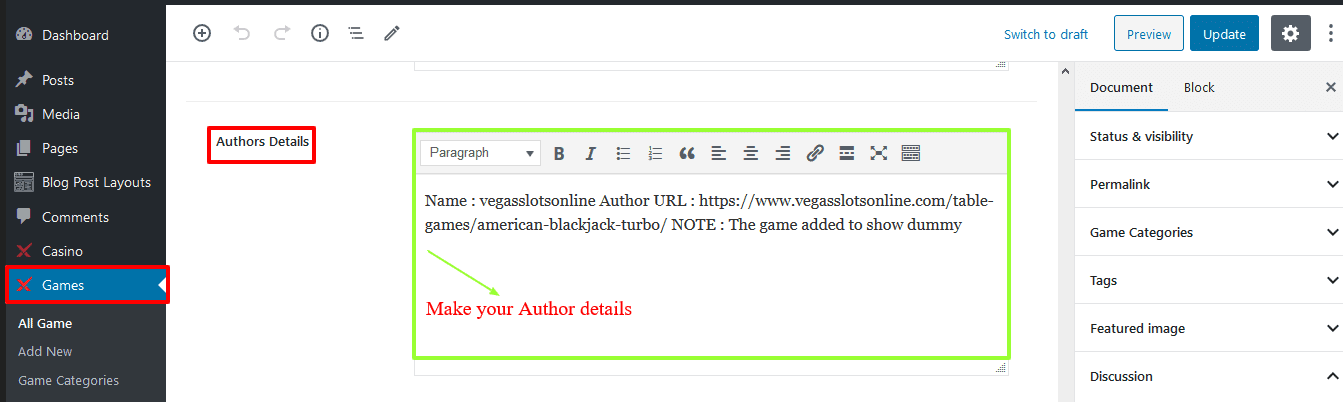
How to add the Single Game layout?
Go to the Theme Options from your WordPress Dashboard —> Game options —> Single. Here you’ll find the Single Game Layout option and a box with few options, like Content – Primary Sidebar, Primary Sidebar – Content, No Sidebar, Full Container, etc. So, make it how you want.
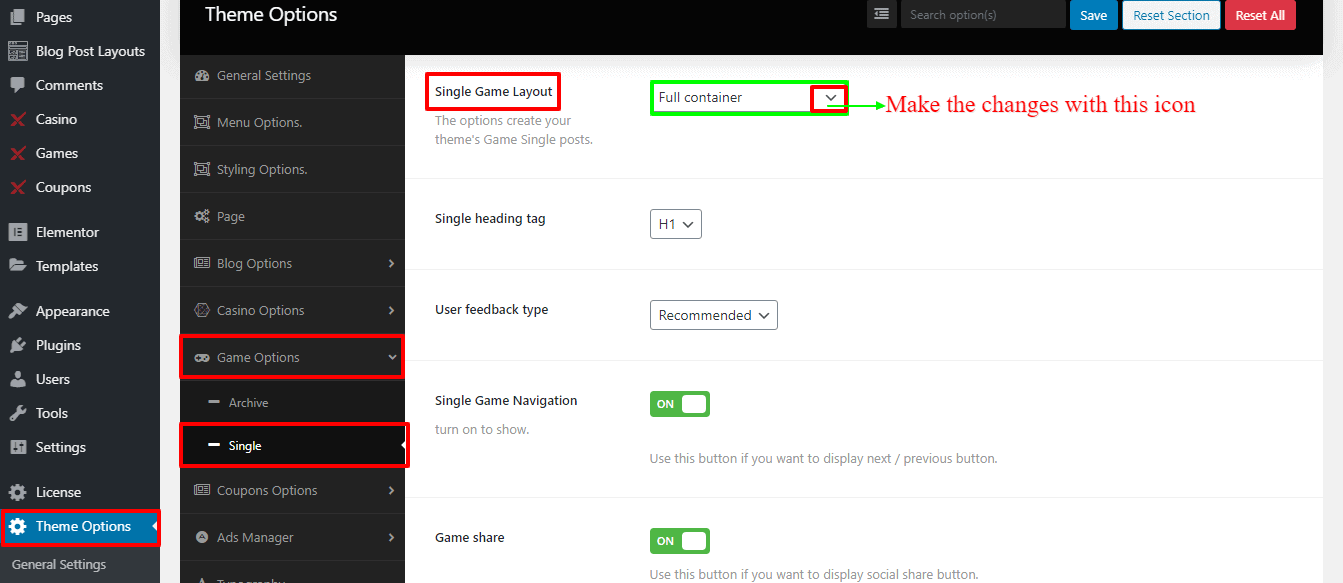
How to get the User’s feedback?
Navigate to the Theme Options from your WordPress Dashboard —> Game options —> Single. And you’ll find the User feedback type and a button with two options, like Recommended and Rate it. So, make change as you demand.
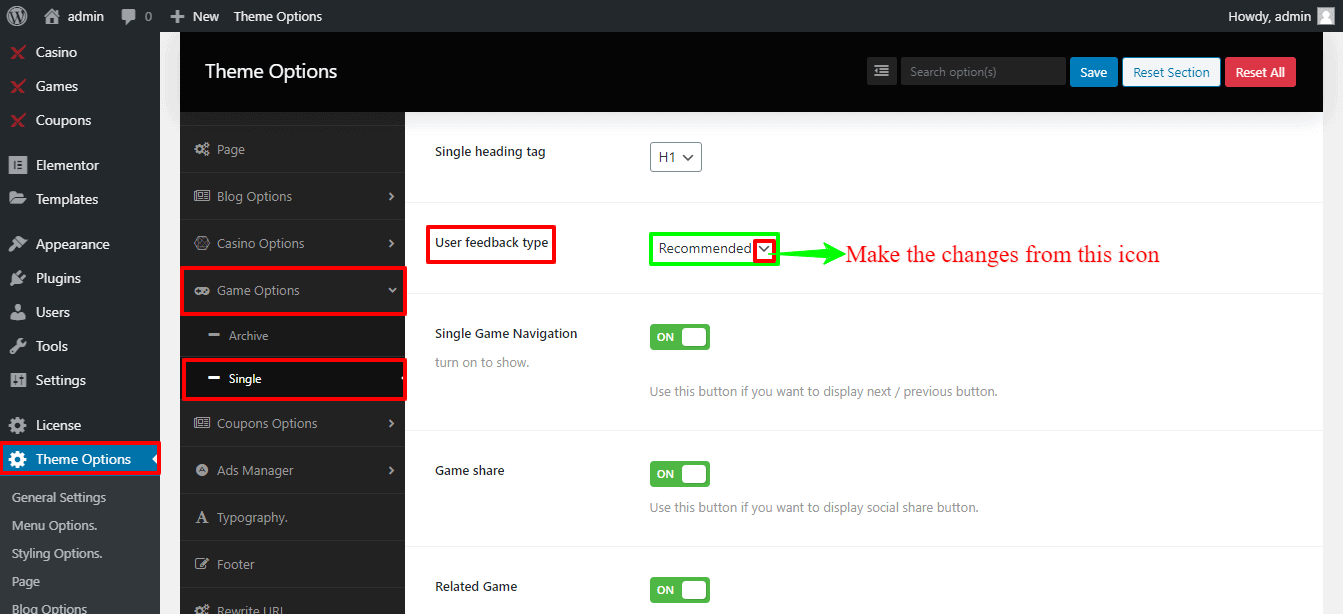
How to enable/disable the Related Game?
Go to the Theme Options from your WordPress Dashboard —> Game options —> Single. There you’ll find the Related Game and a button with two options, like On, and Off. So, now click to turn the Related Game option on. Now, you’ll see the Related Posts Columns options for Desktop grids, Tablet grids, Phone grids, and Related game limit with their respective boxes. Therefore, make the changes how you want.
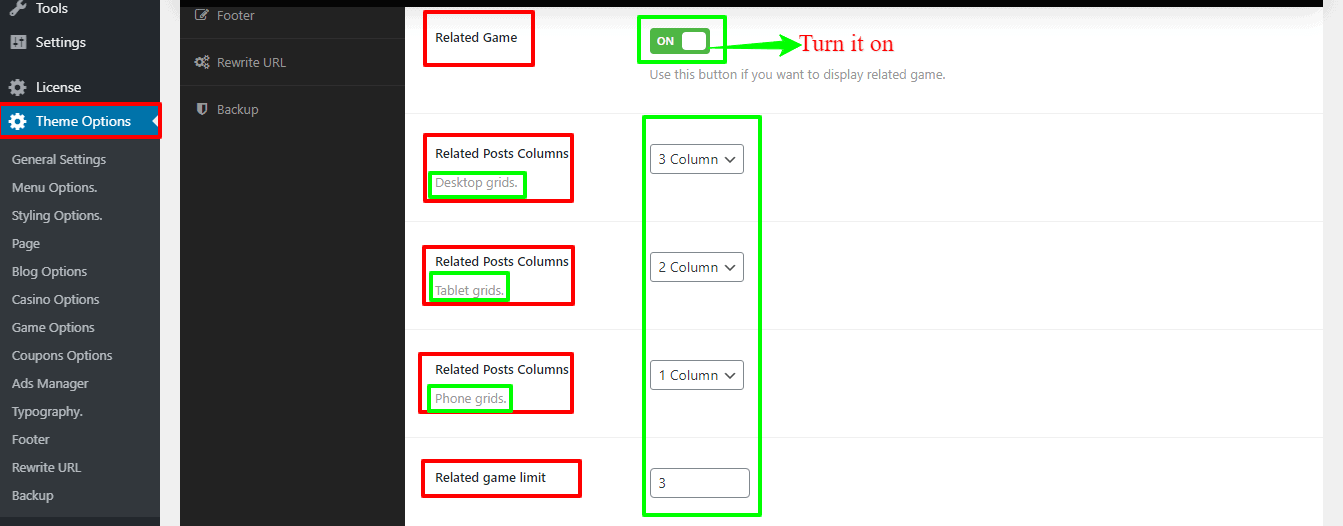
How to change the Game Meta?
To show post meta go to Theme Options from your WordPress Dashboard —> Game options —> Single. Here you’ll find the Author Name, Total play, and Category with their respective boxes. Click to turn on to show post meta.