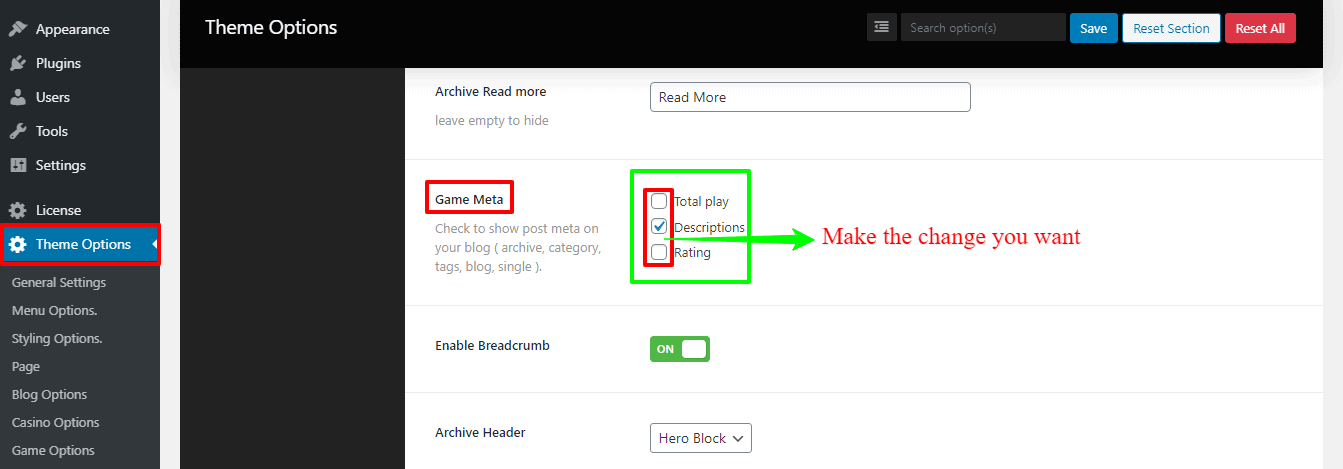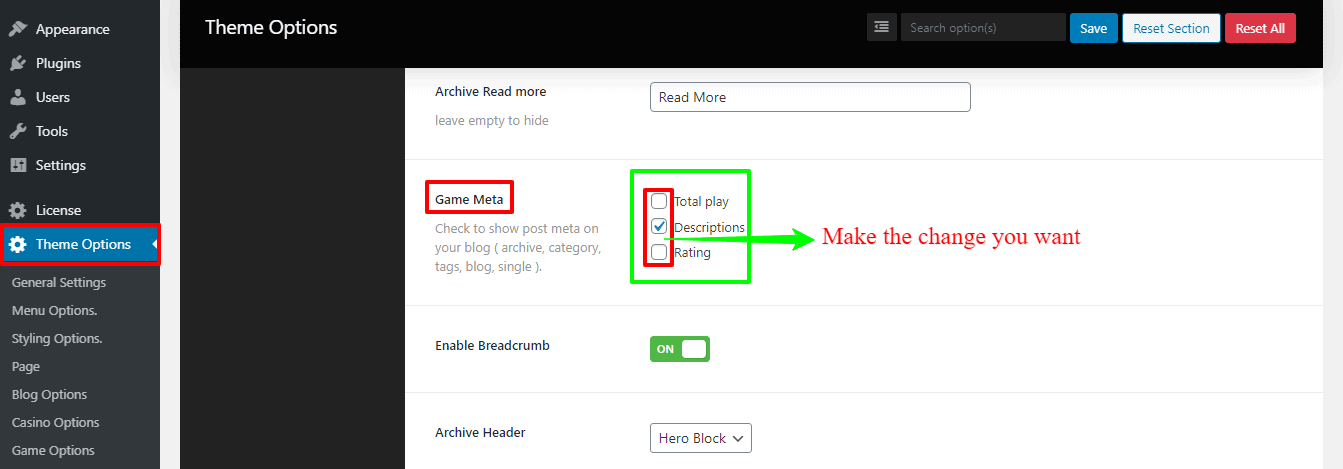This page will show you how to find a Game Archive Page, how to change the Game Post style, and how to change the Game Heading on your Game Archive Page. Along with you’ll also know, how to change read more/continue reading texts, how to change the Hero Section, how to change the Title/Description on your Game Archive Page and many more things. So, let’s get started.
How to find a Game Archive Page?
To find a Game Archive Page, firstly go to Appearance from your WordPress Dashboard —> Menus. Then find the Screen Options at the right top of your screen, and click the Game box. In this way, you can find your Casino Archive Page.
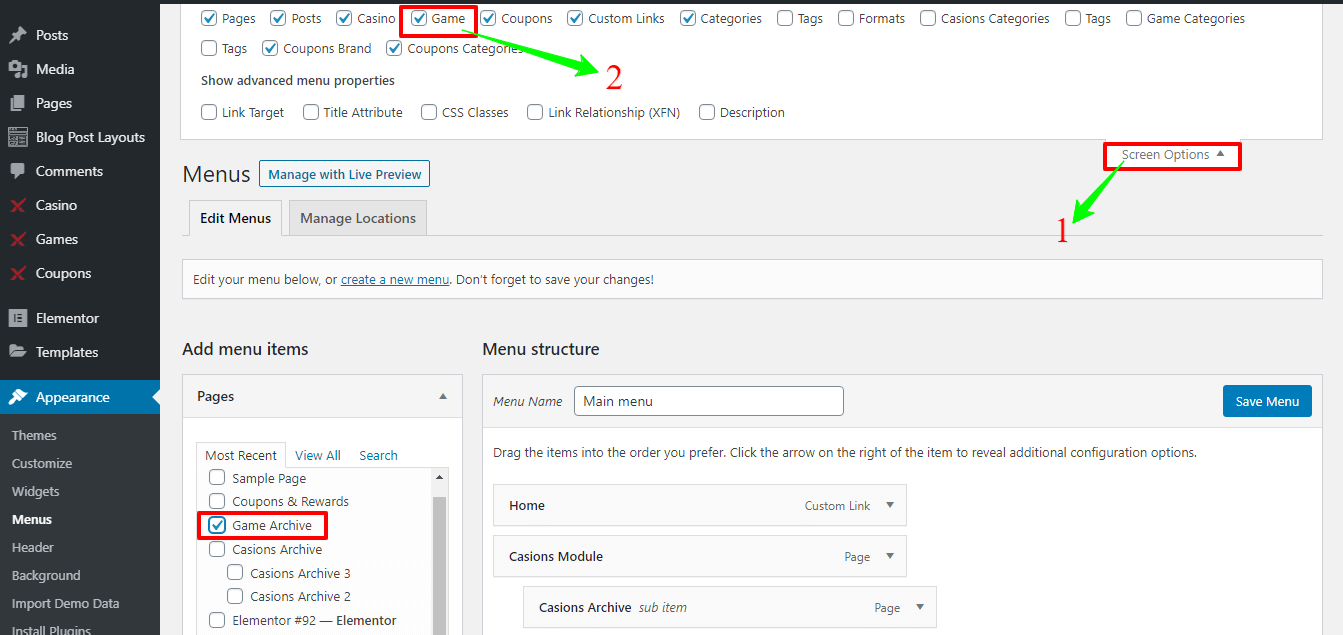
There is another way to find your Game Archive Page. Therefore, go to Pages from your WordPress Dashboard —> Pages —> Add New. Here you’ll see a right sidebar and find the Template with a button option. Choose the Game Archive option and publish it.
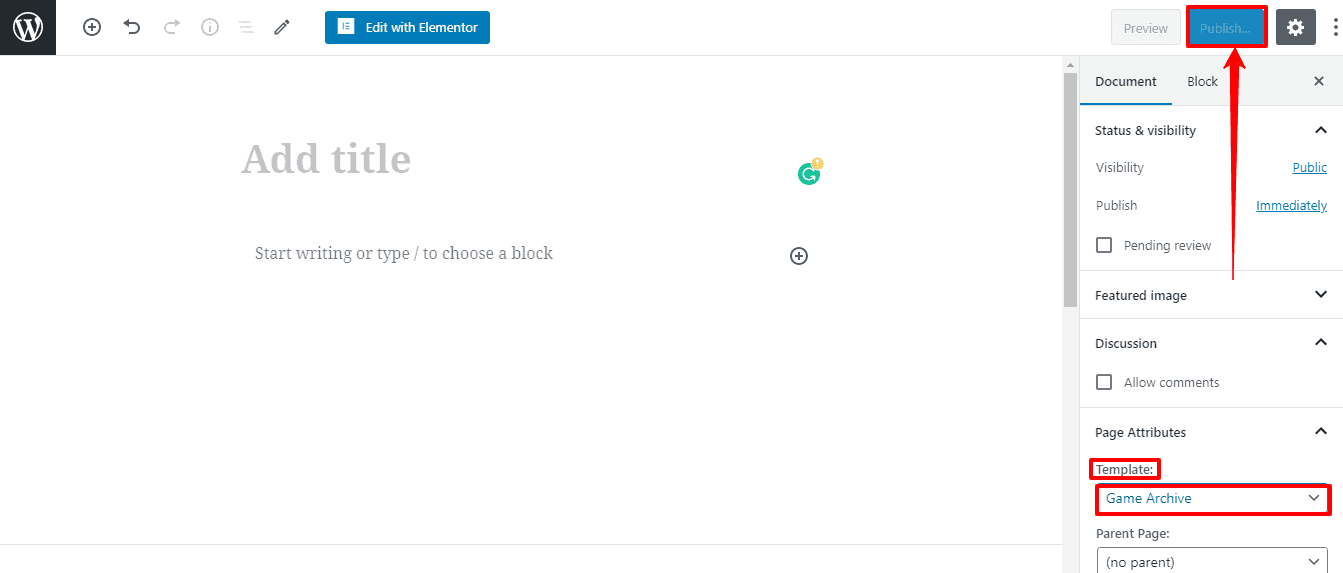
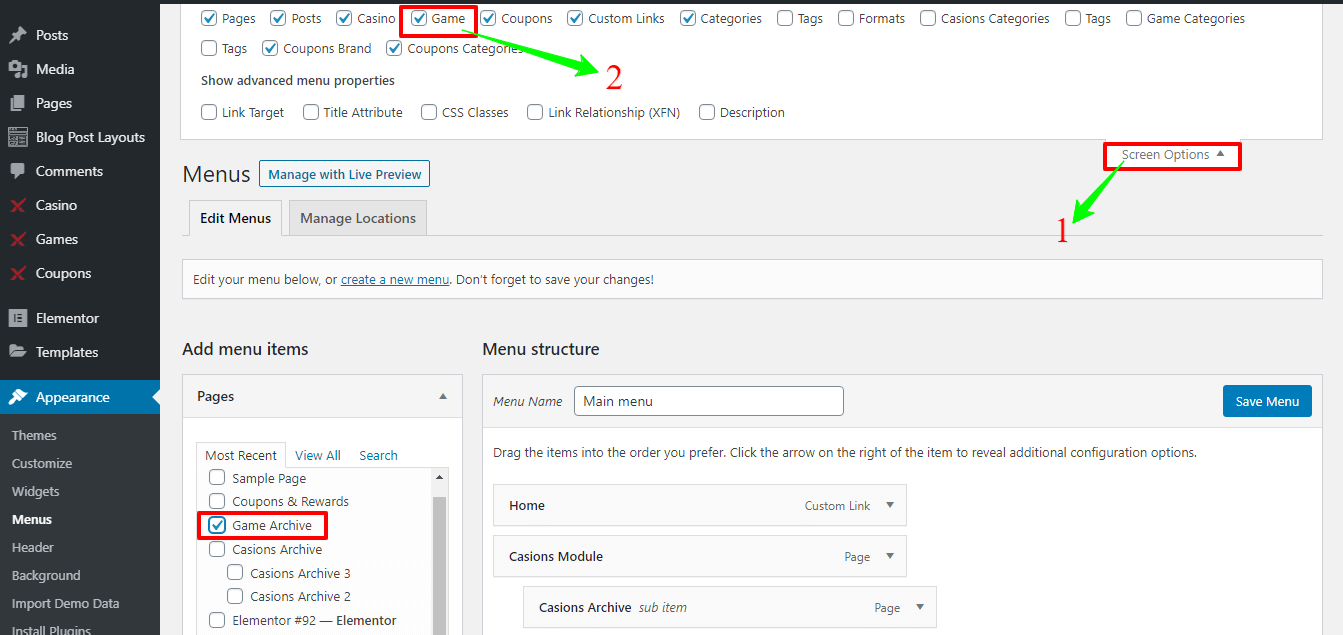
There is another way to find your Game Archive Page. Therefore, go to Pages from your WordPress Dashboard —> Pages —> Add New. Here you’ll see a right sidebar and find the Template with a button option. Choose the Game Archive option and publish it.
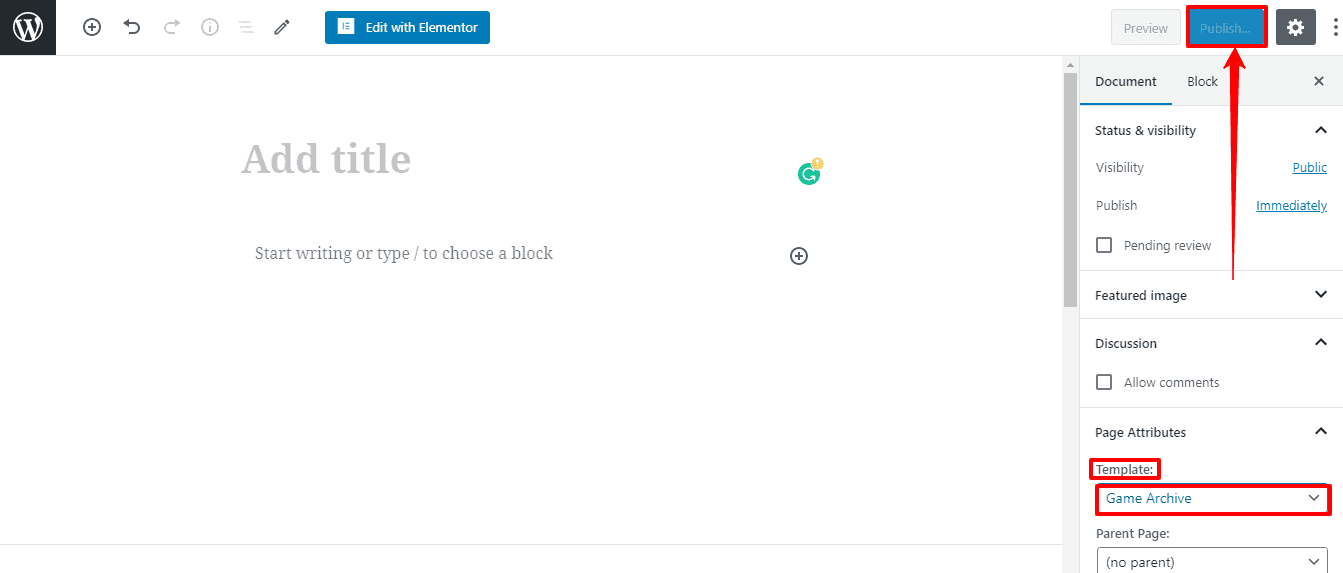
How to change the Game Post style on the Archive Page?
Navigate to Theme Options from Dashboard —> Game Options —> Archive. There you’ll see Game Layout and a box with few options, like Content – Primary Sidebar, Primary Sidebar – Content, No Sidebar, and Full Container, etc. Make it as you want.
- Go to Theme Options from Dashboard —> Game Options —> Archive. There you’ll see a List Styles and a box with two options, like Grids and Lists. Choose how you like.
- If you choose Grids, then you’ll see Grid Columns for Desktop grids, Tablet grids, and Phone grids with few options, like column1, column2, column3, and column4. Choose how you like.
- And also, you’ll see the Number Post Casinos with a button to change. Make it as you want.
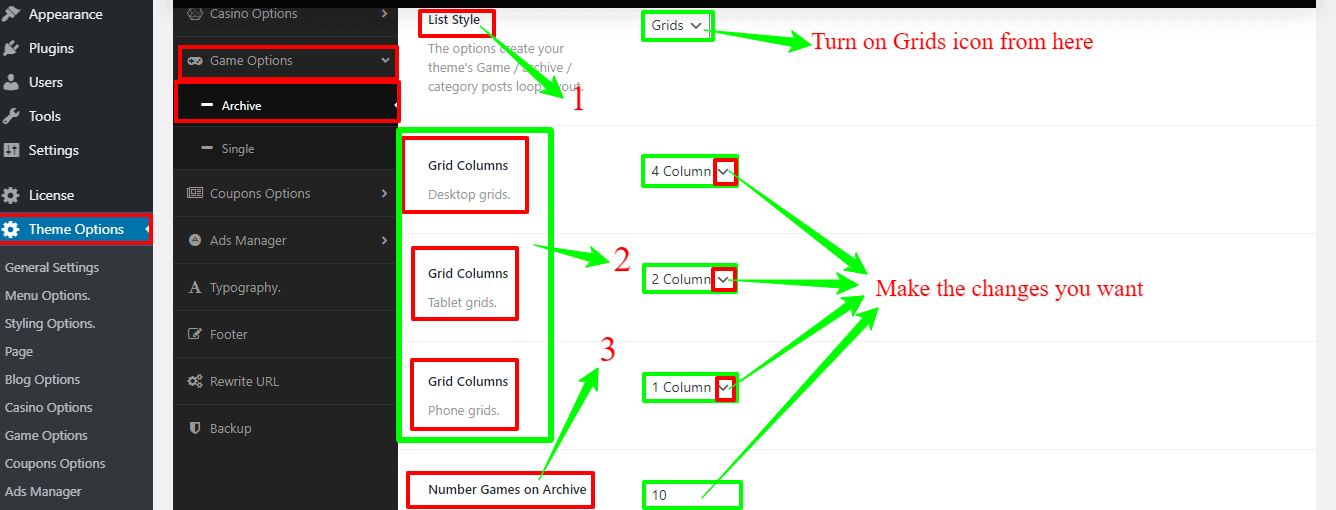
How to change the Game Heading on the Game Archive Page?
Navigate to Theme Options from Dashboard —> Game Options —> Archive. Here you’ll see Game Archive heading Tag and a box with few options, like H1, H2, H3, H4, H5, H6, etc. Make it as you want.
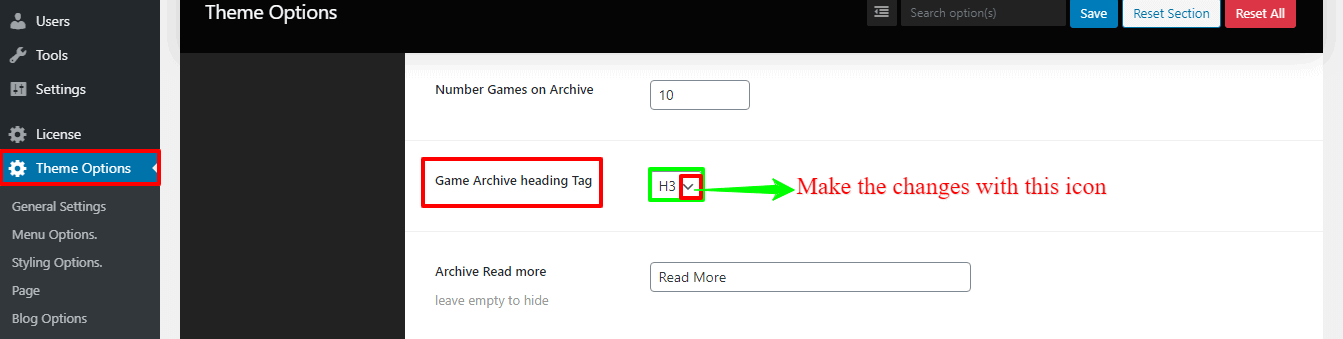
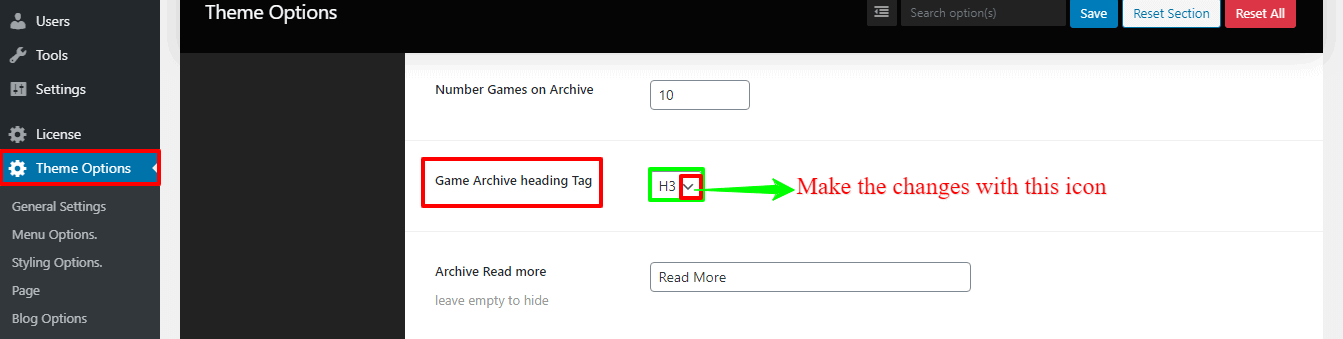
How to change read more/continue reading texts on the Game Archive Page?
Go to Theme Options from Dashboard —> Game Options —> Archive. Here you’ll see Archive Read more with a box. Write there continue reading or anything as you want.
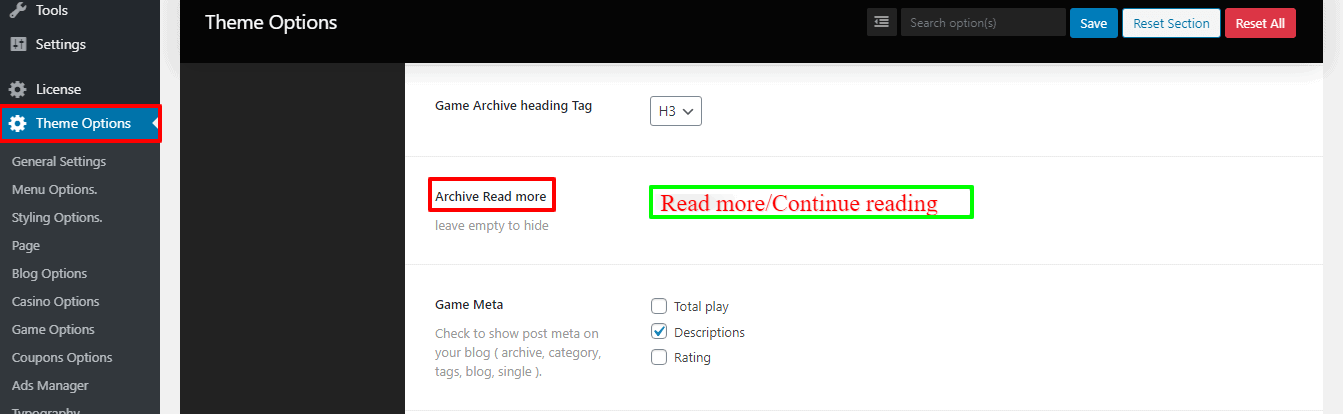
Tips: If you didn’t write anything (leave empty to hide) it’ll be hidden.
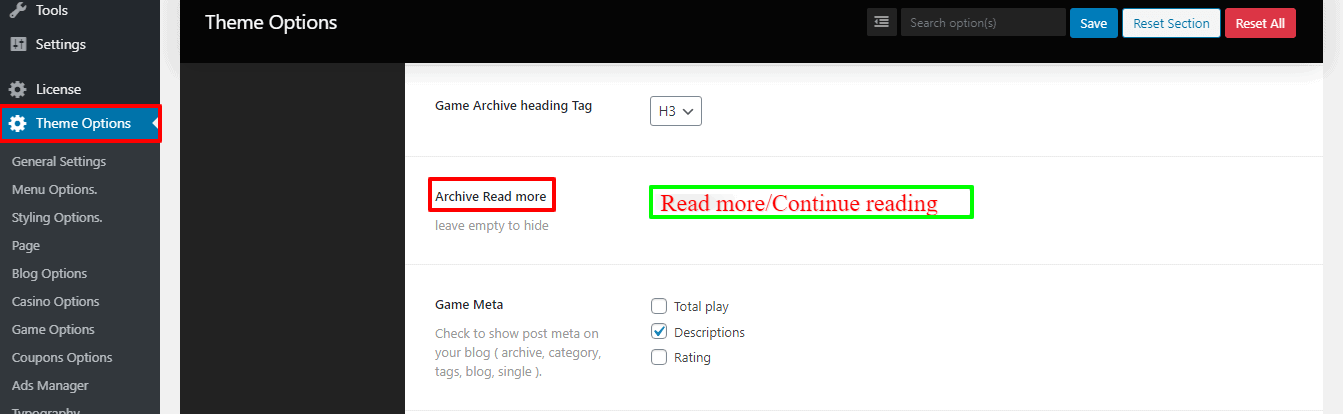
Tips: If you didn’t write anything (leave empty to hide) it’ll be hidden.
How to change the Hero Section on the Game Archive Page?
Navigate to Theme Options from Dashboard —> Game Options —> Archive. There you’ll see the Archive header and a box with two options, like Default, and Hero Block. Choose the Hero Block. After that, you’ll see the Hero Block Color option, Hero Block Background option. So, make it as you want.
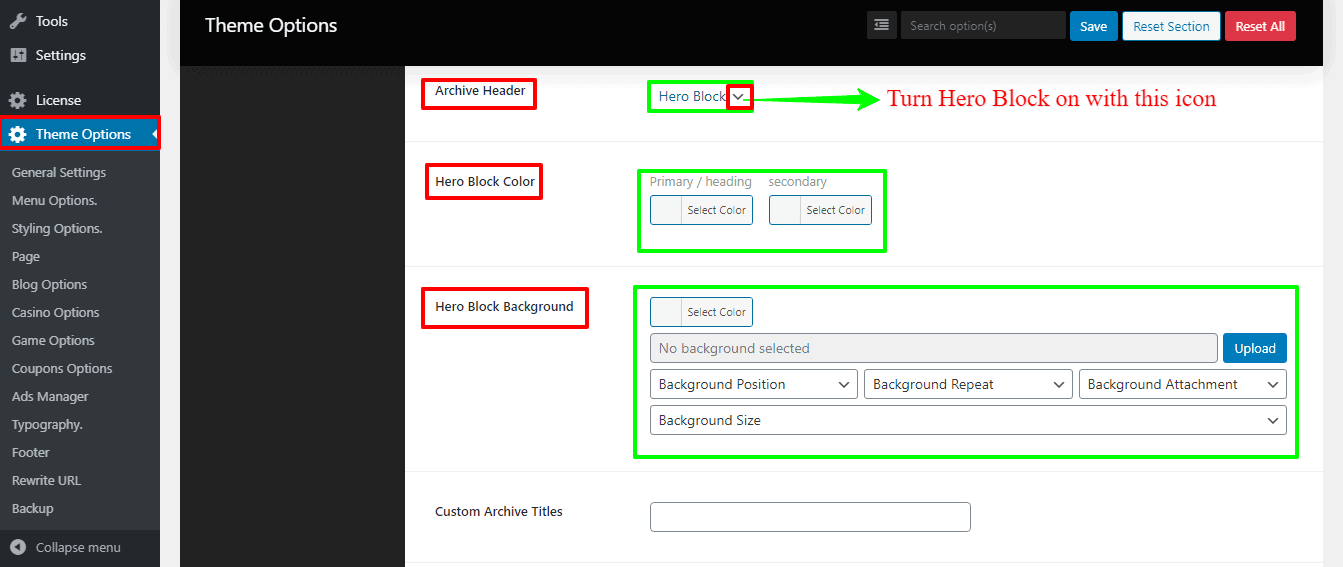
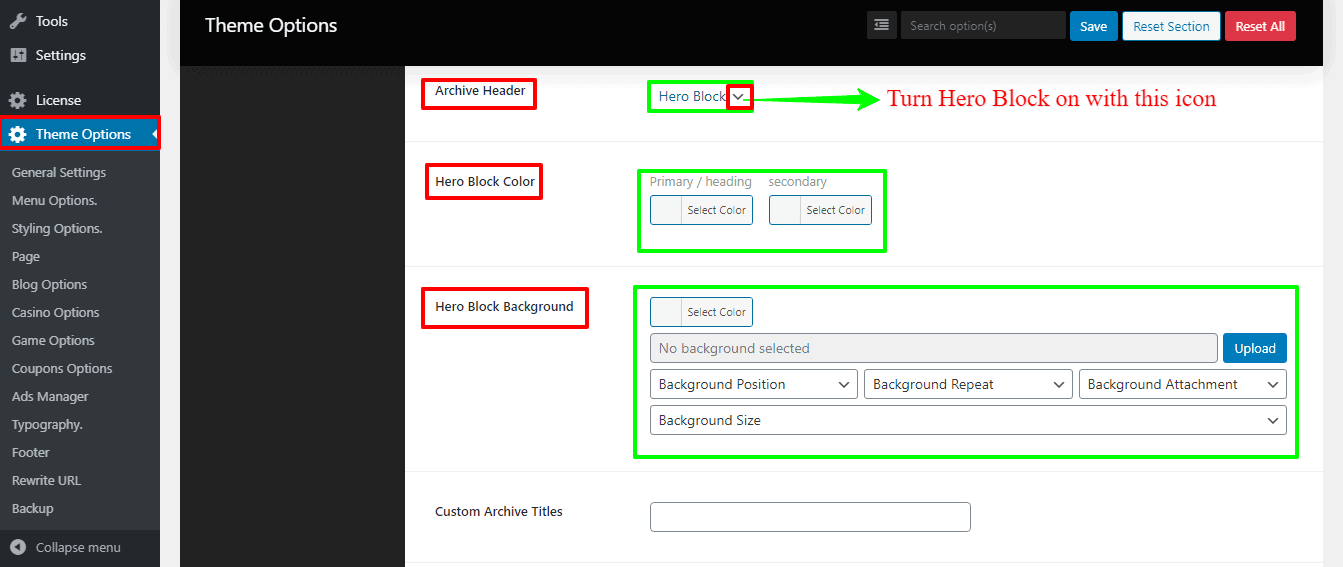
How to change the Title/Description on the Game Archive Page?
By default, it shows Site Title and Tag line, but you can change without touching the Site Title and Tag line. So, you need to go to Theme Options from Dashboard —> Game Options —> Archive. There you’ll see the Custom Archive Title, and Custom Archive Description, with their respective boxes. Make the change as you want.
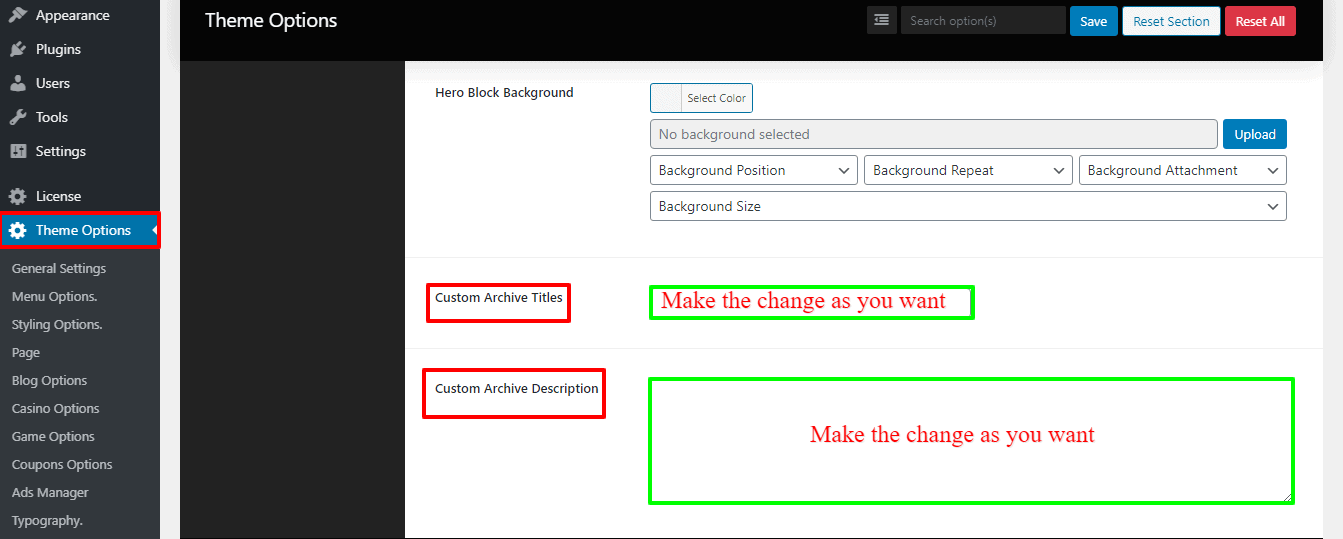
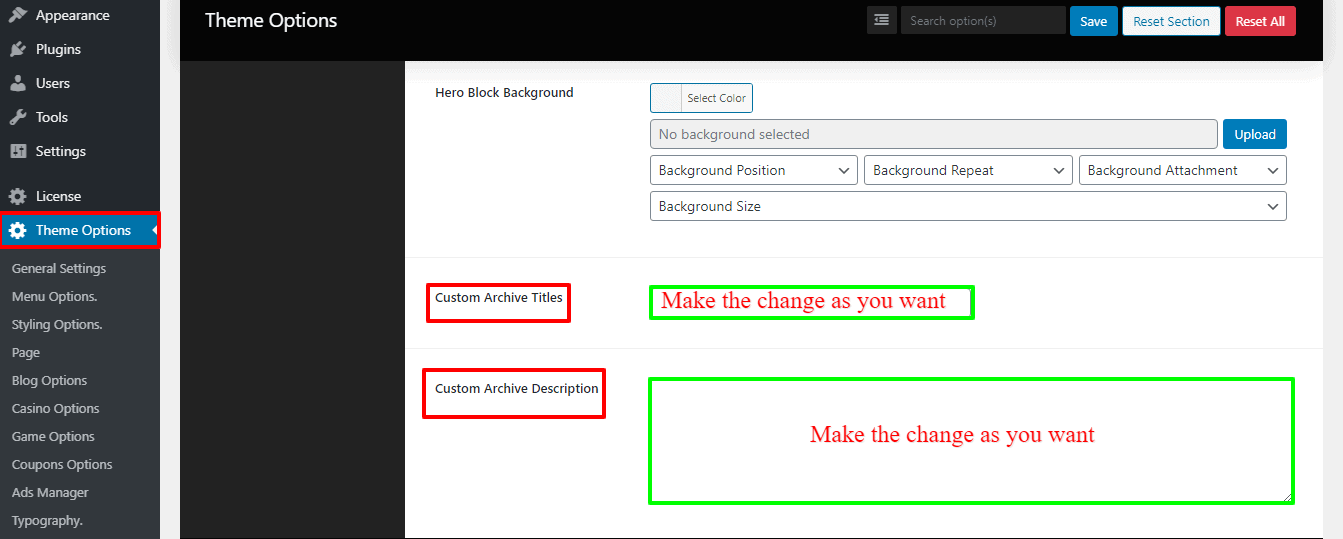
How to disable the Breadcrumb on the Game Archive Page?
Go to Theme Options from Dashboard —> Game Options —> Archive. There you’ll see the Enable Breadcrumb and a box with two options, like On and Off. Click the box “On” to turn it on.
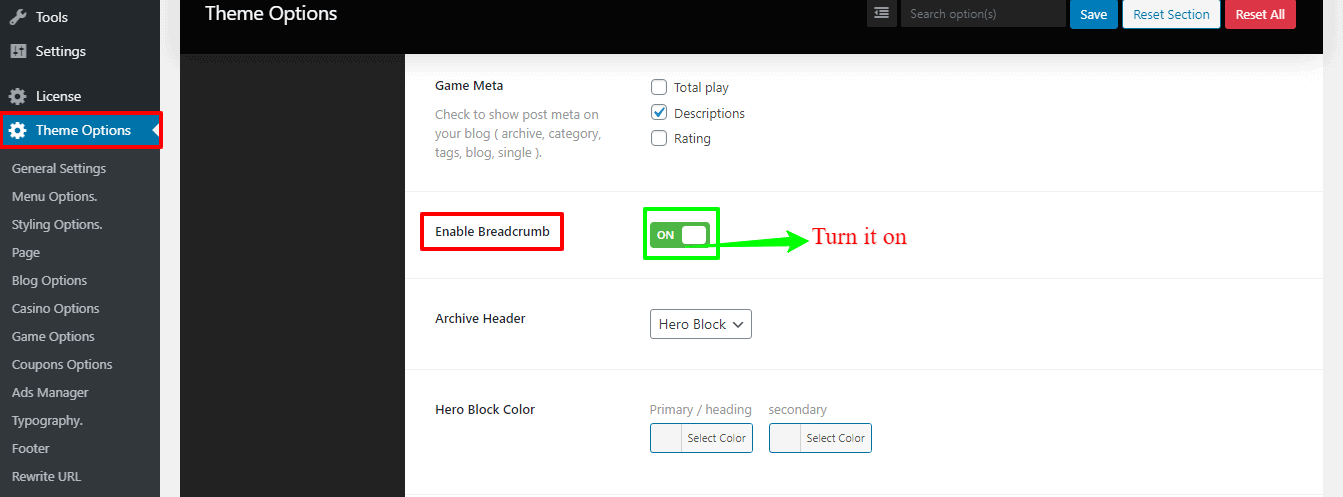
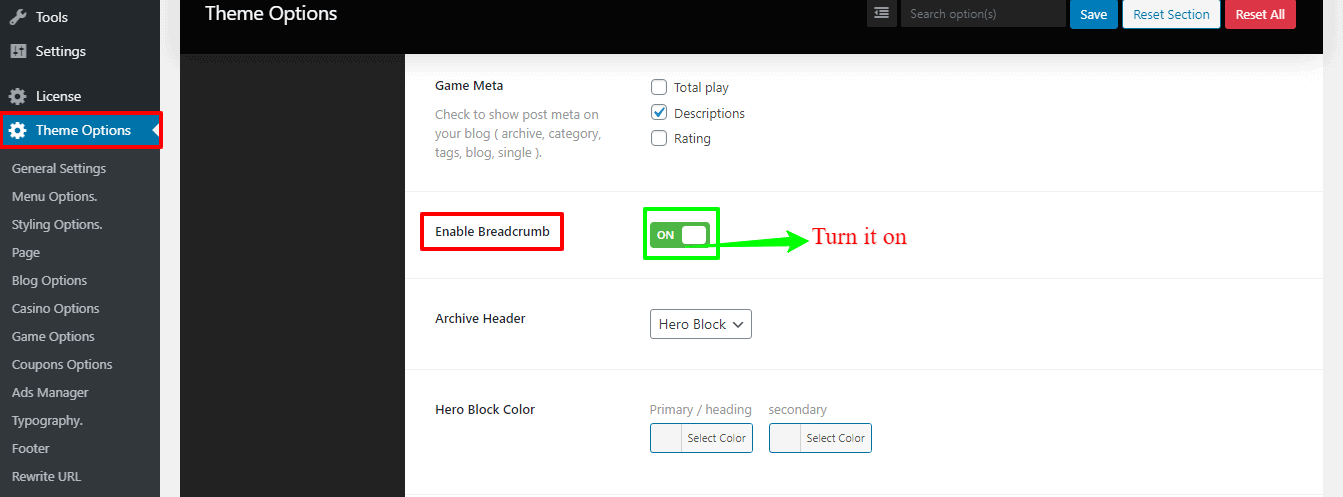
How to change the Game Meta?
To show post meta go to Theme Options from your WordPress Dashboard —> Game options —> Archive. Here you’ll find the Total play, Descriptions, and Rating with their respective boxes. Click to turn on to show post meta.