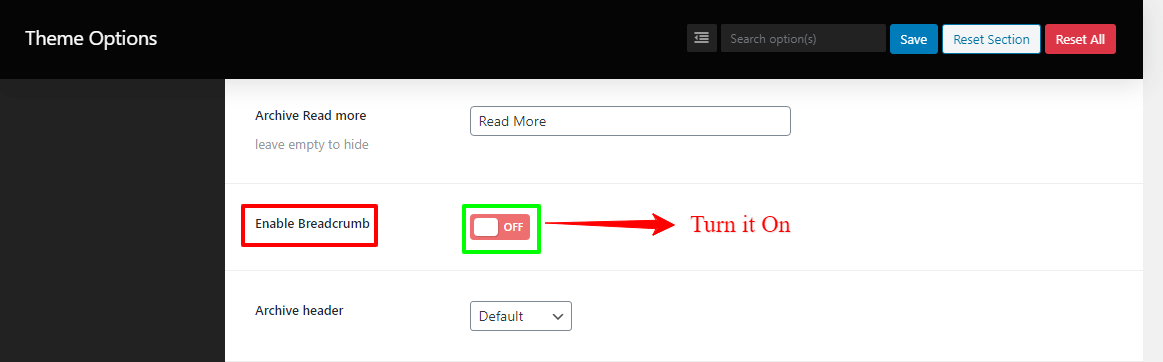This page will show you how to find a Casino Archive Page, how to change the Casino Layout, and how to change the Casino Post style on your Casino Archive Page. Along with you’ll also know how to change the Casino Heading on the Archive Page, how to change read more/continue reading texts, how to change the Hero Section, how to change the Title/Description, and much more things. So, let’s get started.
How to find a Casino Archive Page?
To find a Casino Archive Page, firstly go to Appearance from your WordPress Dashboard —> Menus. Then find the Screen Options at the right top of your screen, and click the Casino box. In this way, you can find your Casino Archive Page.
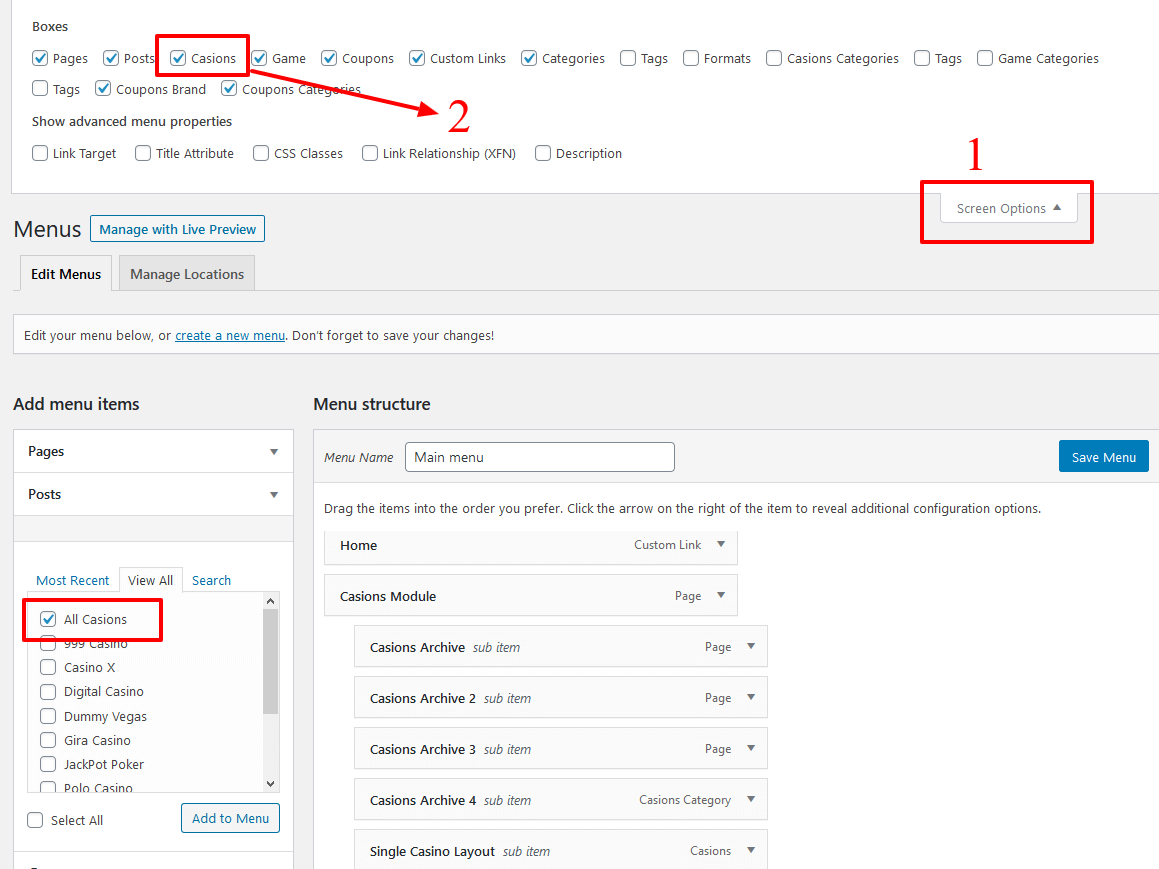
There is a another way to find your Casino Archive Page. Therefore, go to Pages from your WordPress Dashboard —> Pages —> Add New. Here you’ll see a right sidebar and find the Template with a button option. Choose the Casino Archive option and publish it.
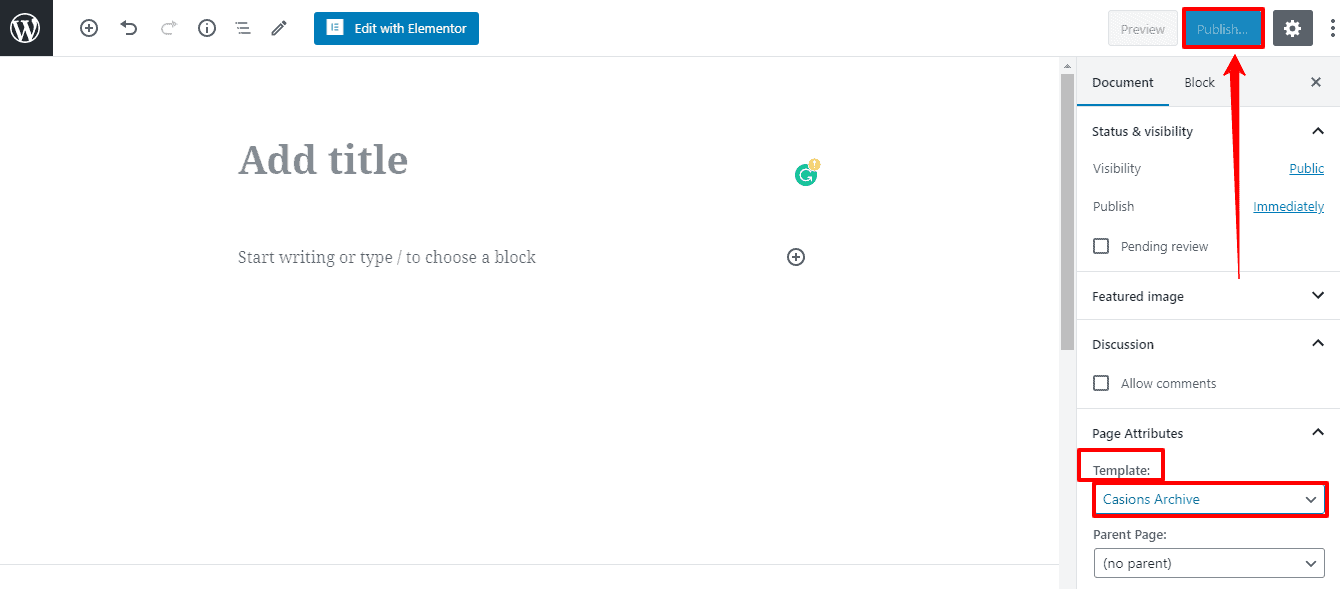
Note: But the most important thing, this second option is not appropriate or recommended by us. We show it because of easily find the Casino Archive Page.
How to change the Casinos Layout?
Navigate to Theme Options from Dashboard —> Archive. There you’ll see Casinos Layout and a box with few options, like Content – Primary Sidebar, Primary Sidebar – Content, No Sidebar, Full Container, etc.. Make it as you want.

How to change the Casino Post style on the Casino Archive Page?
There’re few things to change the Post style on the Casino Archive Page, such as List Styles, Grid Columns, and Number Post Casinos.
- Go to Theme Options from Dashboard —> Casino Options —> Archive. There you’ll see a List Styles and a box with few options, like style1, style2, style3, and style4. Choose how you like.
- Also, you’ll see Grid Columns for Desktop grids, Tablet grids, and Phone grids with few options, like column1, column2, column3, and column4. Choose how you like.
- And also, you’ll see the Number Post Casinos with a button to change. Make it as you want.
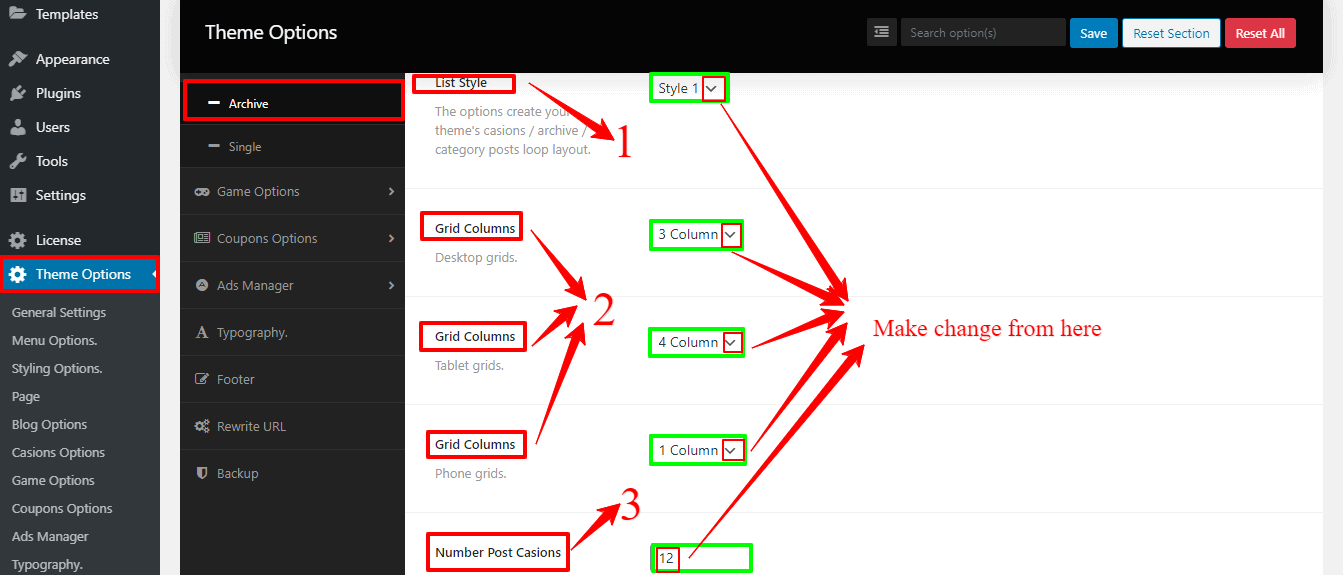
How to change the Casino Heading on the Archive Page?
Navigate to Theme Options from Dashboard —> Casino Options —> Archive. Here you’ll see Casinos Archive heading Tag and a box with few options, like H1, H2, H3, H4, H5, H6, etc.. Make it as you want.
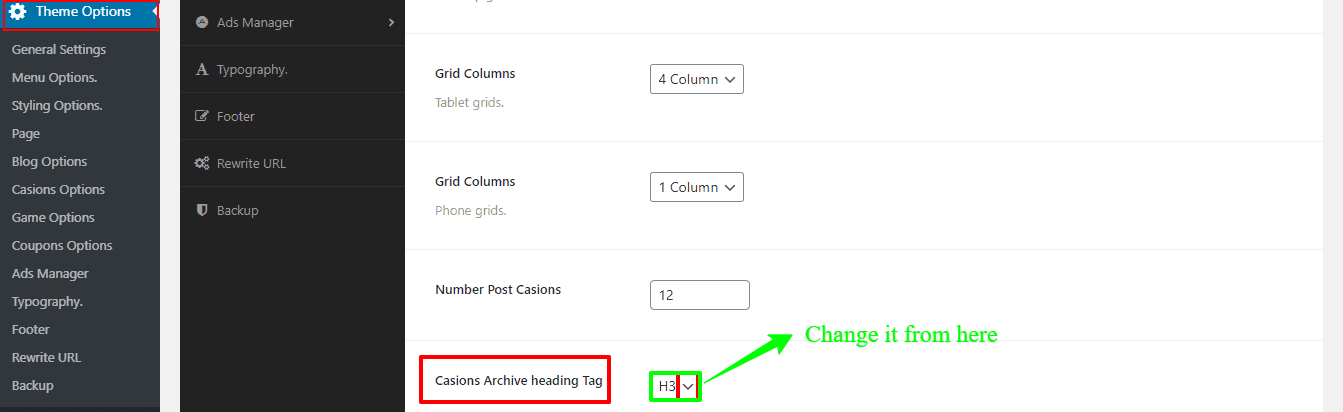
How to change read more/continue reading texts on the Casino Archive Page?
Go to Theme Options from Dashboard —> Casino Options —> Archive. Here you’ll see Archive Read more with a box. Write there continue reading or anything as you want.
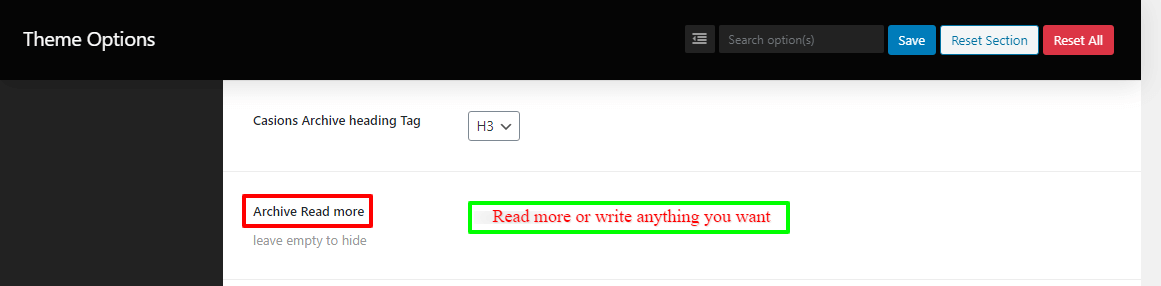
Tips: If you didn’t write anything (leave empty to hide) it’ll be hidden.
How to change the Hero Section on the Casino Archive Page?
Navigate to Theme Options from Dashboard —> Casino Options —> Archive. There you’ll see the Archive header and a box with two options, like Default, and Hero Block. Choose the Hero Block. After that, you’ll see the Hero Block Color option, Hero Block Background option. So, make it as you want.
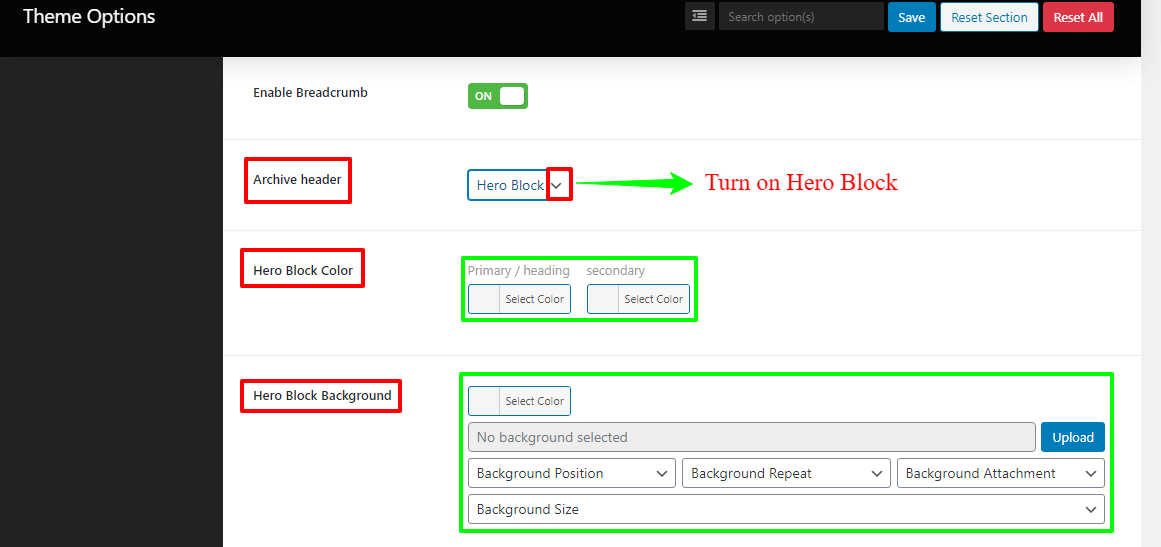
How to change the Title/Description on the Casino Archive Page?
By default, it shows Site Title and Tag line, but you can change without touching the Site Title and Tag line. So, you need to go to Theme Options from Dashboard —> Casino Options —> Archive. There you’ll see the Custom Archive Title, and Custom Archive Description. Make the change as you want.
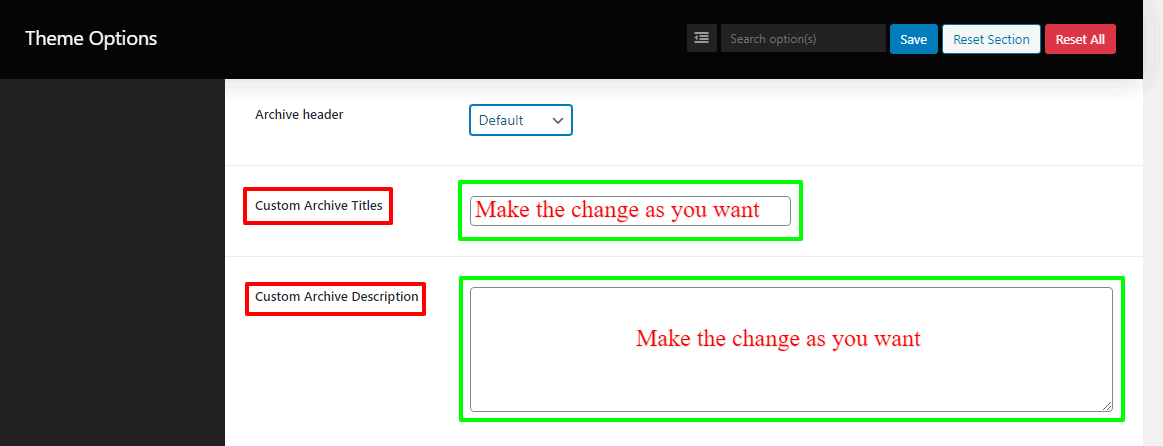
How to disable the Breadcrumb on the Casino Archive Page?
Go to Theme Options from Dashboard —> Casino Options —> Archive. There you’ll see the Enable Breadcrumb and a box with two options, like On and Off. Click the box “On” to turn it on.