After purchase, the PRO version you will get a notification email about purchase confirmation email with the download link or log in our site customer area then goes to Purchase History to download.
There is two way to install a WooCommerce variation swatches plugins– manually with an FTP client, or automatically through the WordPress upload feature. Here you will discuss both options.
Install Using WordPress Upload
- the installation process is the same as other plugins.
- Download the .zip file. ( downloaded from https://www.athemeart.com/customer-login/ .)
- Log in to your WordPress dashboard and navigate to Appearance → Plugins.
- Let’s click on the Add New button.
- Just below the headline, you will see a link that says Upload – click that.
- Click the browse button and find the theme .zip file from your local machine and then click the Install Now button.
- After successfully installing the plugins click “Activate plugins”.
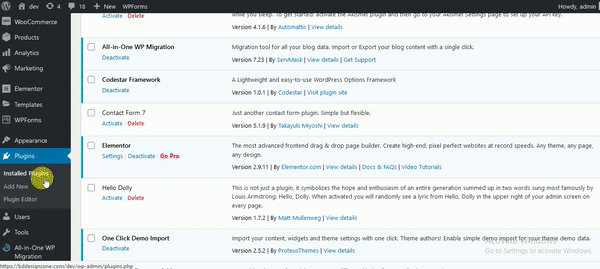
INSTALL PLUGINS USING FTP
If you are unable to use top of the methods due to internet connectivity and file permission issues, then you can use this method-
- Download the .zip file. ( downloaded from https://www.athemeart.com/customer-login/ .)
- A ZIP file will be downloaded.
- Unzip the file.
- Launch your user-friendly FTP client. Such as FileZilla, FireFTP, CyberDuck etc. If you are a more advanced user, then you can use SSH too.
- Upload the plugins folder to wp-content/plugins/
- Log in to your WordPress dashboard.
- Navigate to Plugins -> Installed
- Activate the plugin