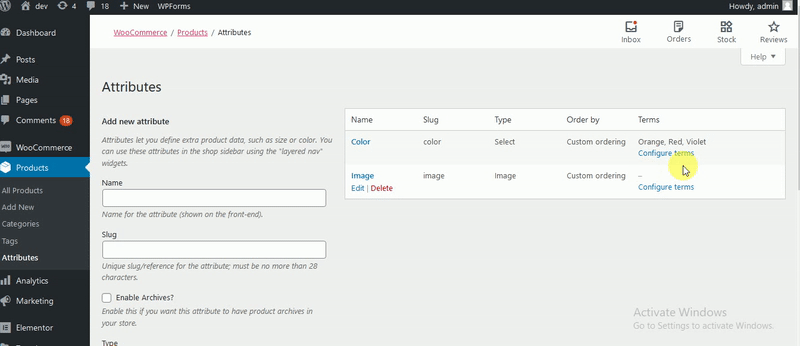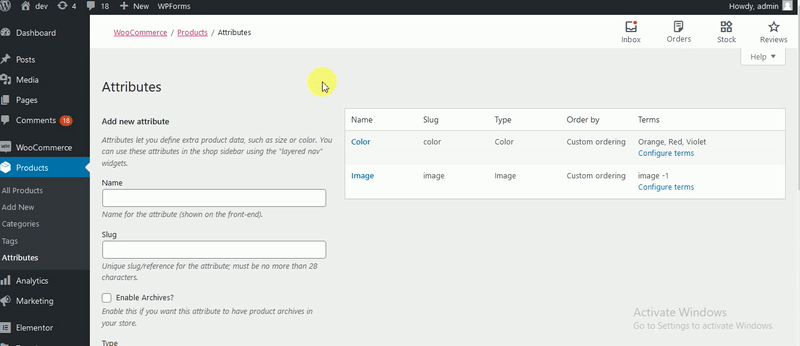Set up colors and photos for global attributes
- Please navigate to Products → Attributes.
- let’s Use the Add New Attribute Section, you can add in the new attribute. Fill in the desired attribute name.
- The slug field can either be left empty or can be added as per your recruitment.
- Choose the attribute type from the Type drop-down. You can select any attribute type (Color/Image/Label) .
- hit on the Add Attribute button to add the attribute.
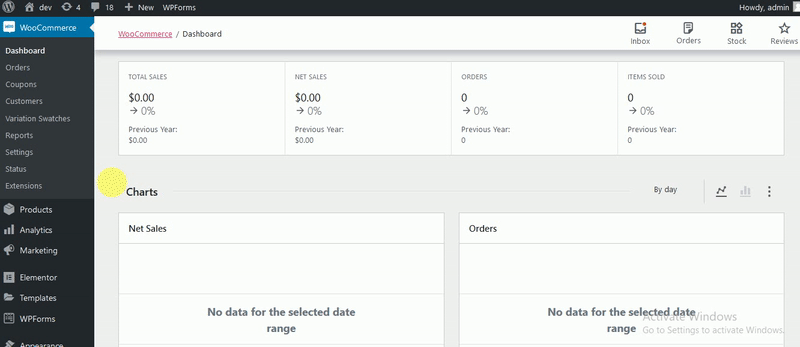
Set up colors, photos or label
- Navigate to Products → Attributes.
- You can view the available attributes already created or can create a new attribute
- Select Configure term from the newly created attribute to create variations of the attribute.
- Add New Color or whatever your attribute is called (or choose to edit an existing term).
- Select either “Color” or “Image” in the Swatch Type dropdown.