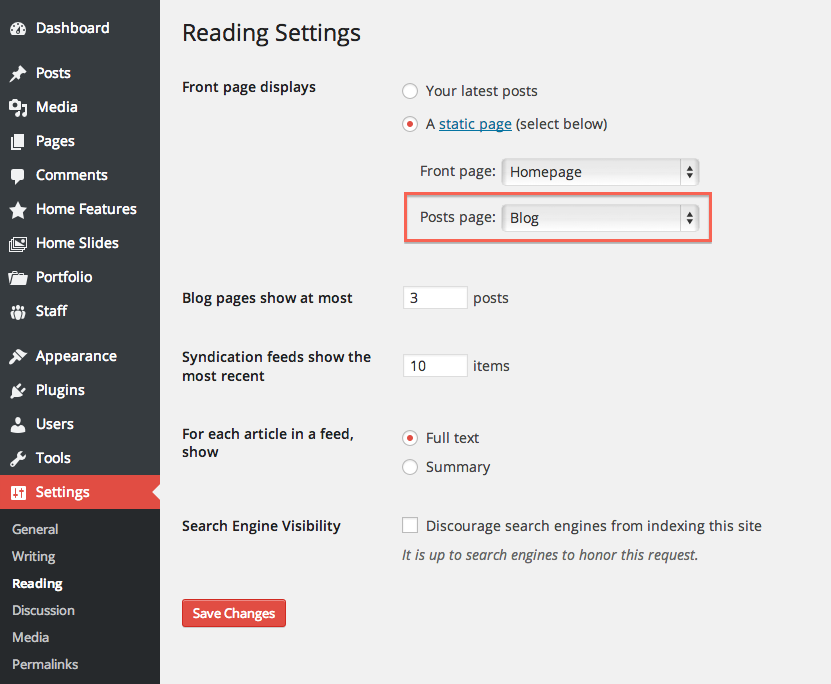To get settings up your site easier and quicker, you can import Demo Content. There are two ways to import Demo Content. Below you will see both options
Importing Demo Content Through the one-click demo import
Before reaching the importer, Please, make sure that you have installed and activated the required and recommended plugins.
- Let’s Navigate to Dashboard> Appearance > Import Demo Content.
- There you’ll find demo contents. Choose any one of the demo content you want to import and hit on the Import button.
- It will take a few times to import the demo contents depending on your server and internet connectivity.
- The demo import might take around 8-10 minutes to build
If you see that the import is getting very longer than 8-10 minutes, there’s might be a problem, Learn about changing max memory limit or 500 Internal Server Error .
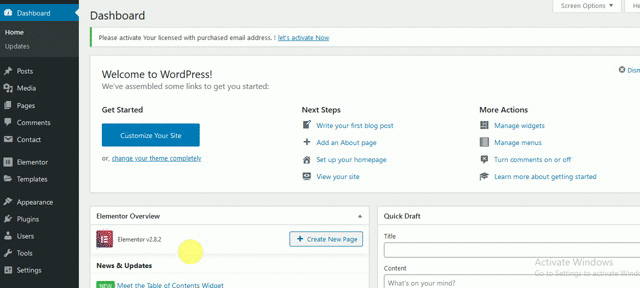
Importing Demo Content Through the WordPress Import Tools
- To Import the sample data you would navigate to Tools->Import click on “WordPress” and follow the instructions!
- Choose “WordPress” from the list
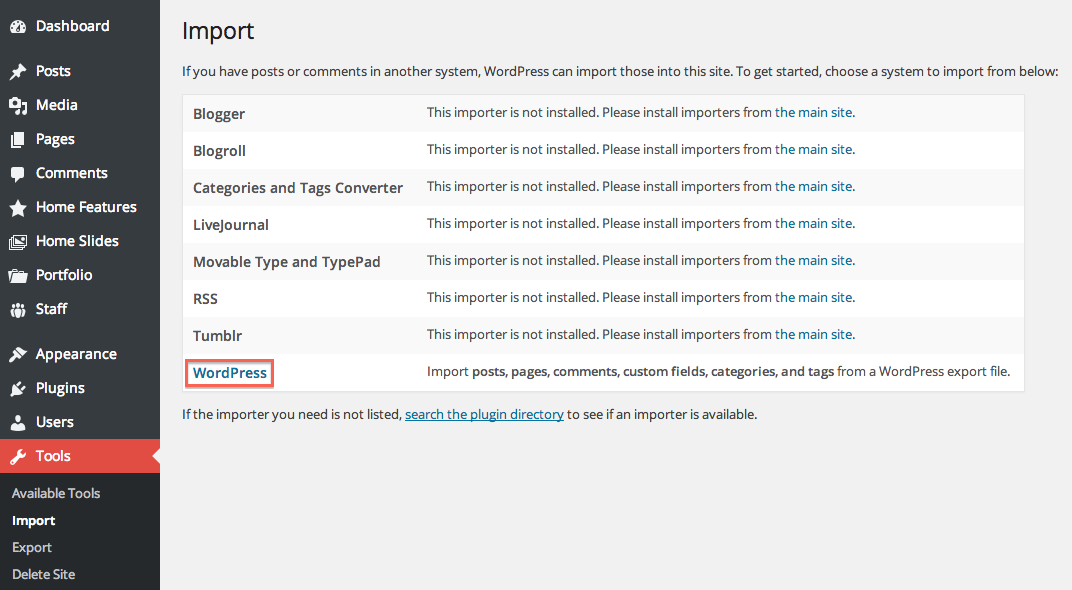
- Upload the demo content .xml using the form provided with theme pakage.
- You will be asked to map the authors in this export file to users on the blog. For an individual author, you would choose to map to an existing user on the blog or to create a new user.
- You will then have the opportunity to import attachments image and media, so hit on the “Download and import file attachments” box.
- Posts, Pages, product, and Menus are imported. You will require to select the menu a theme location & you’ll need to configure widgets. This is a lack of WordPress’s import system.
- After import demo via wordpress tools, you have to select the static home and blog page