The BC Consulting theme allows for easy translation of essential frontend text into your language. To update this text, go to wp-admin —> Theme Options —> Localization, and modify the content as shown in the screenshot.
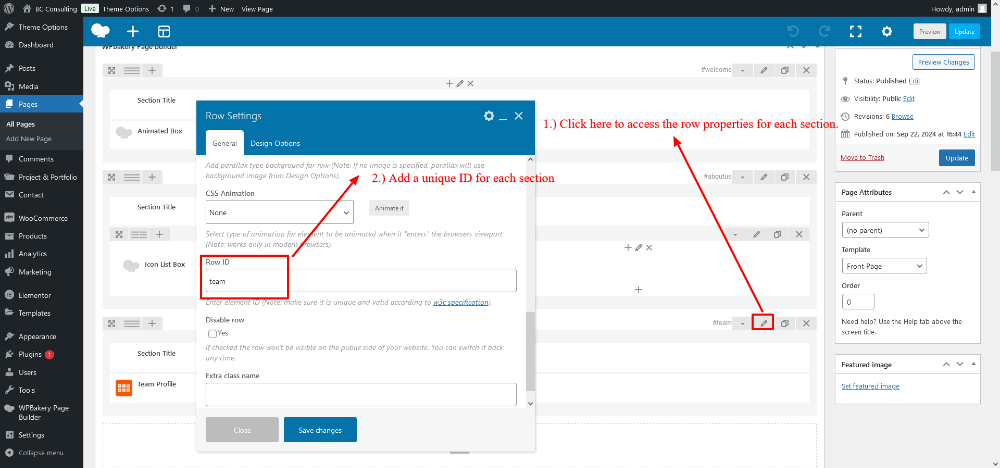
How to Translate the Overall Theme from Admin to Frontend
Step 1: Install and Activate Loco Translate
- Navigate to the WordPress dashboard: Go to Plugins > Add New.
- Search for “Loco Translate” in the search bar.
- Click Install and then Activate once the installation completes.
Step 2: Choose the Theme for Translation
- In the WordPress dashboard, go to Loco Translate > Themes.
- Select the theme you want to translate from the list of installed themes.
Step 3: Create a New Language
- Click on New Language next to your theme.
- Choose the desired language for your translation. You can select a language based on your website’s target audience.
- Choose where to store the translation files:
- Global: In the wp-content/languages folder (recommended to avoid losing translations when updating the theme).
- Theme Folder: Saved in the theme’s directory (may be overwritten during theme updates).
Step 4: Start Translating
- Once the language is set, you’ll be redirected to a list of theme strings.
- Find the strings you wish to translate by either scrolling through the list or using the search bar.
- Click on the string, then input your translation in the translation box below.
Step 5: Save and Sync
- After translating the desired strings, click Save.
- Sync the translations whenever your theme is updated to ensure new strings are included.
Step 6: Verify Frontend Translations
After translating, visit your website’s frontend to verify that the translations are applied properly.