How to Change the Single Post Layout
To customize the layout of single posts, go to your WordPress Dashboard → Theme Options → Blog Options → Single. In the Single Posts Layout section, you’ll find several options such as Content – Primary Sidebar, Primary Sidebar – Content, No Sidebar, and Full Container. Choose the layout that best suits your needs to create the desired single post layout.

How to Change the Single Post Banner and Subtitle
To customize the banner and subtitle for a specific page, post, or product, go to your WordPress Dashboard. From there, click on Pages or Posts, then either add a new one or edit an existing one. You’ll see an options panel where you can update the subtitle text, banner image, colors, or even hide the banner. Adjust these settings according to your needs.
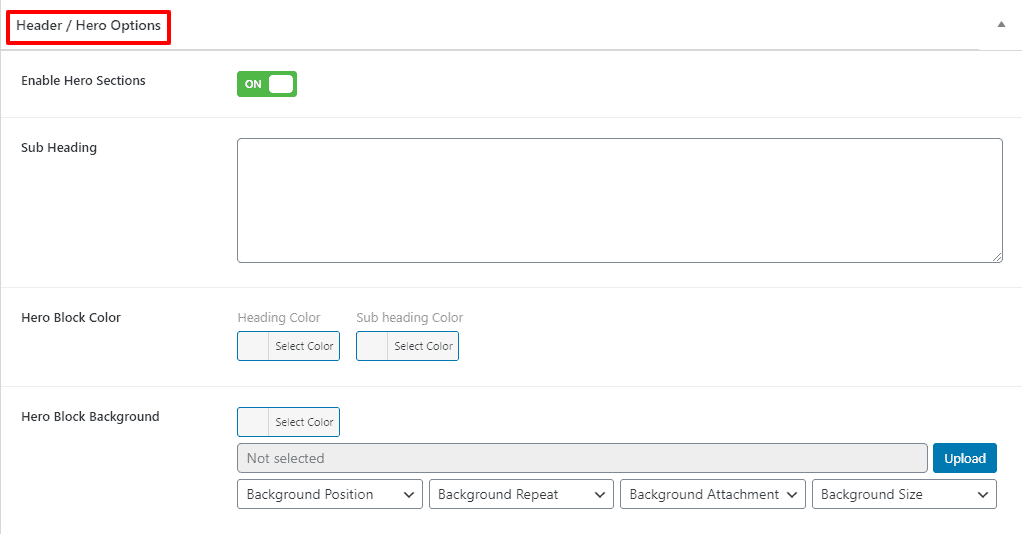
How to Enable or Disable Post Meta on Single Posts
To manage post meta for single posts, go to your WordPress Dashboard → Theme Options → Blog Options → Single. In this section, you’ll find options for Post Meta, such as Avatar, Author Name, Post Date, Comment Count, Categories, and Tags. Simply toggle the settings to enable or disable the post meta elements you want to display.
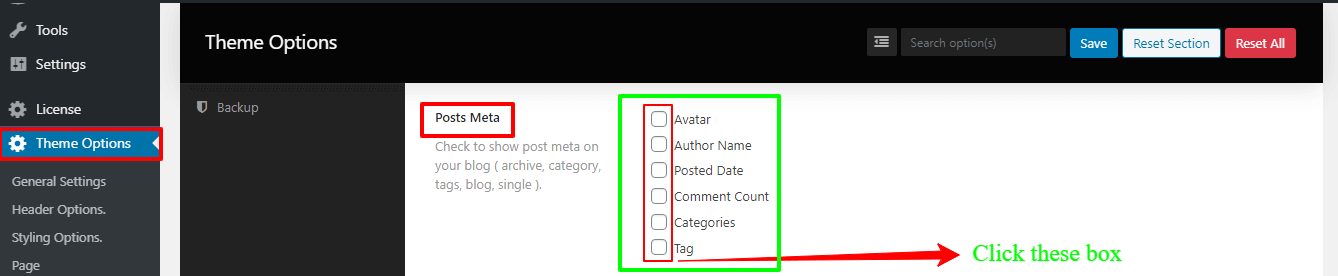
How to Change the Heading Tag for a Single Post
To modify the heading tag for a single post, navigate to your WordPress Dashboard → Theme Options → Blog Options → Single. In this section, you’ll find the Single Heading Tag options, including H1, H2, H3, H4, H5, and H6. Simply select the desired heading tag to apply it to your post.
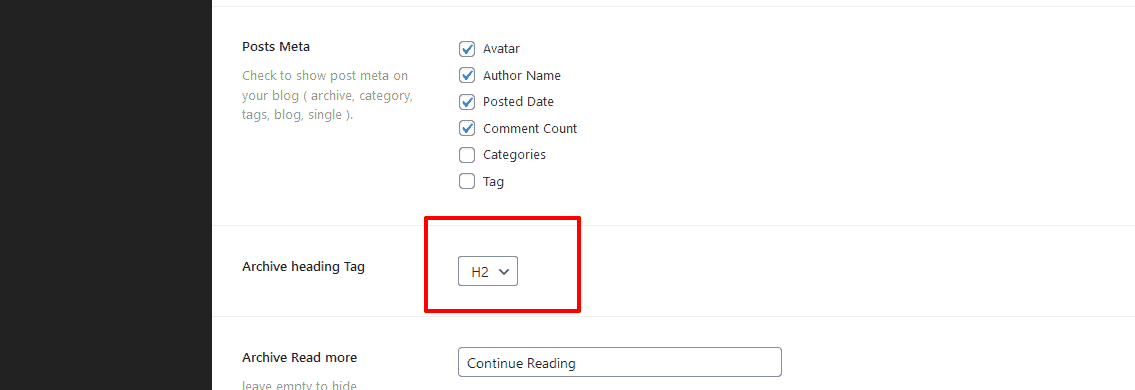
How to Enable or Disable Single Post Navigation
To control the navigation for single posts, go to your WordPress Dashboard → Theme Options → Blog Options → Single. In this section, you’ll find the Single Post Navigation option with a toggle switch. Simply switch it to “Off” to disable the navigation or “On” to enable it.

We hope you’ll easily find the remaining settings by exploring the theme options. If you encounter any issues, don’t hesitate to reach out to us or submit a support ticket