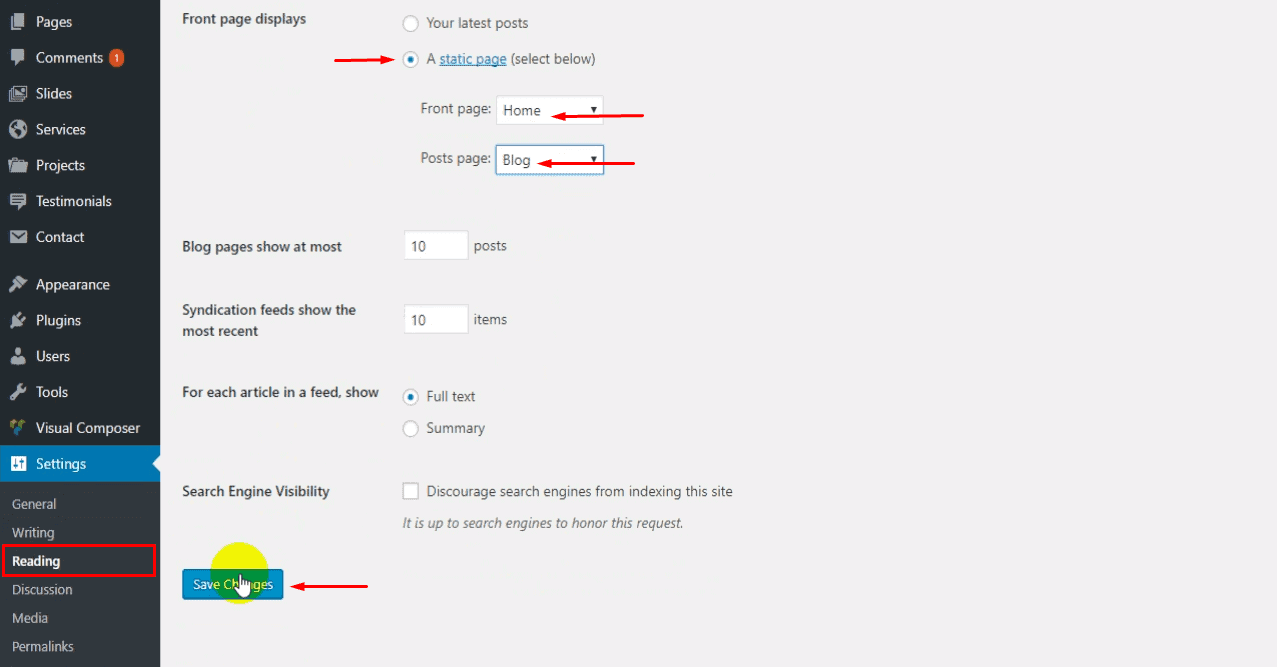To set up and activate a static front page for the BC Consulting theme, simply follow the steps outlined below:
How to Create Home Page?
Now, let’s create a WordPress page, which we will later designate as the Home Page. Follow these steps:
- Sign in to your WordPress Admin panel and go to Pages → Add New.
- Before accessing the page builder, select ‘Homepage’ from the Page Attributes options box, then save your changes (refer to the screenshot below).
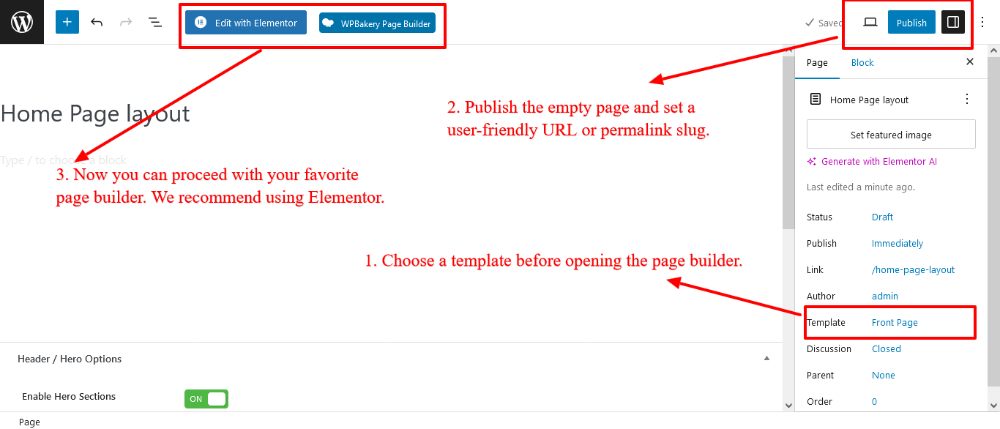
- Click the Edit with Elementor or WPBakery button to open the page editor.
- In the Elementor or WPBakery editor, you can easily drag and drop widgets and elements to build your page, as shown in the screenshots below:
Screenshot for Elementor
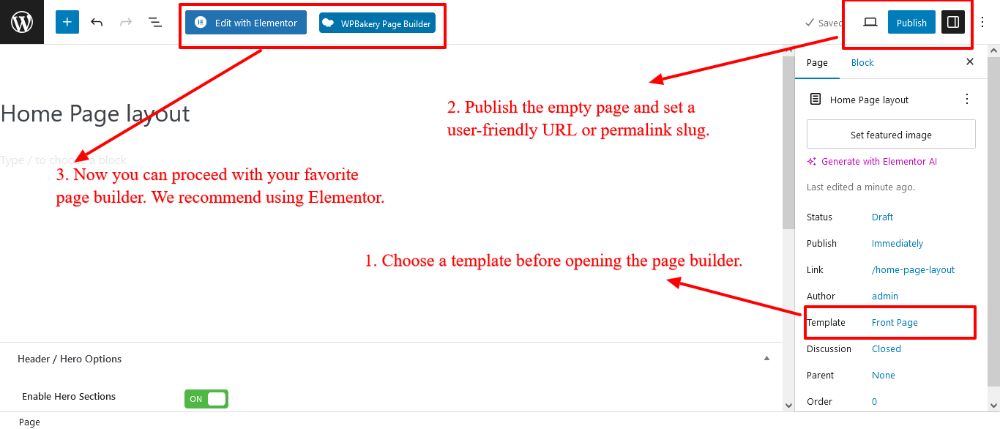
Screenshot for WPBakery
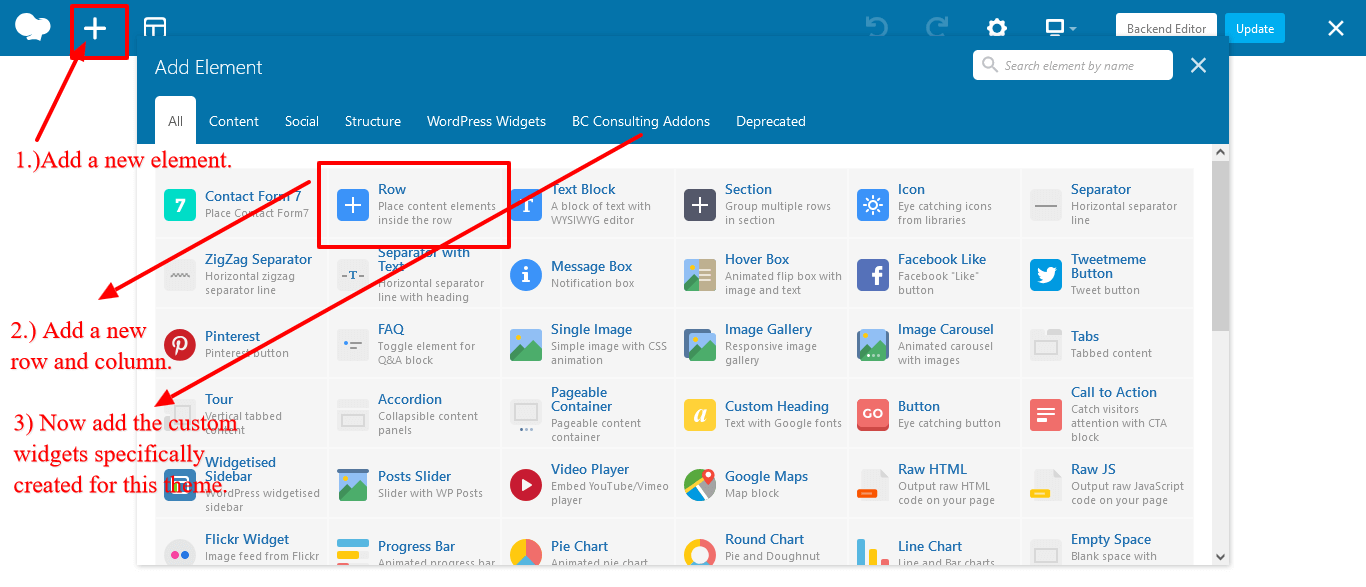
- Once you’re finished, click the Publish or Update button to save your changes.
Next, head to your WordPress Dashboard and navigate to Settings → Reading.
- Select the A static page option under the Front page displays section.
- Then, locate the Front page dropdown and choose Home.
- Finally, click the Save Changes button to apply your settings.