In this post, we’ll explore all the possible ways to customize blog layouts and adjust various appearance settings. Take your time reading through the guide to ensure you can tailor the page to your preferences.
How to Change the Blog Layout
Start by going to your WordPress Dashboard → Theme Options → Blog Options → Archive/Blog. Here, you’ll find a Blog Layout section with several options, such as Content – Primary Sidebar, Primary Sidebar – Content, No Sidebar, and Full Container. Choose the layout that best fits your blog’s design and style.
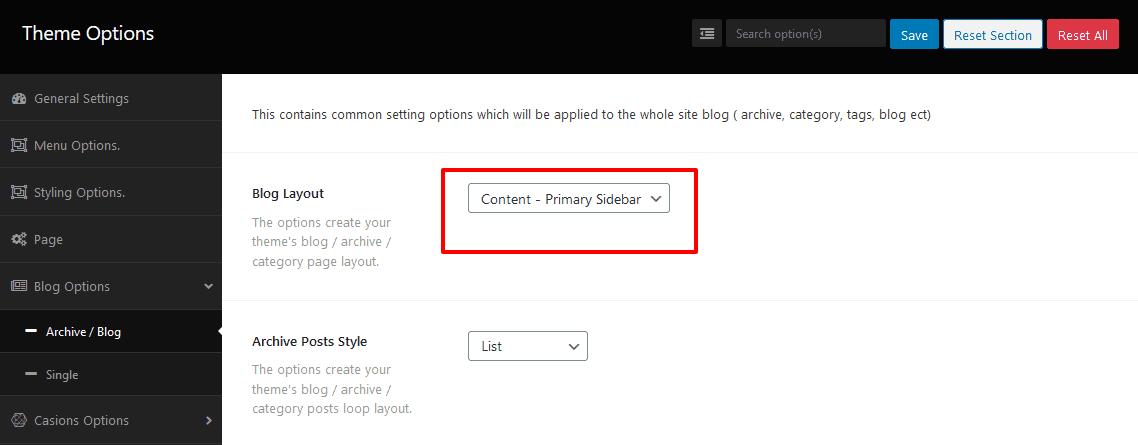
How to Change the Post Loop on Archive/Category Pages
To modify the post loop on your archive or category pages, go to your WordPress Dashboard → Theme Options → Blog Options → Archive/Blog. In this section, you’ll find Archive Post Styles with several layout options, such as List, Grid, List & Grid, Right Image, and Left Image. Simply choose the style that best suits your needs and make the desired changes.
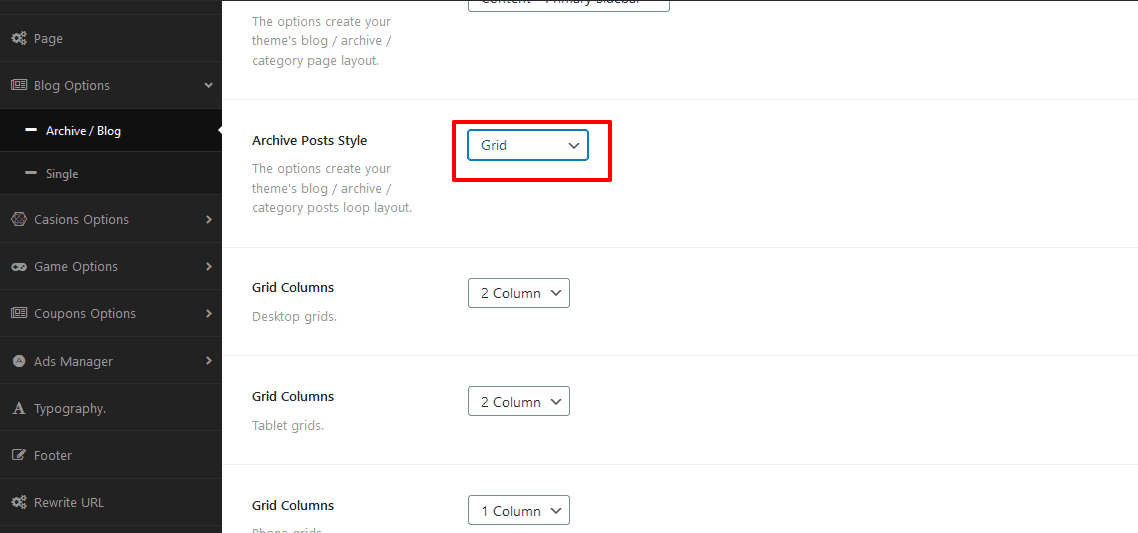
How to Change the Post Heading
To modify the post heading on archive or category pages, navigate to your WordPress Dashboard → Theme Options → Blog Options → Archive/Blog. There, you’ll find the Archive Heading Tag section with various heading options, such as H1, H2, H3, H4, H5, and H6. Select the heading style that fits your design preferences.
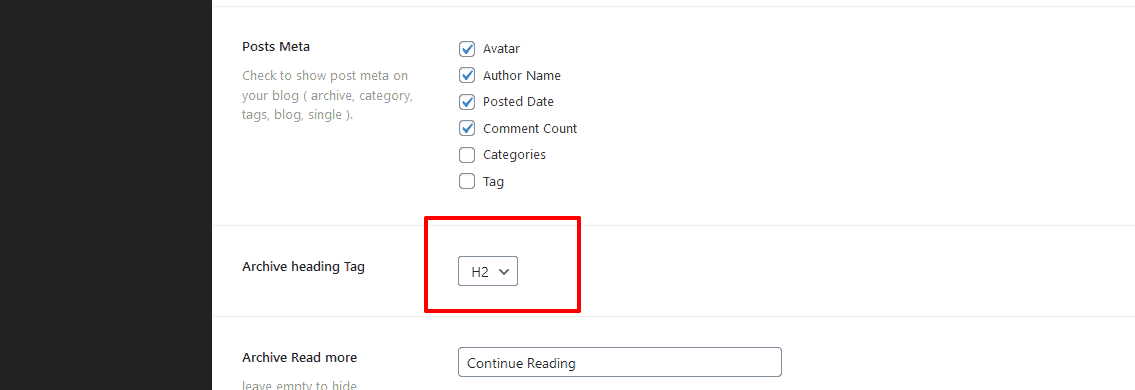
How to Enable/Disable Post Meta
To enable or disable post meta information, go to your WordPress Dashboard → Theme Options → Blog Options → Archive/Blog. In this section, you’ll find options for Post Meta, including settings for the avatar, author name, post date, comment count, categories, and tags. Simply toggle the options to enable or disable the post meta elements you want to display.
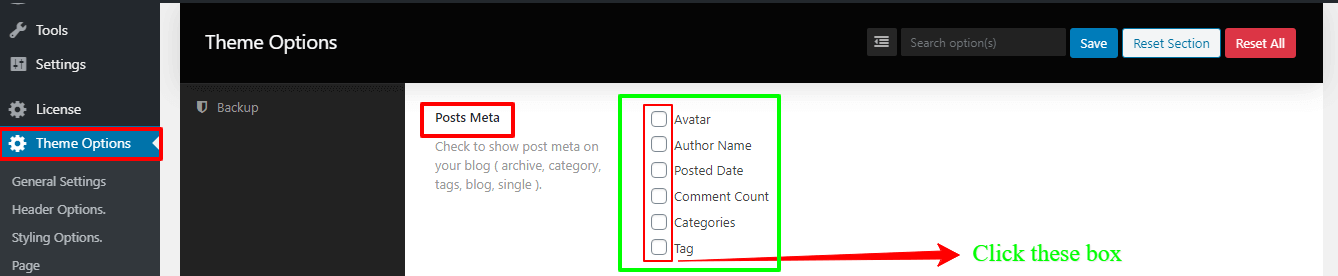
How to Change the “Read More” or “Continue Reading” Text
To customize the “Read More” or “Continue Reading” text, head to your WordPress Dashboard → Theme Options → Blog Options → Archive/Blog. Look for the Archive Read More section, where you’ll find a text box. Simply enter your desired text to make the change.

How you’ll change the Blog heading title and description?
By default, the BC Consulting theme displays your site title and tagline. If you want to modify the blog heading title and description without altering your site’s main title and tagline, go to your WordPress Dashboard → Theme Options → Blog Options → Archive/Blog. In this section, you’ll find fields for Custom Archive Title and Custom Archive Description. Make your desired changes here to update the blog header without affecting the rest of the site.
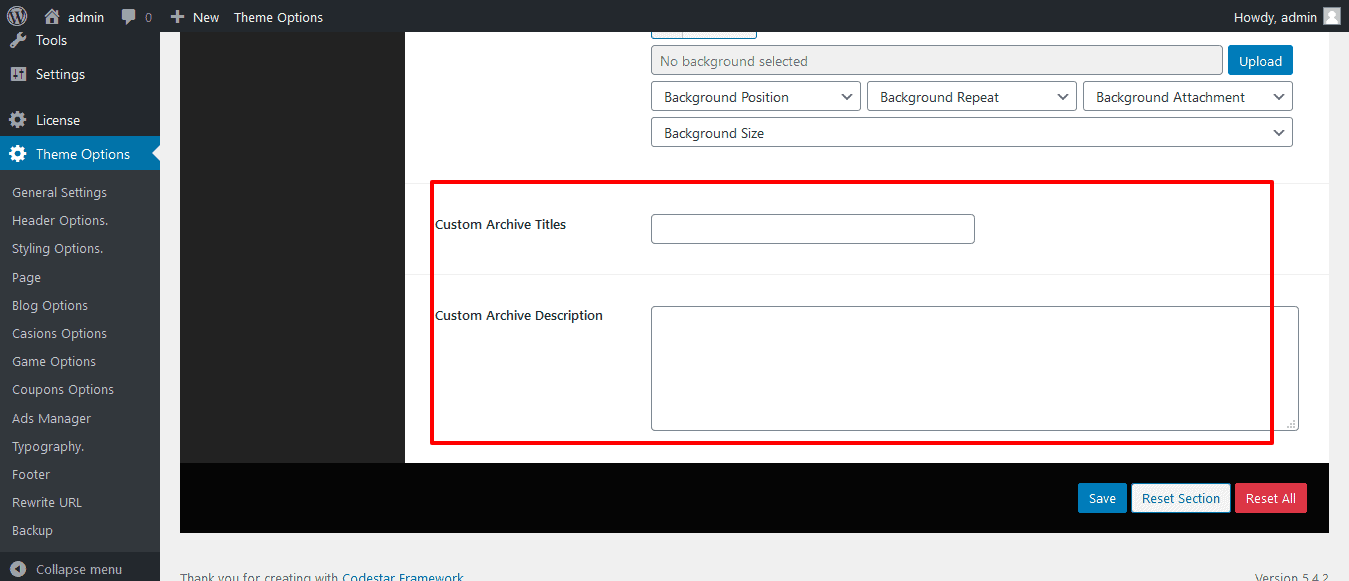
We hope you’ll easily find the remaining settings by exploring the theme options. If you encounter any issues, don’t hesitate to reach out to us or submit a support ticket.